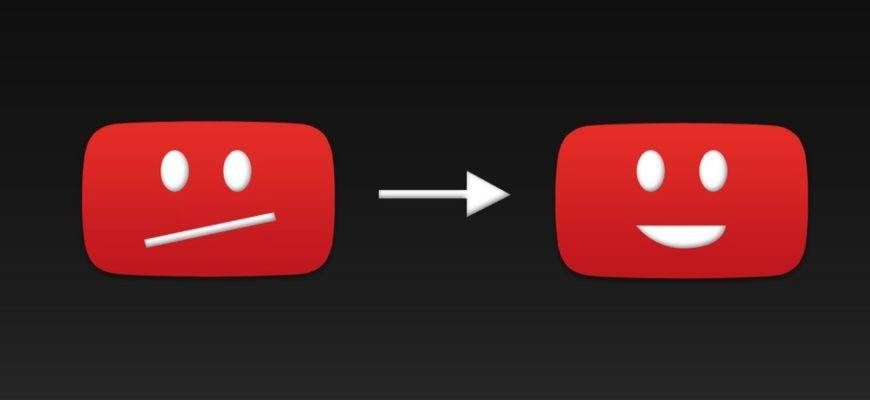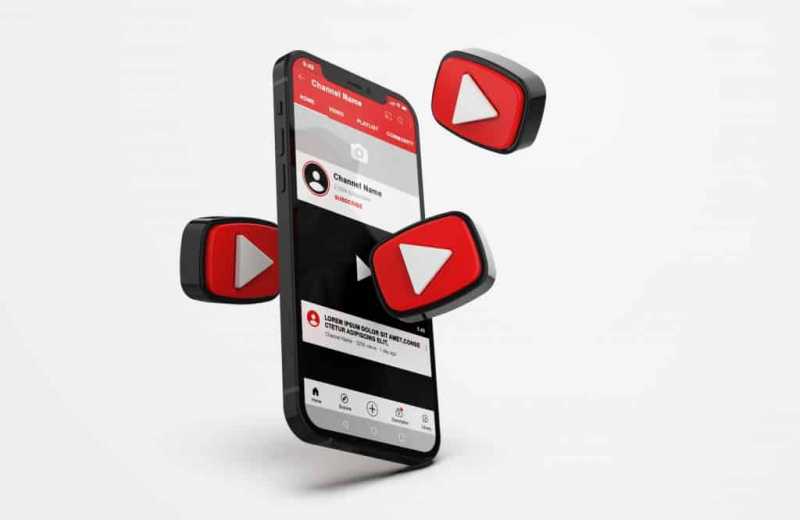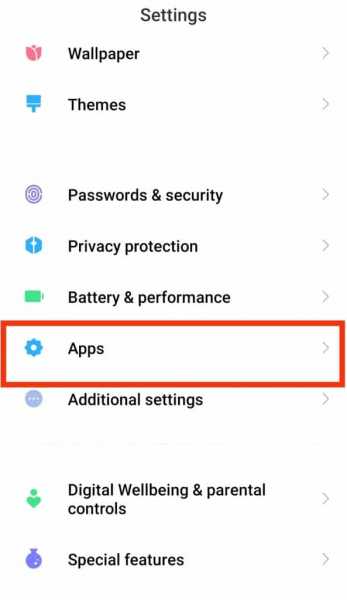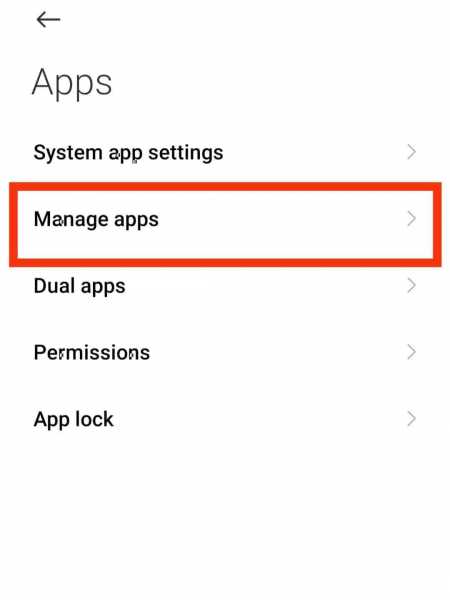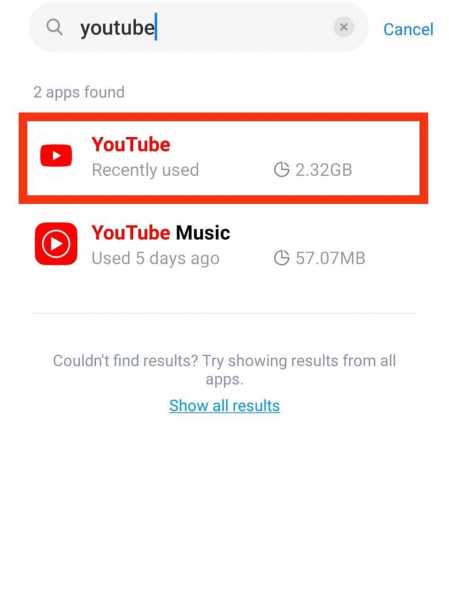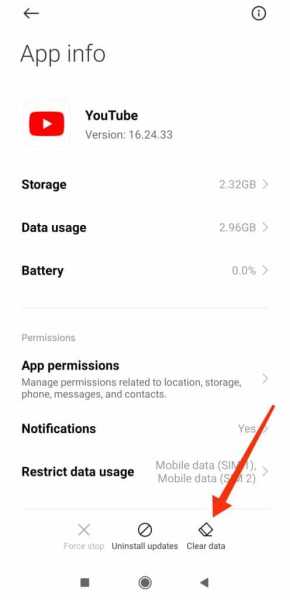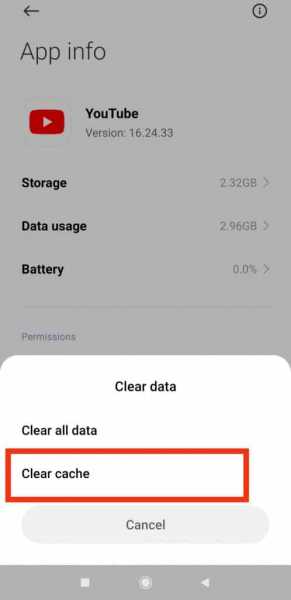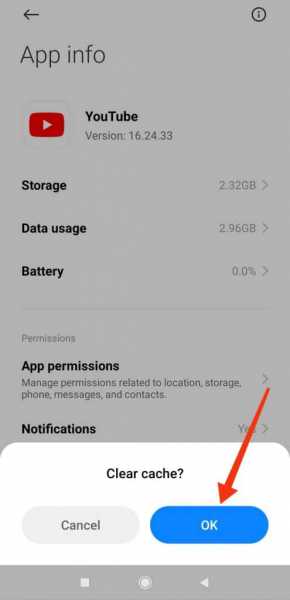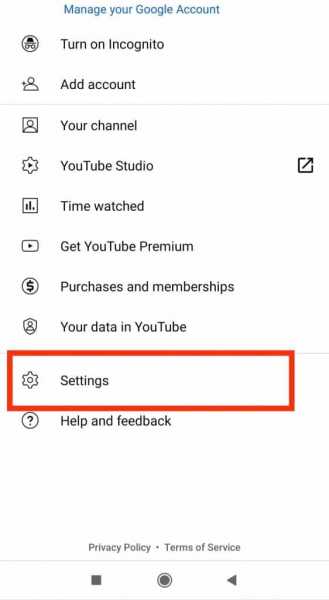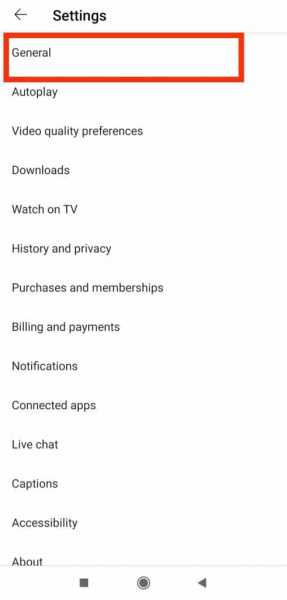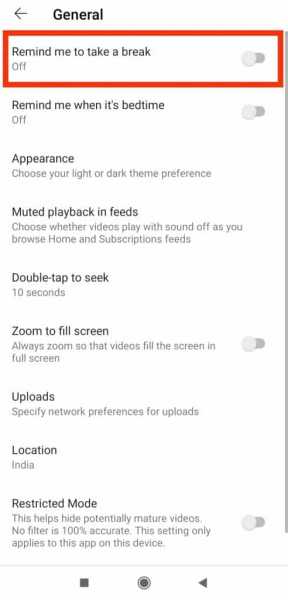YouTube has become a commonplace streaming platform and once you are on it, most probably you will end up binge-watching for hours provided you are not aware of how you are spending your time.
But how often have you encountered a problem with YouTube, like it keeps pausing or stopping while you stream? Gets on the nerves, right? Well, whenever I watch a movie or stream a series on YouTube of late, the video keeps stopping.
There are quite a few reasons for this and this is not at all uncommon. Many YouTube users have faced this problem in recent times which calls for a sure shot solution to the problem.
In this article, I’ll list down the best solutions to fix the ‘YouTube keeps stopping or pausing’ error along with the causes of it. Also, you will find some really helpful YouTube tips you don’t want to miss. So without any further ado, let’s get started with the causes and solutions for YouTube keeps stopping error.
Why does YouTube keep stopping?
Streaming videos on YouTube can be really frustrating with those regular pauses and app crashes. But rest assured that there are workarounds to fix the issue. Before we move to that, let’s understand what causes the “YouTube keeps stopping” error.
Following are the most common reasons for the ‘YouTube keeps stopping’ error.
1. Loading issues
Most often than not, the main reason behind the “YouTube keeps pausing or stopping” issue is buffering. Buffering occurs when the video isn’t fully loaded. An unloaded video will keep stopping at certain points until it fully loads.
To check if the video is loaded or not, check the grey bar in the video playback timeline. If there is no grey line, it indicates that the video isn’t loaded and it is highly likely it will pause every now and then.
2. Connection speed
The reason why YouTube videos buffer is the connection speed. When you are connected to a low bandwidth network, the video wouldn’t entirely load. To play any YouTube video, you require at least 500Kbps network speed.
Any speed less than 500Kbps and you’re unlucky to stream your favorite videos on YouTube. If your WiFi or cellular data offers low speed, then you should consider changing your video quality to 144p, 240p or 360p.
Take a look at the below table which illustrates the data consumed at different video qualities:
| YouTube video quality | Data consumed per minute |
| 144p | 1.9 MB |
| 240p | 2.7 MB |
| 360p | 4.4 MB |
| 480p | 7.7 MB |
| HD 720p | 14.5 MB |
| HD 1080p | 27.6 MB |
3. Cache issues
Another reason for the “YouTube keeps stopping” issue is the cache. When you stream videos on YouTube, YouTube and Chrome save some information from YouTube in its cache and cookies. Cached data can prevent your YouTube videos from loading and that’s why it’s important you take cache and cookies seriously. Find out the solution in the next section.
4. Headphones might be the culprit
Well, this issue might not be as common, it cannot be ruled out either. Sometimes, those headphones that don’t fit in the headphone jack properly will pause the YouTube video and until you plug it back in the jack, the video will stay paused. Usually, this happens when you use a high dia-headphone, viz., when the headphone pin’s diameter is more than the recommended range for a particular headphone jack. More on this later!
5. Other reasons
While the above-mentioned points are the most obvious reasons for the “YouTube keeps stopping” error, there are a few more causes for that like streaming videos on an outdated app or “take a break” setting. Read on to know the quick fixes for this annoying problem.
Easy fixes for “YouTube keeps stopping” error
You can easily fix the ‘YouTube keeps stopping’ error by trying the below solutions.
1. Up your network bandwidth
Believe me or not, this will solve most of your problems including the infuriating YouTube crash and pauses. Once you switch to higher bandwidth, your YouTube videos will load much faster and this will eventually eliminate buffering.
Any internet speed less than 500Kbps is not good to stream YouTube. And if your WiFi or cellular data speed falls in this category, it’s high time you consider upgrading it to higher bandwidth.
YouTube’s data requirement varies at different video qualities. Not just the data consumption, even the network speed requirements differ with the video quality. Take a glance at the below table to understand this better.
| Video resolution | Recommended net speed |
| 360p | 0.7 Mbps |
| 480p | 1.1 Mbps |
| HD 720p | 2.5 Mbps |
| HD 1080p | 5 Mbps |
| 4K | 20 Mbps |
If you already have a WiFi connection established at your place and it offers a decent bandwidth, you may need to use a signal booster to speed up the YouTube video loading and experience hassle-free streaming.
2. Clear cache
To clear your YouTube cache, follow the below steps.
- Step 1: On your Android device, open the Settings app
- Step 2: Go to Apps
- Step 3: Select Manage apps
- Step 4: Locate YouTube and tap it
- Step 5: Now, you’ll find two options: Clear all data and Clear cache. On some Android models, you will find the Clear all data option on the bottom of the screen.
- Step 6: For the former case, tap Clear cache and for the latter, tap the Clear all data option and then choose Clear cache
- Step 7: Finally, hit OK to confirm
That is all! Once you clear your YouTube cache, you will no longer experience YouTube keeps stopping or pausing issues. If the issue still persists, clear YouTube data with the same procedure and choose the Clear all data option. Note that, once you clear YouTube data, you would lose all your YouTube data including your watch history, files, settings, accounts, databases, and cache.
3. Time to clean the headphone jack
If headphones are the root of your problem, it’s high time you clean up your Android phone’s headphones jack. You can either do it yourself or get professional help. Although you can do it yourself, I would recommend you to go seek help from your nearest service center.
To DIY clean your headphone jack, use air to blow out the dust and lint that might have accumulated in it. Also, you can utilize a dry cotton swab to gently clean up the headphone jack.
4. Update YouTube app
Updating the YouTube app might also resolve the issue. As simple as it may sound, updating the app can fix the issues with the older version of the app. Sometimes, even uninstalling and reinstalling the apps may help to get rid of app crashes as abrupt app installation may cause app crashes.
To update an app on Android, follow the below steps:
- Step 1: Go to the Play Store
- Step 2: Search for YouTube
- Step 3: Tap Update and wait for the app to be updated
Once updated, check if the issue still persists. Chances are your YouTube keeps stopping or pausing issues would be resolved by now. Otherwise, uninstall the app and reinstall it.
5. Disable ‘Remind me to take a break’ feature
Hit yourself if this feature is turned on on your YouTube app. You might have turned on the Remind me to take a break feature on your YouTube app. Once you reach the time limit set by yourself, the app forces a stop.
For example, if you have the limit to 15 minutes, the app would automatically close after 15 minutes. You can set a limit anywhere between 15 minutes to 3 hours. To turn off the Remind me to take a break feature, follow these steps.
- Step 1: Open the YouTube app on your Android phone
- Step 2: Go to Settings
- Step 3: Tap General
- Step 4: Turn the toggle off for Remind me to take a break feature
When you turn off the feature, YouTube won’t stop all of a sudden and you can stream without restrictions. You can turn on the feature again on the YouTube app with the same procedure.
FAQs
How do I fix YouTube auto pause?
YouTube auto-pauses quite often on Android and you can fix it by these methods: improve your network bandwidth, clear cache and cookies, clean the headphone jack or replace the headphones, update the YouTube app, turn off Remind me to take a break feature.
Why does my YouTube keep pausing on my smart TV?
If YouTube keeps pausing on your Smart TV, try this simple troubleshooting technique: Make sure your Smart TV is connected to a high bandwidth internet, close the apps in the background, restart the YouTube app and check if the issue still persists. If it does, reset your WiFi modem or router and retry.
How to fix YouTube auto pause on the browser?
The best fix for YouTube auto pause on the browser is to clear the cache, cookies, and history. Go to Menu > History > Clear browsing data > Advanced > Check the boxes to clear (cache, cookies, and site data) > All time in time range and finally hit Clear data.
No more “YouTube keeps stopping” error
Choppy video streaming on YouTube can irritate anyone and if you experience the same, remember, you are not alone. YouTube keeps stopping and pausing and this issue has become quite common recently.
But the good news is that there are easy fixes to this issue. Clearing the cache, updating the app, reinstalling the app, improving network bandwidth, and cleaning your headphone jack are some of the easy and quick workarounds to have a seamless streaming experience.