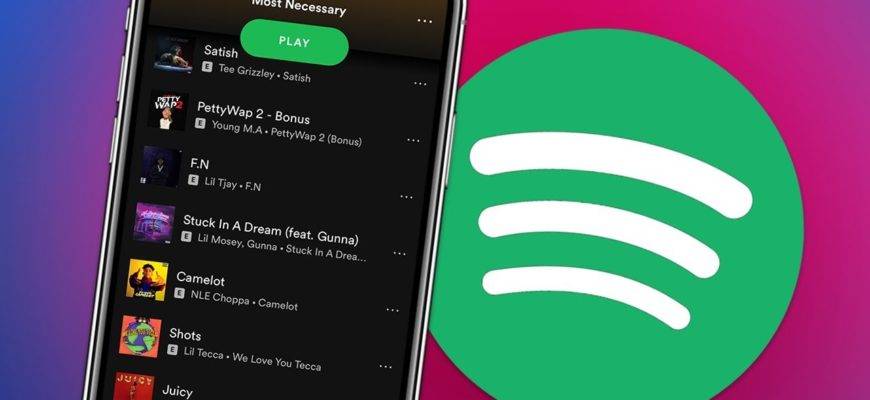If you are a music lover, I mean a serious music lover, chances are you are on Spotify. And there is a high probability that you are a Spotify Premium user. If true, I’m sure you’d be having a lot of Spotify downloads with tens of playlists to stream music on the go.
The best part of Spotify downloads is that you can listen to your favorite music even when offline. But here’s the catch! These downloads remain forever on your phone (of course until you delete them) and eat up a lot of storage space.
This brings us to the question, how to delete Spotify downloads? And is there a way out? Well, yes! There are a few ways you can delete Spotify downloads. And in this article, we’ll learn just that. If you’re struggling to delete Spotify downloads, you’re in luck as I’ve got three really simple ways to delete the downloaded songs on Spotify. Read on to find out how!
How to delete downloads from Spotify on Android?
Delete downloaded songs on Spotify
Unlike the default music app on an Android phone, deleting downloads on Spotify isn’t that straightforward. On any other music app, to delete a download, you long press and select the song or tap the menu icon and then simply delete it.
However, deleting Spotify downloads follows a different procedure. But before we get started with deleting downloads on Spotify, you need to know exactly where downloads are located. Well, they are hidden inside the Your library option.
To delete Spotify downloads on Android, follow these simple steps:
Step 1:
On your Android device, open the Spotify app
Step 2:
On the bottom right corner, locate Your library and tap it
Step 3:
Now, select the song or playlist you would like to delete
Step 4:
Finally, look for the download button ↓ and tap it
This will delete all the downloads on your Spotify app. Note that the latest Spotify version doesn’t allow you to individually delete a song. To delete a song, you’ll have to delete the entire album or the playlist.
Deleting downloads on Spotify essentially means you can’t listen to the deleted songs offline, which means you’ll require an internet connection to listen to the songs online.
Delete downloaded Spotify podcasts
Deleting downloaded Spotify podcasts on Android is easy as ABC. It follows the same procedure as deleting songs on Spotify. However, you get to delete particular episodes of the podcast.
To delete podcasts on Spotify:
Step 1:
Open the Spotify app
Step 2:
Tap ‘Your library’ option on the bottom right corner
Step 3:
Select the podcast you would like to delete
Step 4:
Now, select the episode/s you want to delete and hit the download button
The selected episodes or podcasts will be deleted from your Spotify app.
How to delete Spotify downloads on PC?
If you use Spotify on your PC, then fret not because you have the option to delete Spotify downloads on PC as well. The procedure is the same as that on Android. Here’s how to do it:
Step 1:
On your PC, login to your Spotify account
Step 2:
On the left pane, locate and click Your library
Step 3:
Select the playlist you would like to delete from your computer
Step 4:
Click the download button near the playlist name
Voila! All the songs in your playlist will be deleted. However, the songs will still be there in your library for you to listen to when back online.
How to uninstall Spotify on Android?
If you want to get rid of all the Spotify data once and for all, the best way is to uninstall the app. Uninstalling any app in Android is pretty simple and I’m quite certain you know how to do that.
However, if you’re new to smartphones or didn’t find a way yet to uninstall an app, follow the below steps:
Step 1:
Go to the Settings app on your Android device
Step 2:
Select Apps
Step 3:
Among the list of apps, select Spotify
Step 4:
Now, tap Storage to clear data and uninstall the app
Step 5:
On the bottom of the screen, tap clear data first to clear all the app-related data on your Android phone
Step 6:
Next, hit the Uninstall button to remove Spotify app from your device
Suggested reads:
Spotify’s home screen widget is back on its Android app
AT&T subscribers can get Spotify Premium for free
Spotify rolls out Sleep Timer on Android, users can now drift off to their favorite music
FAQs
How do I delete downloaded songs on Spotify?
To delete downloaded songs on Spotify:
- 1. Open Spotify app on your phone
- 2. Tap Your library on the bottom right corner
- 3. Select the playlist or song you would like to delete
- 4. Tap the download icon (green downward arrow) to delete the playlist or song
Do Spotify downloads take up storage?
Yes, Spotify downloads occupy a lot of storage space on your device. To make space for the music, you can delete unwanted files or back them up in an external SD card. Alternatively, you can delete Spotify songs from the Spotify app.
How do I delete the Spotify app?
To delete the Spotify app, go to Settings > Apps > Spotify >Uninstall.
Cut the clutter on Spotify
It’s always good to cut the clutter, be it on your desk or on the handheld device you use in your everyday life. It feels amazing to get rid of that nasty space-consuming stuff and Spotify downloads are no exception.
Spotify downloads occupy storage space and it’s better to delete them if you have easy internet access. You can delete Spotify downloads on Android and PC in a few seconds from Your library.