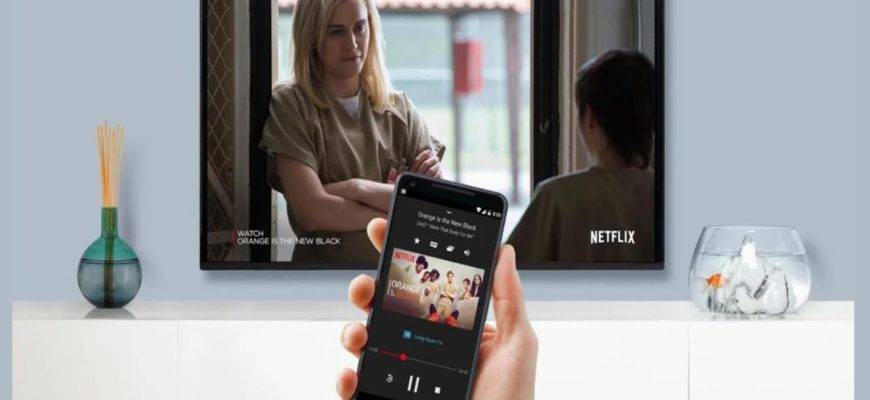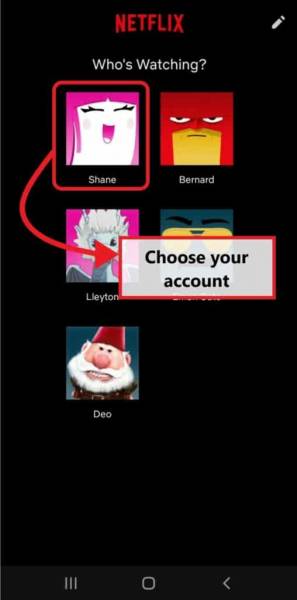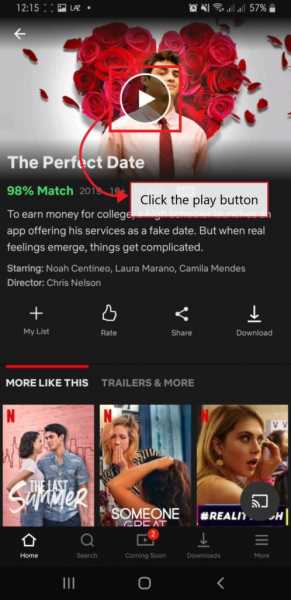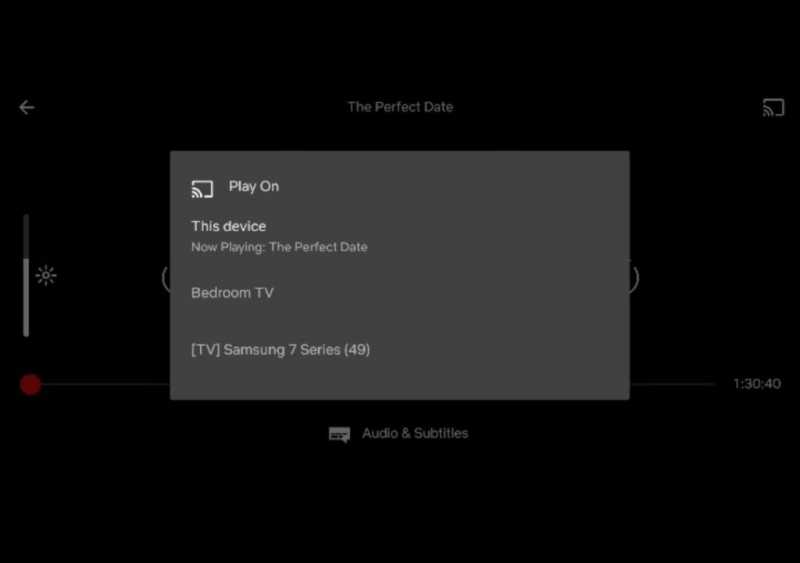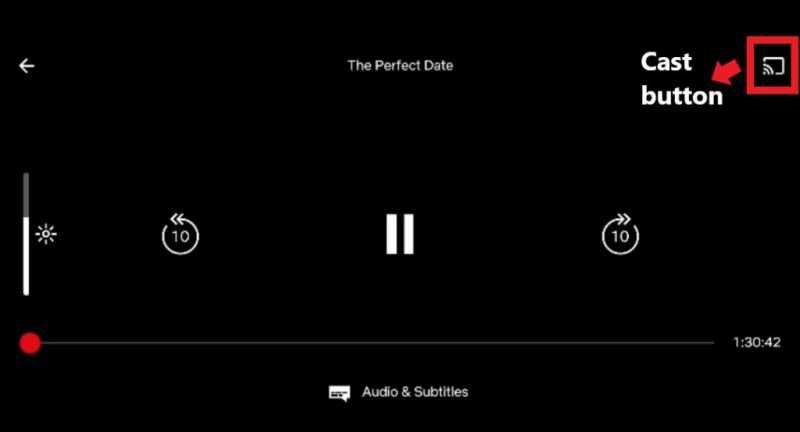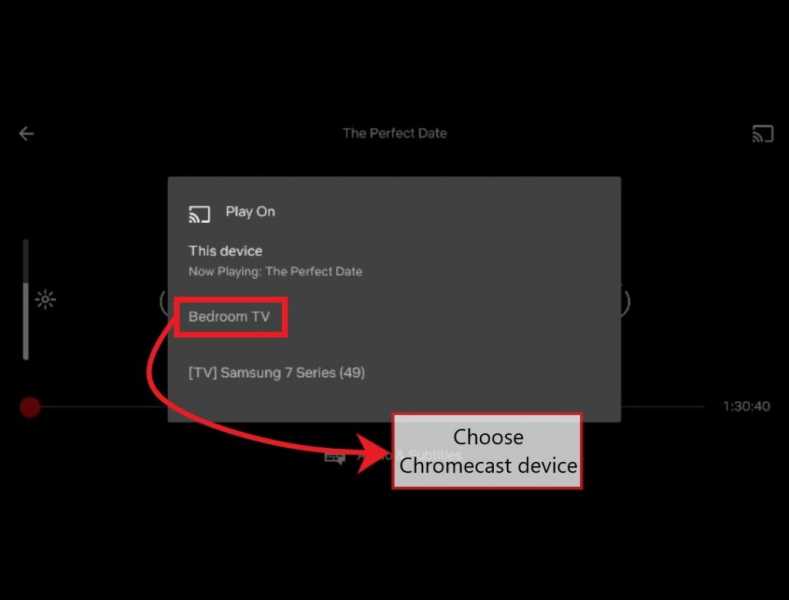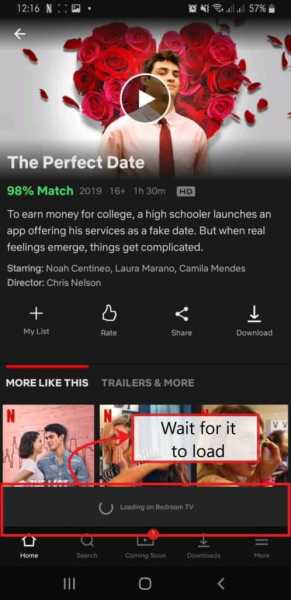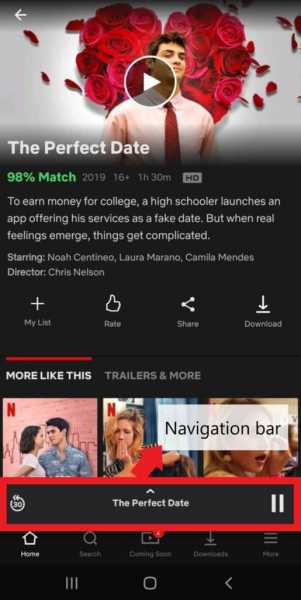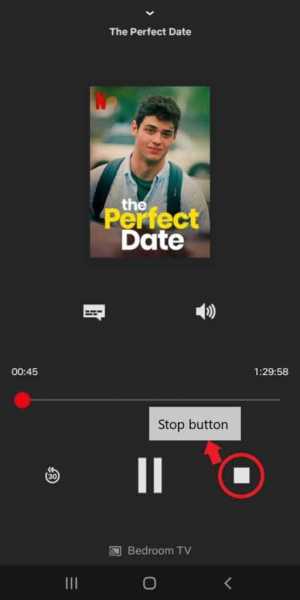Let’s be real. Smart TVs changed the entertainment game. Before, you would need a DVD or VCD just to play a movie on your home television. But now, Smart TVs single-handedly killed that tradition.
Smart TVs have built-in apps that allow you to stream your favorite movies on your TV. All you need to do is source it using the remote, and you’re good to go! The device eradicates the need to buy or rent a DVD. And of course, what’s a more popular movie-streaming app than Netflix, right?
Chromecast turns any TV into a Smart TV. In terms of affordability, it will undoubtedly save you a lot of money. Let’s be clear. There are a few ways to Chromecast Netflix. But, we have provided you with the easiest, hassle-free steps on how to do so!
Method 1: Connect Netflix to Chromecast
Before we start, make sure that you have your Chromecast already set up on your TV and Android Phone. If you haven’t, check our guide on how to set up Google Chromecast.
Important note: The name of the Chromecast device for this tutorial is ‘Bedroom TV’
Step 1: Connect Chromecast to TV
Your Chromecast device must be connected to your television through HDMI. This means that you must plug the Chromecast to your TV’s HDMI port. Not only that.
The Chromecast device must be plugged in too. It comes with a connector that has a USB-type end.
Now, there are 2 ways to plug the device:
- If your television has a USB port too, you can simply plug it in there.
- You can also use an adaptor and plug it to the nearest outlet.
Step 2: Source Chromecast
- Get your TV’s remote control
- Find the ‘Source’ button
- Choose ‘HDMI’
Step 3: Open the Netflix App
- Now that the device is connected to your television, you just need to open the Netflix app and choose your profile.
- From the countless movies on Netflix, choose one that you wish to watch. Hit the play button.
Step 4: Cast Phone Screen to TV
- In some cases, there will be a pop-up prompt asking where do you want to play the movie (see image below)
Now, for other cases that the pop-up prompt didn’t show up, here’s what to do:
- Click the cast button on the upper-right corner of the screen and it will show you which devices you can watch Netflix in.
Whichever way you did it, proceed to the following:
- Simply click the name of your Chromecast device, in this case, Bedroom TV.
- Wait for it to load and enjoy watching!
Step 5: Use Phone As Is
Now, since you are playing Netflix on your phone, you might think that exiting the app will stop your Chromecast from streaming Netflix. It won’t! You can use your mobile phone like you normally would. You can browse through Instagram, Facebook, Pinterest and more without interrupting Netflix.
Method 2: Disconnect Netflix to Chromecast
Had fun watching? You might need to do something else. Here’s how to disconnect Netflix from your TV:
Step 1: Open the Netflix App
- Open the Netflix app if you weren’t in the app yet.
- On the bottom part of your screen, you will see a navigation bar that informs you what is currently playing (see photo below).
Step 2: Stop Button
- Drag that navigation bar up.
- You will see options such as pause or stop. Click the stop button.
Step 3: Disconnect to Chromecast
After clicking stop, a pop-up prompt will show.
- Hit the disconnect button and exit the app.
And, voila! Netflix will successfully be disconnected from Chromecast. The steps are easy, right?
Bonus Tip
Cast Netflix from laptop to TV
1. Using Chromecast
You are in luck if you have the Chromecast device connected to your TV or a TV with built-in Chromecast. Casting Netflix from laptop to TV then becomes easy from Chrome. To cast Netflix to TV, make sure both the TV and Chromecast and connected to the same WiFi network. FOllow the below steps to cast Netflix from laptop to TV.
- Step 1: Open the Chrome browser on your laptop.
- Step 2: Sign in to your Netflix account.
- Step 3: Click on the more icon on the top right corner of the browser
- Step 4: Click on the Cast option
- Step 5: From the list of available devices, select your TV
- Step 6: Play your favorite shows and movies on Netflix. You can control the playback from your laptop.
2. Using an external cable
Another way to cast Netflix laptop from TV is by using an external cable. You can use an external cable to cast Netflix to TV. Note that the cables differ based on the laptop output and the TV input. Choose the right cable for your devices to cast Netflix to TV. Also, Autoplay is not supported on cable connections.
Google Chromecast 3rd Gen
Stream your favorite movie or music online with Chromecast. This will provide you with up to 1080p resolution. The Google Chromecast 3rd Generation retails for $35. Now, if you’re worrying that you won’t be able to use your phone while using this device, fret not. The Chromecast only uses your mobile device as a remote and after casting, you can easily use your phone as is.
FAQs
Is Netflix Chromecast compatible?
Of course. You can stream Netflix on your TV with the use of Chromecast. You can also cast it to full screen which makes your TV works as a Smart TV.
Can Chromecast play Netflix on its own?
Chromecast cannot play Netflix on its own. You would need to use your phone as a “remote control” for you to stream Netflix movies on your TV.
How to Chromecast Netflix to TV?
- Step 1: Set up Google Chromecast and connect the device to your phone
- Step 2: Open the Netflix app and choose the media you want to watch
- Step 3: Press the cast button on the app
- Step 4: Choose which Chromecast device you want to cast your phone into
- Step 5: Use your phone as is
How to log out of Netflix on Google Chrome?
On the Chrome browser, go to the Netflix home screen. Hover over your Netflix profile name on the top right corner and click Sign out of Netflix.
How to cast from Chrome to TV?
On the Chrome browser, tap the menu icon on the top right corner. Now, click on the Cast option. Finally, among the list of available devices, select your TV.
How to set up Chromecast?
Firstly, plug in the Chromecast with the micro-USB end plugged in to the Chromecast and the the other end to the wall adapter and connect it to the socket. Now, plug in the Chromecast to an HDMI port of the TV. Now, on your TV remote, press the TV input button and select the port to which you connected the Chromecast. Finally, on the Google Home app on your Android device, connect set up Chromecast.