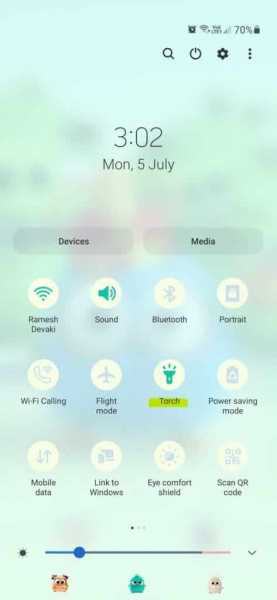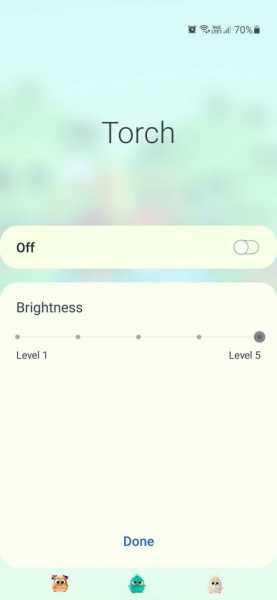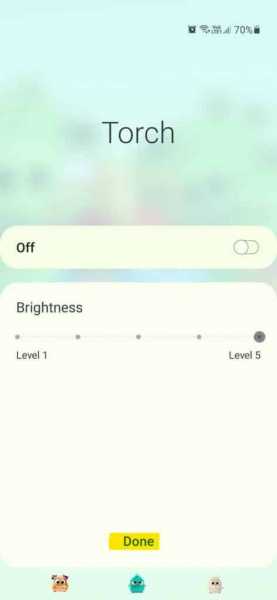Did you ever feel like increasing the flashlight brightness on your Android phone? Or ever experienced a dim or extremely intense flashlight on your Android device? If the answer to either of the above questions is yes, then you are at the right place.
“How to increase flashlight brightness on Android” is a much talked about question in the Android community and not many people know if it is even possible. I glanced through several QnA websites and forums and found that there’s a lot of confusion amongst Android enthusiasts. While most of the answers weren’t specific or factual in every way, I’d like to clarify whether you can actually increase flashlight brightness on your Android phone in the next section.
Devices with flashlight brightness adjustment
Currently, Android OS doesn’t come with the built-in capability to adjust flashlight brightness as per user preference. Thus, changing the flashlight brightness is not possible on all the Android devices.
However, the good news is Samsung Galaxy S users (S8 and above) and Samsung Galaxy A50 users get this useful feature on their Galaxy phones. So if you own any of Samsung’s latest flagship phones from the list, you’re in luck.
- Samsung Galaxy S8
- Samsung Galaxy S9
- Samsung Galaxy S10
- Samsung Galaxy S20
- Samsung Galaxy S21
- Samsung Galaxy A50
How to increase flashlight brightness on Samsung flagship phones
Every once in awhile you need to take a selfie in an unlit room and your flashlight intensity just isn’t enough. At times like this, the flashlight brightness that your phone offers isn’t as intense as you would wish.
To help you with this, Samsung flagship phones offer a great feature with which you can adjust the flashlight brightness. Follow the below steps to increase or decrease the flashlight brightness on your Samsung Galaxy phone.
- Step 1: On your Samsung Galaxy phone, swipe down from the top of the screen to access the Quick Settings
- Step 2: Look out for the torch icon. If you tap on the torch icon, you can turn the torch on/off. Tap on the ‘Torch’ text to increase or decrease the flashlight brightness.
- Step 3: Now. you will see the flashlight brightness settings. Move the slider between Level 1 and Level 5 as per your preference.
Note: The flashlight brightness intensity increases from level 1 to level 5.
- Step 4: Once you select the flashlight brightness level, tap Done to increase flashlight brightness on your Galaxy phone
Next time you turn the torch on from your Samsung Galaxy phone, the brightness level would be as set by you.
How to increase flashlight brightness on non-Samsung flagship phones
The only way for Samsung Galaxy S7 and older model users and other smartphone users to optimize their flashlight settings is to install a third-party application.
Honestly, these third-party apps do not substantially increase the flashlight brightness, as the feature isn’t available on most Android phones. If the built-in feature was available, you would get an option to change the flashlight brightness from the Quick Settings.
However, you can play around with a lot of cool features to enhance your LED flashlight usage. After trying out and experimenting with multiple Android flashlight apps, I found the Superb Flashlight app to be really handy and simple to use.
Superb Flashlight – Brightest LED Flashlight
Superb Flashlight – Brightest LED Flashlight is one of the most popular flashlight apps for Android. It has a 4.4 star rating on the Play Store with more than 1 million installs. The app is supported on Android 5.0 and above.
Features
- SOS emergency flashlight
- Simple and easy to operate
- Flashlight button controls with tiny flashlight switch
- Strobe function
- Use it for parties and emergencies
- Night reading
- Camping flashlight
- Dog walker flashlight
- Completely free
- No in-app purchases
Amid all these cool features, some users have complained of malware and repetitive ads on the app. I suggest you do a thorough phone scan once you install the app and maybe use an ad-blocker for Android if the ads are annoyingly repetitive.
FAQs
How do I change my flashlight settings?
Not every Android phone allows you to change flashlight settings. However, you can decrease or increase flashlight brightness on Samsung flagship phones by swiping down the notification shade > tap the ‘Torch’ text > adjust the brightness level > tap Done.
Where are quick settings on Android?
Quick settings are located in the notification tray on any Android device. To access the Quick settings, simply swipe down from the top of your Android screen. Here, you will find a lot of Quick settings options like mobile data, WiFi, torch or flashlight, airplane mode, hotspot, Bluetooth, etc.
How bright is a cell phone flashlight?
A cell phone flashlight is typically about 40-50 lumens. It can come in handy when you want to illuminate a dark room or a place nearby when you don’t have a physical dedicated torch.
Increase your flashlight brightness
Increasing or decreasing torch or flashlight brightness can prove to be a useful feature at times of need. Be it night reading or taking your dog for a walk or camping at night, a bright flashlight is always good to have although it is better to carry a dedicated torch.
Adjusting flashlight brightness feature isn’t native to all the Android phones. While the Samsung flagship phones provide the flashlight brightness adjustment feature, other Samsung Galaxy models and non-Samsung phones have to rely on a third-party app for the said function.
The Superb Flashlight app does a pretty good job in enhancing the flashlight usage, although it doesn’t really aid you in increasing or decreasing flashlight brightness.