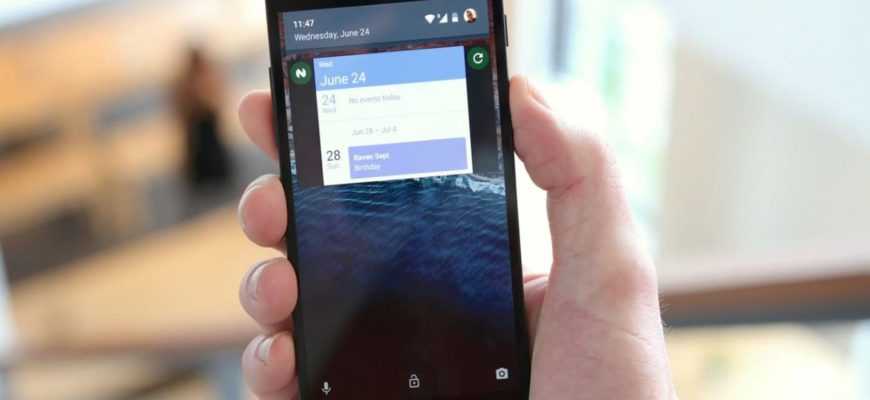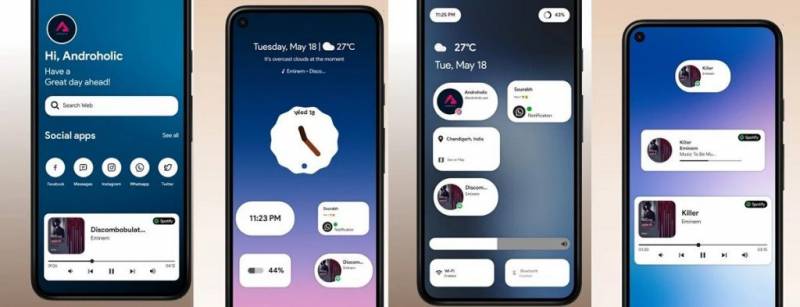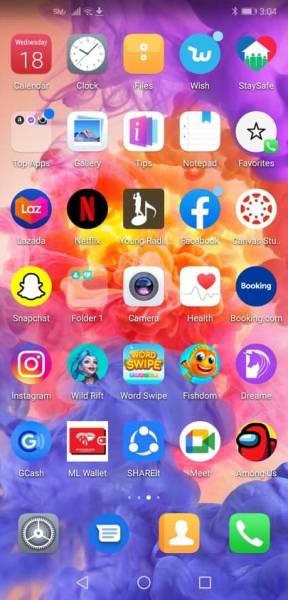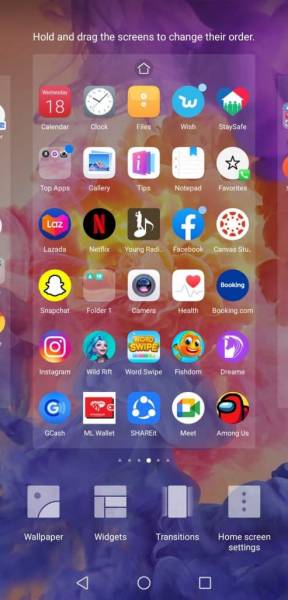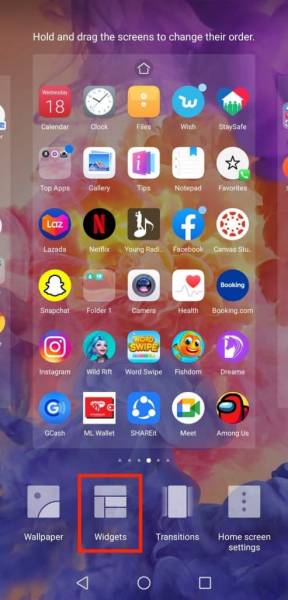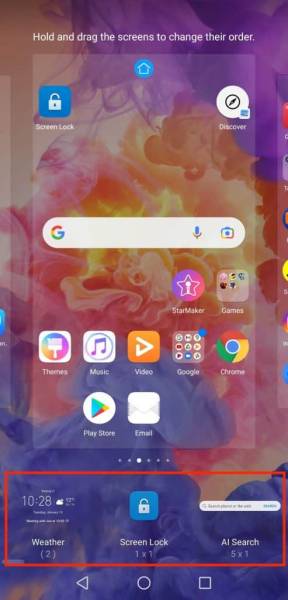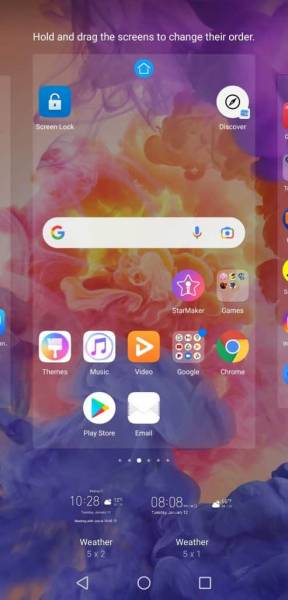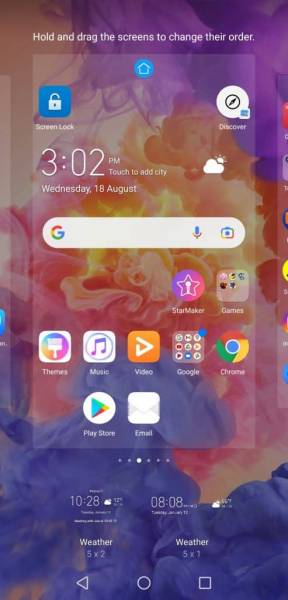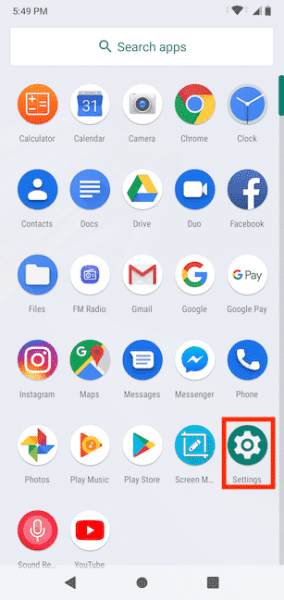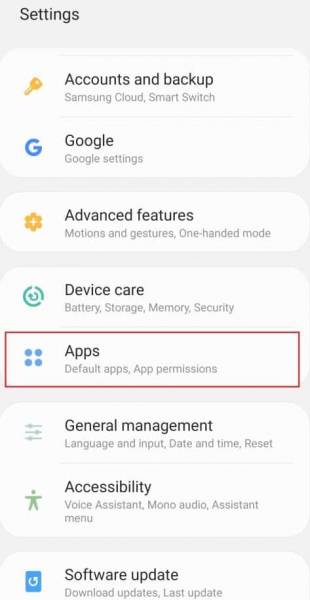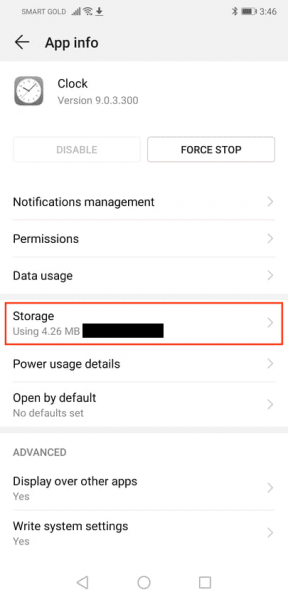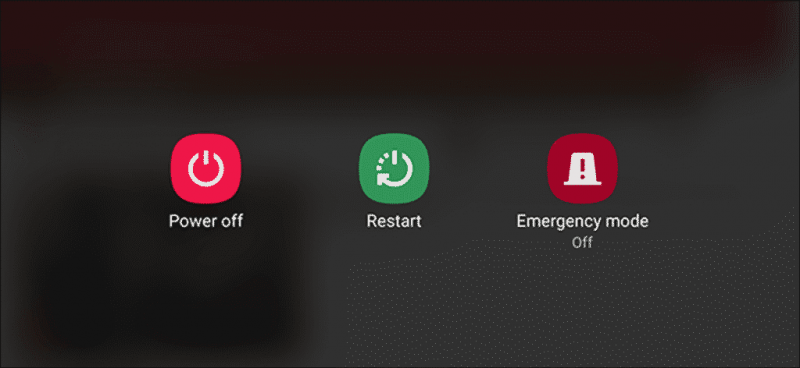The good thing about Android phones is that they can be customized. Basically, you can even customize your lock screen and add helpful widgets. In fact, it’s hard to imagine an Android phone without widgets on the lock screen. But there are times when one can’t enable lock screen widgets on Android.
The good thing about widgets is that they help us keep up and stay informed on important stuff that we want a reminder on. Your Android phone’s lock screen is where you can put everything in one place. What is also cool is that it displays all the important information on your lock screen –– no need to unlock your device or go to the app that you want to access.
There’s no doubt that widgets make it easier for users to go about their daily lives. So, if you are having widgets-related problems, fret no more. In this article, we have all the sure fixes to this problem!
What is an Android widget?
Contrary to popular belief, a widget is not a shortcut to launch a certain app. Although they look like mini-apps on your screen, they aren’t. Generally, Android widgets display data of the apps rather than just the app icon –– and they also take up more space on your phone!
Additionally, widgets can also be interactive or resizable. Really, it is all up to the user’s preference on what he/she wants the widget to display. Think of a sticky note widget, where you can customize and display things like a to-do list, reminders, or things to get at the grocery. And in fact, the time display on your phone’s lock screen is most likely a widget too!
You will have to download each widget on the Play Store to install them on your smartphone. Some widgets come as part of the regular app download, some are extensions to add functions or features to an already existing widget. Clock and weather apps are the most typical extendable widgets.
And some Android phones and tablets already come with custom widgets created by their manufacturers. For example, Samsung Galaxy S Tabs and Samsung smartphones have widgets that allow users to download bonus content –– specific to those devices only!
Fixes if you can’t enable lock screen widgets on Android phones
Adding a widget to your phone lock screen is easy. The same goes with fixing it if you can’t enable the lock screen widgets on your Android phone.
1. Add the widget to the lock screen
I bet we all have experienced this: added a widget but could not find it –– no one can explain such a thing. So, one of the fixes, if you can’t enable lock screen widgets on Android, is to add it again.
Note: I am using a Huawei P20 device. You might use different steps to add a widget to your Android phone.
Step 1: Go to your device’s home screen
Step 2: Pinch the screen using two fingers
You will know if you have done this properly if you see different options as below (see picture).
Step 3: Select Widgets
After clicking on Widgets, you will then see the options below. You can scroll to the side to see other options to choose from.
Step 4: Choose the widget below
For this article, I have chosen the weather widget. After clicking, you can choose how the widget will be displayed on your screen.
Step 5: Long press and drag
You can then place the widget right where you want it.
2. Re-install the widget
If you have downloaded the widget from the Play Store, proceed by uninstalling and re-installing the app. It could be that the app is experiencing some bug fixes.
Just head over to Google Play Store and look for the widget you just uninstalled.
3. Transfer apps to internal storage
Apparently, Android has a feature where widgets installed from the SD card are blocked. So, if you have moved your apps to your SD card to save up storage, this will probably be the answer for you!
Step 1: Go to the Settings app
Step 2: Select Apps
Step 3: Choose the app that is not showing in the widgets list
Step 4: Click on the Storage option
Step 5: Select Change from the settings
Step 6: Switch from ‘SD card’ to ‘Internal Storage’
4. Restart Android phone
No technical issue a restart can’t fix! So, if you can’t enable lock screen widgets on your Android phone, restart your device immediately.
Step 1: Long press the power button
Long press on the power button located on the side of your device until you see the options below.
Step 2: Select Restart
After clicking on the Restart button, your device will shut off. Wait for it to turn back on.
Frequently Asked Questions
How to enable widgets on Android?
If you’re using a Huawei phone, try out the steps above. However, other Android phones might need a different method. You may find the steps below to be effective –– try it out!
- Open Settings app
- Click on Lock Screen
For Samsung phones, the Lock Screen option is found on the Device tab in Settings.
- Choose Lock Screen Widgets
- Mess with the settings
What is the difference between an app and a widget?
Basically, an app is an application that you need to install on your device in order to use. On the other hand, a widget is an extension of the app to customize it to your liking and usage.
How to remove the widget on the lock screen?
On your lock screen, long press the widget you want to remove. Look for the ‘Remove’ button on your screen and drag the widget to completely remove it from your lock screen. Also, you can uninstall the widget if it is of no use to you anymore!
Just a thought…
Sometimes, we encounter glitches in our smartphones. No matter how expensive they are, electronic devices can always experience technical issues. That’s why, if you can’t enable lock screen widgets on Android, we have you covered! Try out the sure fixes above and your widgets will be back in no time.