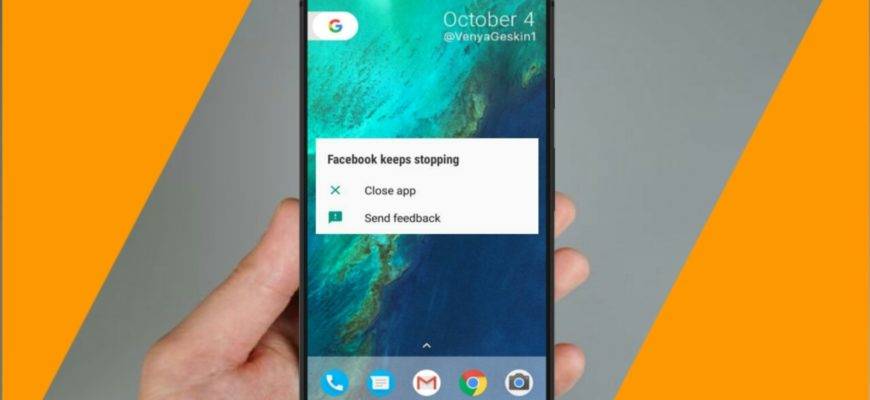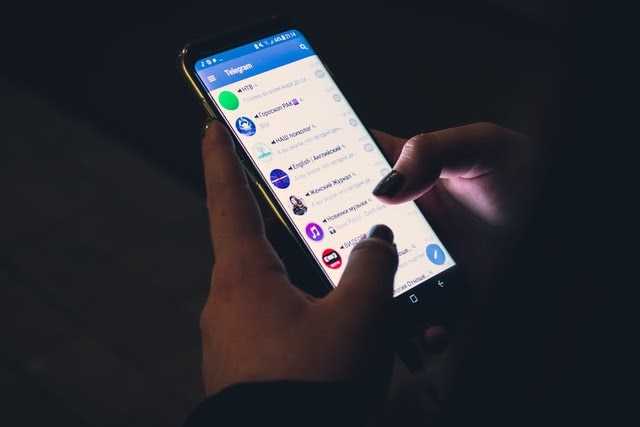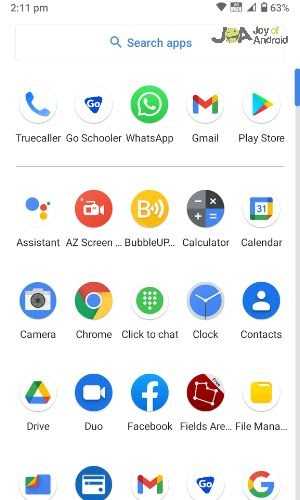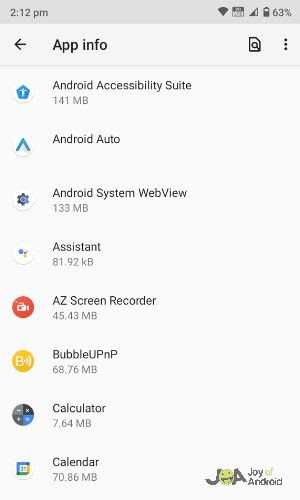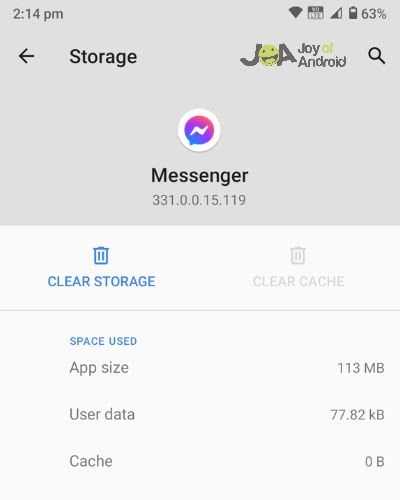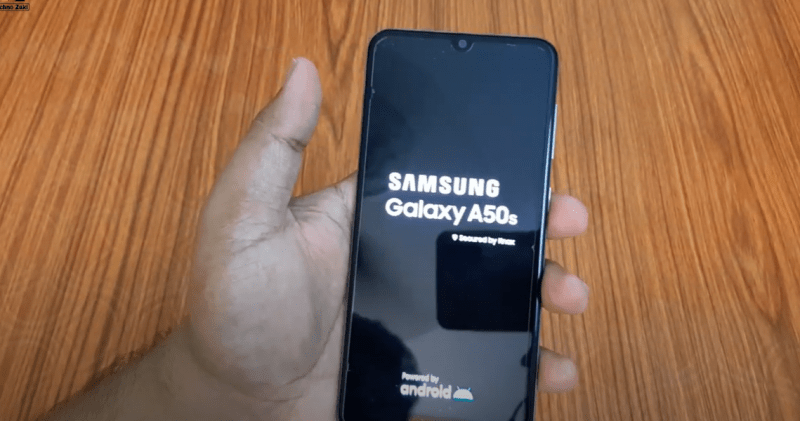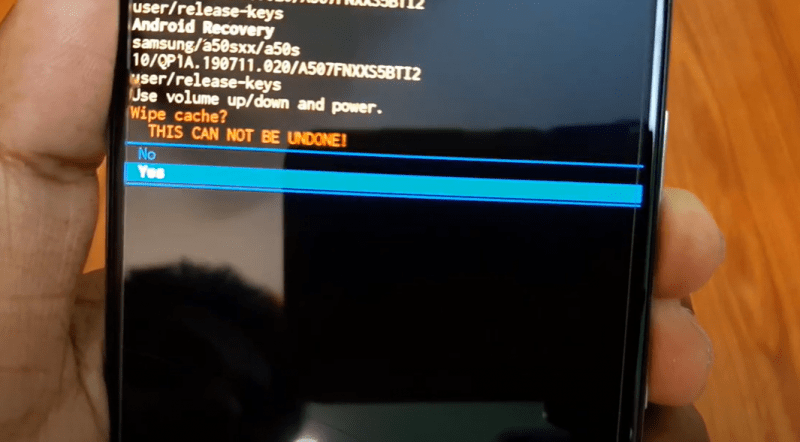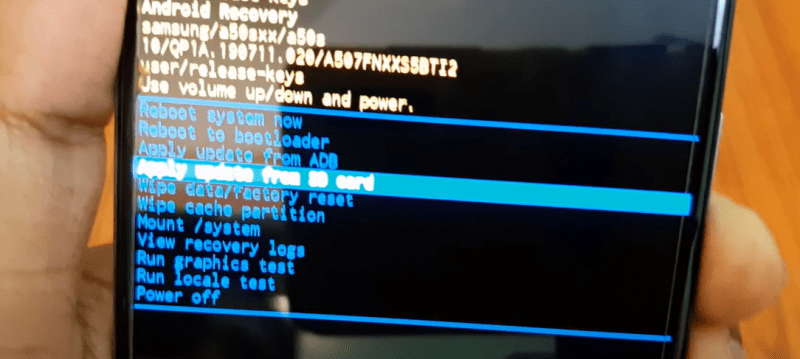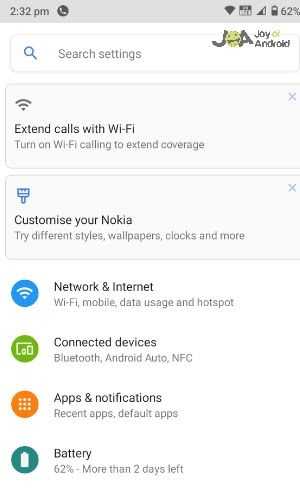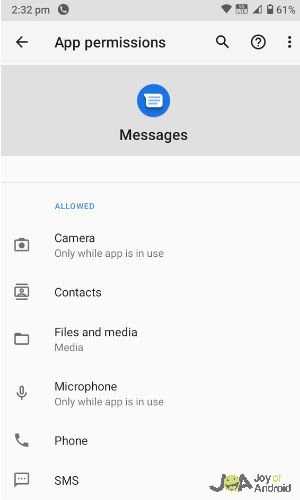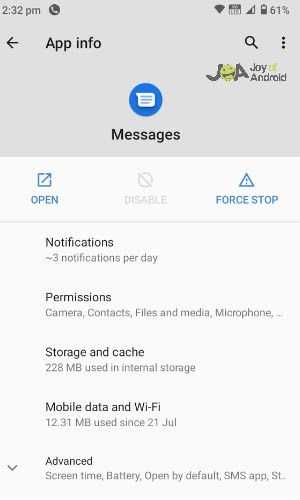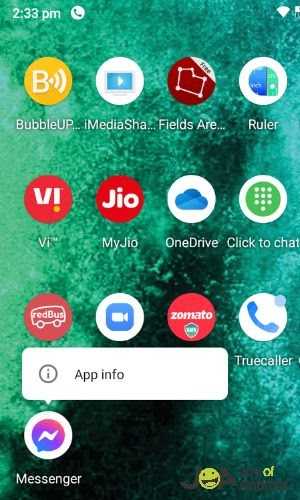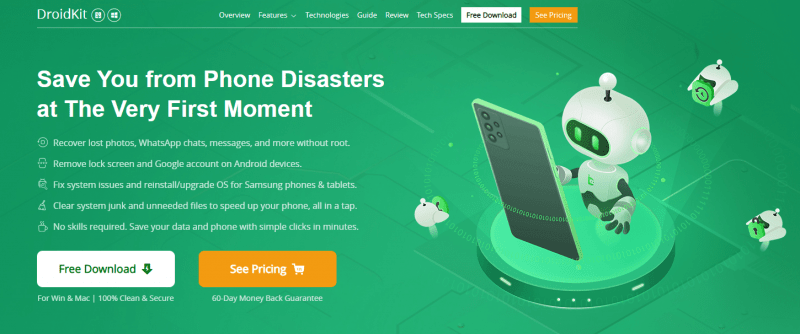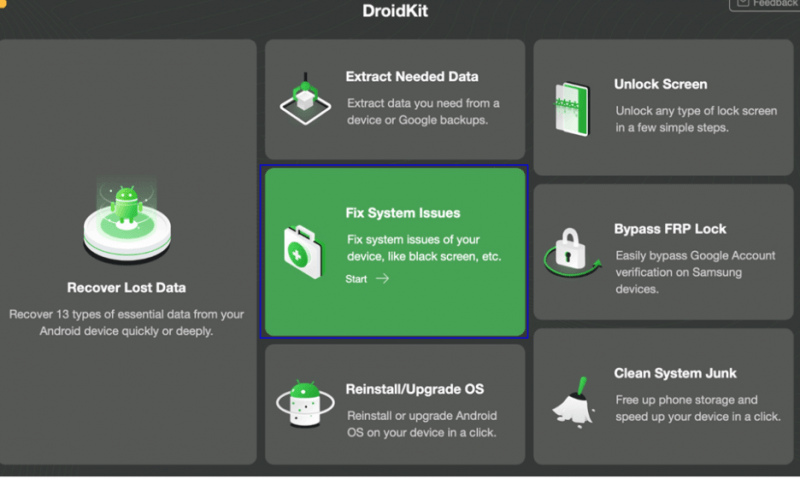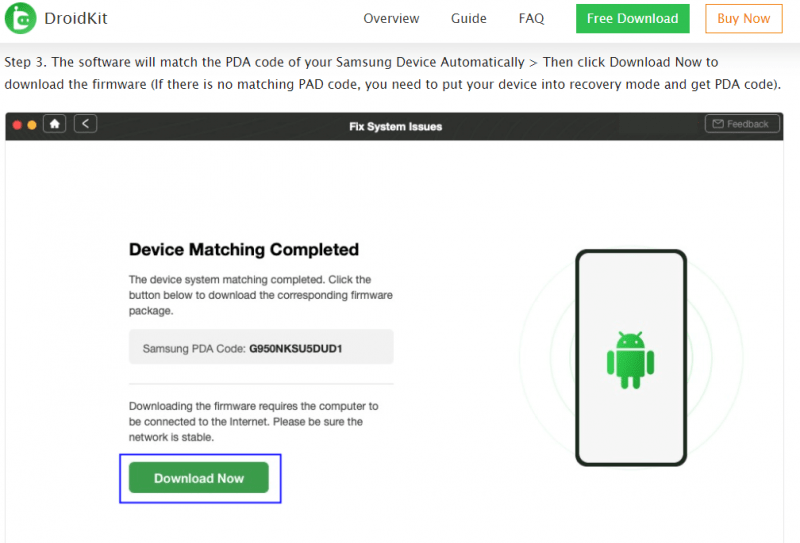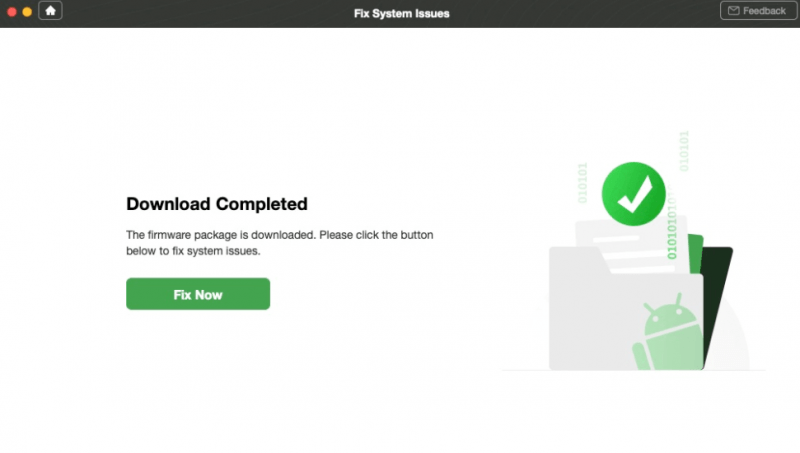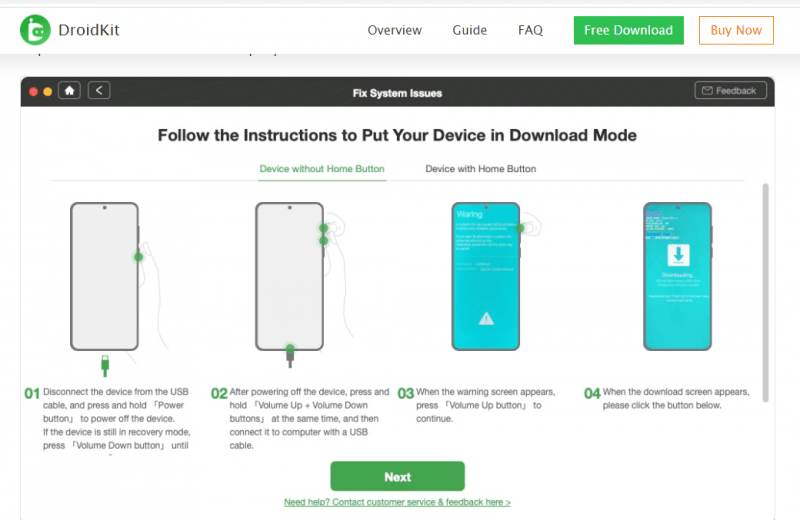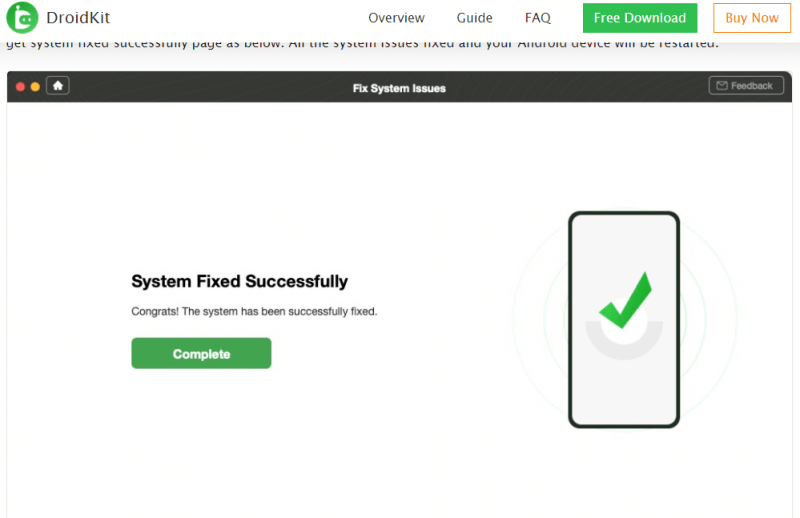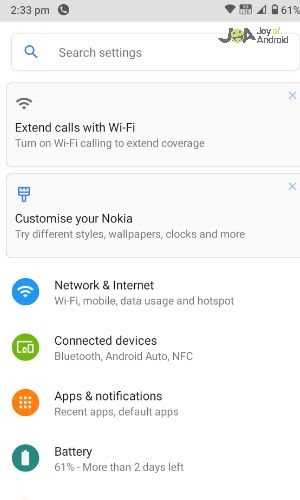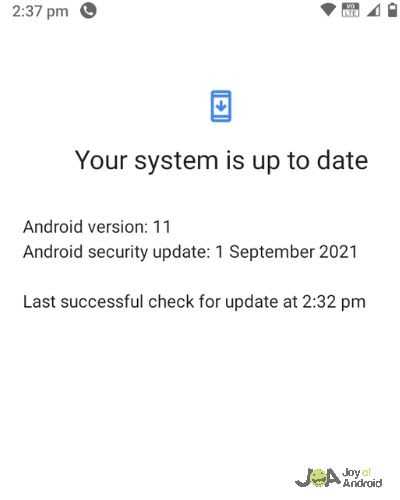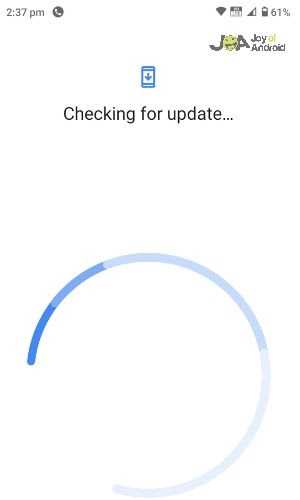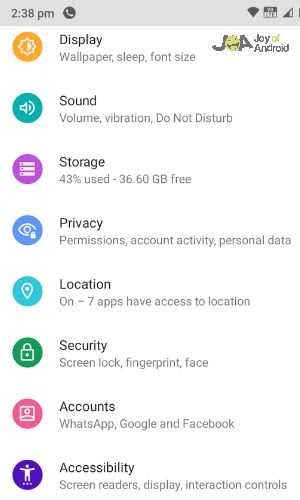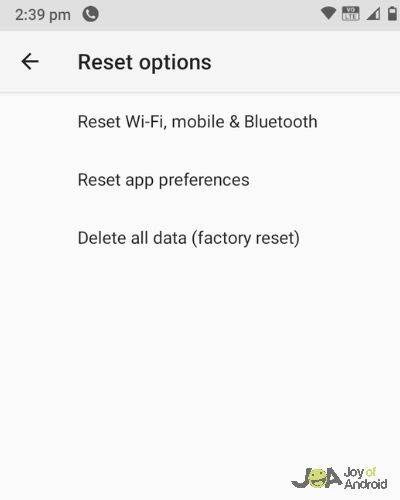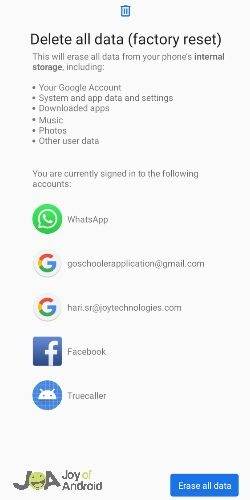This article will give you detailed insights on how to resolve it when the messaging app keeps crashing Android. Sometimes, when you open the messaging app, you will receive an error message, and the app will shut down immediately.
This error is most frequently noticed in Samsung phones. Below are the methods which you can do to resolve this issue easily. These methods are applicable to all Android devices, and before that, here are the reasons why this issue happens on your phone.
Does Your Messaging App Keep Freezing?
Your Android messaging app keeps crashing due to many reasons. When you are using the app, it suddenly shuts down, and a message pops up saying, “Unfortunately messaging app has stopped”. You would have tried all the possible solutions, but this error keeps arising every time. I know it would be very frustrating when you have to send a message to someone urgently.
On many forum sites, I have seen users asking, “Why does my messaging app for Android keep crashing” so, this seems like a prevalent problem faced by Android users, especially for Samsung S series mobile users. So, before we go into the topic of how to resolve this, let’s get to know first the root cause of this issue.
Android Messaging App Keeps Crashing: Root Causes
There is no single reason why this issue happens for Android users, so, let us tackle the most common causes. The following are usually the root causes of why it happens:
- The software version of your Android device is outdated.
- The messaging app’s cache is corrupted.
- The firmware is outdated, or there has been a bug in the previous firmware.
- There might be some corrupt messages or bugs in the Android messaging app.
- You are using a similar messaging app for managing the messages, which creates conflict.
5 Solutions When Messaging App Keeps Crashing Android
Solution 1: Restart Your Android Phone
When an Android messaging app keeps crashing, restarting your Android phone can help you resolve the issue. This method works really well when you are using an unresponsive messaging app. So, make sure to give this method a try to fix this issue.
When you restart your Android device, it gives access to the messaging app to conduct a soft reset to all the library files. This is very essential for running the apps and making them stable. Also, this method works in most cases, so it is worth a try.
Solution 2: Clear Cache and Data From the Messaging App
Sometimes, if you modify the settings or if there is corrupted data and cache, it could lead to the Android messaging app crashing. So, in order to resolve this issue, you need to reset the messaging app and clear the cache and data in it.
Go through the followings steps to resolve the issue:
- Navigate through the home screen in your Android phone and swipe up to access the Apps tray.
- Go to Settings, then apps, and find the one named “Messenger”.
- Go to Storage, select Clear Cache, and choose Clear Data, then click OK.
Solution 3: Clear the Cache Partition
If you had previously updated your Android device, there might be a few caches in your device which could have been corrupted. If you continue to use your phone along with those corrupted files, some errors might happen with your Android messaging app.
If you want to delete all those old caches, go through the following steps:
- Switch off your Android phone.
- Press the volume up button and keep holding it along with the Bixby key. Now, keep pressing and hold the power button until the Android logo appears.
- Keep pressing the volume down button a few times to initiate the “wipe cache partition”. Use the power button to select wipe cache partition.
- Now, press the volume down button to highlight “Yes” and press the power button to select. Once the wiping process is over, select “Reboot system now”.
- Now press the power button again to restart your Android phone. By now, you would have successfully deleted all the old caches.
Solution 4: Give Access to Necessary Permissions
Sometimes, the messaging app doesn’t work if they are not given all the necessary permissions. The messaging app requires access to contacts, storage, SMS, and phone so that it would function properly.
So, make sure all permissions are given to avoid such issues.
Go through the following steps to granting permissions to the messaging app:
- Go to Settings on your Android phone and navigate to the Apps and notifications.
- Navigate to “All apps” and select Messages. Then select Permissions.
- Click all the applicable permission names and select Allow.
- Alternatively, you can hold the messaging app icon from the home screen and click the app information icon. Now, a screen would appear where you can select the permissions.
- You have successfully given permissions to your Messaging app so that you won’t face the issue of your app crashing.
Solution 5: Use DroidKit When Messaging App Keeps Crashing Android
Even if your Android crashes using the above methods, you can try using DroidKit, which would resolve your issue, and the messaging app would work fine for sure. DroidKit is a robust and powerful Android system repair tool that helps with all your Android issues.
DroidKit fixes all sorts of problems in your Android phone, like if your device freezes, black screen, crashing apps, touch screen not working, etc. They have a simple-to-use user interface and a detailed step-by-step wizard. Also, you don’t need any technical knowledge to use DroidKit.
Go through the followings steps to use DroidKit for when the messaging app keeps crashing Android phone:
- Download and install the latest version of DroidKit in your system. Open the DroidKit and connect your Android phone and click “Fix System Issues” mode.
- After your phone detects the DroidKit, tap the start icon.
- Now the PDA code would become the same as the software of your Android phone automatically.
- Tap the “Download Now” icon for downloading the firmware. (If you don’t get the PDA code, you should put your phone in recovery mode for getting PDA code)
- Once you download the firmware, tap the Fix Now icon to initiate the fixing process.
- Now go through the instructions mentioned for putting your phone in the download mode.
- Once the initiated process is complete, DroidKit will start fixing your Android phone automatically.
- Once the fixing process is over, you will see the “System Fixed Successfully” screen. Now that all your Android issues are sorted out, your Android phone will be restarted.
Solution 6: Update Your Android Software
This issue sometimes occurs due to the incompatibility between the firmware and the messaging app. If you had updated your firmware recently, there is a chance that this message would appear. It means your messaging app is not compatible with your Android software.
If you need to resolve this issue, you can go and find if there is any pending update in your software. If there is an update available, go through the following steps to initiate it.
- Go to your home screen, swipe up your Android apps screen and click Settings.
- Navigate down and click Software update.
- Tap the Download updates manually icon.
- Download and install any update if there is a pending system update by going through the on-screen prompts.
Solution 7: Factory Reset Your Android Phone
Try factory resetting your device when the messaging app keeps crashing Android phones. Before doing a factory reset, make sure you have a complete backup of all your files because you would lose all the data on your phone after this process.
Go through the following steps to factory reset your Android phone:
- Open Settings on your Android phone, navigate down, and choose “General management.”
- Tap the Reset option.
- You will see many options when you select the Reset. Now tap the Factory Data Reset option.
- Navigate and read through the information mentioned on the screen. After, tap the Reset icon.
- You will see the option “Delete All”, click that to initiate reset. Your Android phone will then reset back to its factory settings.
Final Thoughts
I am certain that any of the above methods or all would help you when the messaging app keeps crashing on Android devices. Each method mentioned above is well described with all the steps along with images for a clear understanding. This issue sometimes happens for unknown reasons, too, and every forum site has users popping out this question to the community members.