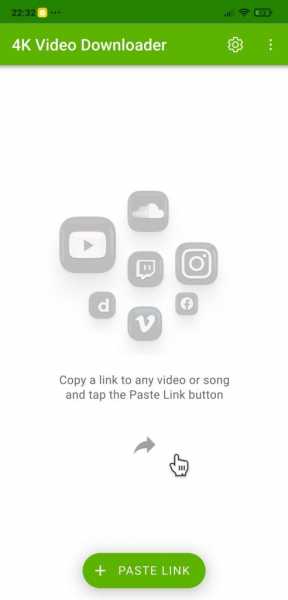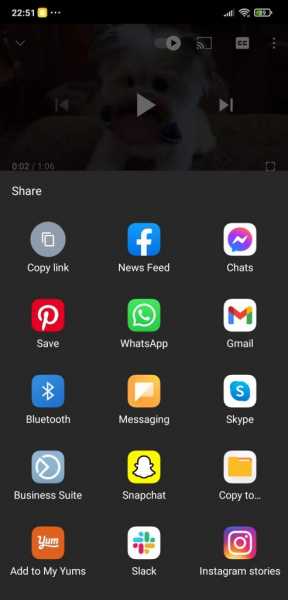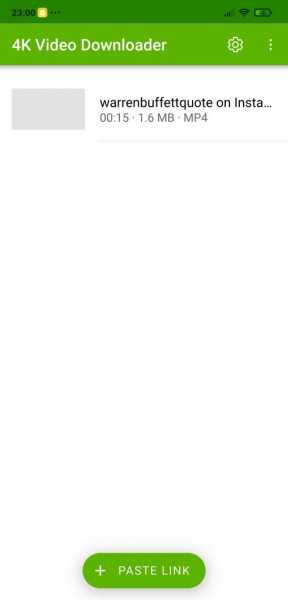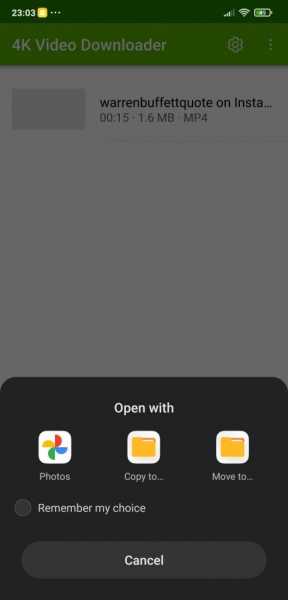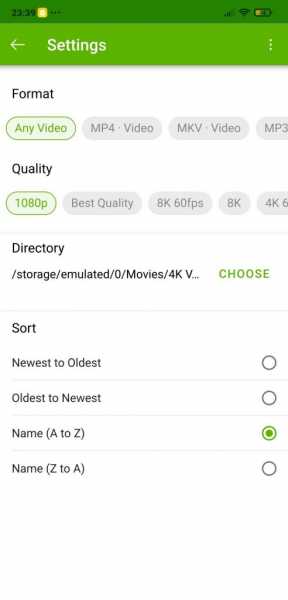Watching high-quality videos on your smartphone can be a lot of fun. However, if you’re on a metered internet connection, 4K videos can cost you a lot of data. So a smarter move here would be to download your favorite videos while you’re at home and save them for later. Now, there are plenty of apps that can help you do just that, but we are going to take you through a step-by-step guide for using the 4K Video Downloader.
Step 1—Download the App
Of course, the first step is to go download the app on your device. 4K Video Downloader is available on the HUAWEI AppGallery, but you can use it on any phone, no matter the OS. If you’re a fan, it’s also available for MacOS, Windows, and Linux.
Step 2—Open the App
Go to your home screen and tap on the app icon. You will be welcomed by a white and green home screen. On the lower part of the screen, you will see a button that says “Paste Link“. You can download videos from anywhere, including YouTube, Vimeo, Instagram, and technically any place you can get a like from.
Step 3—Get your link
Now go to the place you want to download the video from. For example, if you open your YouTube app and click on a video, all you have to do is click on the “Share” button and select “Copy Link“. That should be your first option. The video link should now be copied to your clipboard. You can close the YouTube app and head back to 4K Video Downloader.
Step 4—Paste your link
As you open the 4K Video Downloader app again, press the green button on the lower part of the screen that says “Paste Link“. Your link will be added automatically, and the app will recognize your link from the clipboard. The video will start downloading immediately.
Step 5—Enjoy your video
Now all you have to do is click on the video and decide what app you want to use to watch it. You might have to copy it first to your internal or external storage. But if you have Google Photos on your device, you can use that one without any additional effort.
Bonus—Know your options
If you want, you can specifically select what type of video you want to download and what quality you want it to be offline. This can come in handy if you’re running out of memory—a 1080p video takes up less storage space than a 4K one. You can also select where your downloaded videos should go and sort out the way they appear in the download list.
And you’re all done! However, let’s see what other things you can do with this app apart from downloading single videos from different places. For example, you can also get whole playlists by copying the link and following the same procedure. Cool, right?
If you want to download all the videos from a certain YouTube channel, or just back up yours, just use the link of the channel, in this format: http://www.youtube.com/channelname. You’ll get all the videos, in order, for you to enjoy offline.
In case the video you want to get has subtitles, if you turn them on before copying the link, you will get subtitles with the downloaded video as well. So make sure to customize all the settings to make your video perfect before you copy its link.
4K Video Downloader is one of the best apps out there that will let you get videos from anywhere. It’s well-designed, the process you have to go through is very simple and intuitive, and you also have a lot of options—from single videos, to playlists, and even whole channels.
The app itself is free to access and use, but there are some limitations. You get 30 single videos, 10 playlists, and 5 channels downloaded per day with the free version. But 2 paid versions add plenty of features, like the ability to download private videos, HQ audio, and limitless downloads of any kind.
FAQs
Is the 4K video downloader app really free?
Yes, 4K video downloader is 100% free to use video downloading app from the web. The app is easy to use with powerful performance. The app however, has a paid version as well priced at $15 for a lifetime license.
Can I download videos from YouTube on 4K video downloader?
Yes, all you need to do is to copy the link from the YouTube app and paste in the 4K video downloader app and tap o the video detected. Then, copy the video to your preferred destination folder and watch it.
Is 4K video downloader safe?
Yes, 4K video downloader is a safe video downloading app.
What to Keep in Mind
Downloading videos has gotten incredibly easy—just copy the link to your clipboard and press a button in your app. This can come in very handy if you don’t want to consume all of your data or if you’re going on vacation, with no internet connection, and you want to catch up on your favorite playlists. All you need is enough storage on your device.
However, just because you’re able to download a video, that doesn’t mean that you don’t have to take copyright into account. You still don’t technically own the video, so be careful how you use it—your purpose should be entertaining yourself, not reposting or even commercial use.
With that being said, enjoy your videos!