OneDrive provides a quick and efficient way to store your data. You’ll be able to access it anywhere as long as you have an internet connection. You will also be able to access it across multiple devices. With that in mind, let’s learn how to back up files on OneDrive for Android. Let’s start discussing what Microsoft OneDrive is and how much storage you can get.
What is Microsoft OneDrive?
Microsoft OneDrive is a cloud storage solution that was first launched in August 2007. Since then, it has slowly grown into one of the most popular and preferred cloud storage solutions. As of 2021, there are now over a million companies worldwide that are using Office 365. On Google Play Store, it currently has over 1 billion downloads and is highly rated at 4.6 stars.
You can access this storage with your personal computer or your Android phone. Its flexibility across multiple devices is one of the reasons why a lot of users like it. OneDrive is part of what was previously known as Office 36. In April of 2020, Microsoft has decided to change the name Office 365 to Microsoft 365.
The reason behind this name change was that Microsoft wanted the name to represent the features of the subscription better. Since Microsoft 365 offers more than just the Microsoft Office that we’re all familiar with. OneDrive cloud storage, Teams, and Outlook also come with the subscription.
Individuals and companies alike are subscribing to Office 365, which OneDrive is a part of, because of its amazing features. A lot of users have been comparing Google Drive vs OneDrive but it really depends on your needs and preferences. Today, we will be focusing on how easy it is to backup and save photos in OneDrive.
How Much Storage Does OneDrive Have?
OneDrive gives all of its users 5GB of free storage upon signing up. This lets everyone try out the service and experience how efficient and convenient OneDrive is.
If you want more storage, you’re going to have to subscribe to Microsoft 365. You have the option to pay for the subscription yearly or monthly.
For storage of 1TB, you can get the $7.99 per month. This is great for 2 – 6 people and the OneDrive storage has an overall 6TB storage. That’s 1TB per person.
If you want the storage for only yourself, you can get a $5.99 per month subscription. This is for 1 person only and it has a OneDrive storage of 1TB.
How to Back Up Files on OneDrive – Automatically Back Up Images
OneDrive offers you an option to automatically back up your images from your Gallery to your OneDrive storage.
This feature can be exceptionally useful when you want to avoid losing your photos. You never know when your phone will get damaged. Having an automatic and constant backup process will make sure you don’t at least lose your data.
Enabling this feature is a pretty simple process. Here are the steps you need to follow to start automatically backing up your photos with OneDrive:
- Tap on your OneDrive app to launch it.
- Tap on Me to open up options. This is located at the bottom right of your screen.
- Tap on Settings.
- Tap on Camera Upload to open its options.
- You will see a Camera Upload toggle. When you enable this, OneDrive will automatically upload your photos from your Gallery to your OneDrive storage. Tap on the toggle to enable this feature. If you’re doing this for the first time, OneDrive will ask for your permission to access your media.
- You will also see a toggle that includes Videos in your backup. Tap on the toggle to enable automatic backing up of videos as well.
It’s important to note though that as convenient as this is for safeguarding your data, it can also quickly fill up your storage. Photos and videos can take up a lot of space. If you’re a free user of OneDrive and you only have 5GB of storage, this feature can easily fill up that space.
How to Back Up Files on OneDrive – Manually Back Up Images
If you’re the kind of user who likes consciously and manually backing up your images, then this is a better option for you. With this option, you’ll be able to closely monitor how much space is consumed in your storage. You will also get to choose which photos you want to back up because you’ll need to manually choose them.
To manually back up your images, here are the steps you need to follow:
- Tap on your OneDrive app to launch it.
- Tap on the + icon located at the top of your screen.
- Tap on Upload. This will take you to the recent files that you have accessed.
- You can scroll through your recent files to find which photo you want to upload to your OneDrive storage. Tap on the photo you want to upload.
- You will return to the OneDrive folder that you’re uploading the photos in. The photo will then automatically be uploaded.
How to Back Up Files on OneDrive – Upload Files
This process is for any other kind of file that you want to upload on your OneDrive storage. All you need to do is follow these steps:
- Tap on your OneDrive app to launch it.
- Tap on the + icon located at the top of your screen.
- Tap on Upload.
- You will be directed to your phone’s local storage. Scroll down until you find the file that you want to upload. Once you’ve found it, tap on it to start the upload.
- You will return to the OneDrive folder that you’re uploading the file in.
Key Takeaway
OneDrive is one of the best online cloud storage solutions in the market today. It’s part of the Microsoft 365 subscription along with Teams and Outlook. Users initially get 5GB of storage if they don’t subscribe to Microsoft 365. But if they choose to invest in a subscription, the 5GB storage becomes 1TB.
OneDrive allows you to automatically back up your photos in your storage. This can be quite convenient because you don’t need to constantly and actively upload your images to back it up. The downside though is that it can quickly consume your storage especially if you’re only a free user.
You can upload any kind of file to your OneDrive storage as long as it fits the limit. It has pretty simple steps because Microsoft wanted to make the process user-friendly.
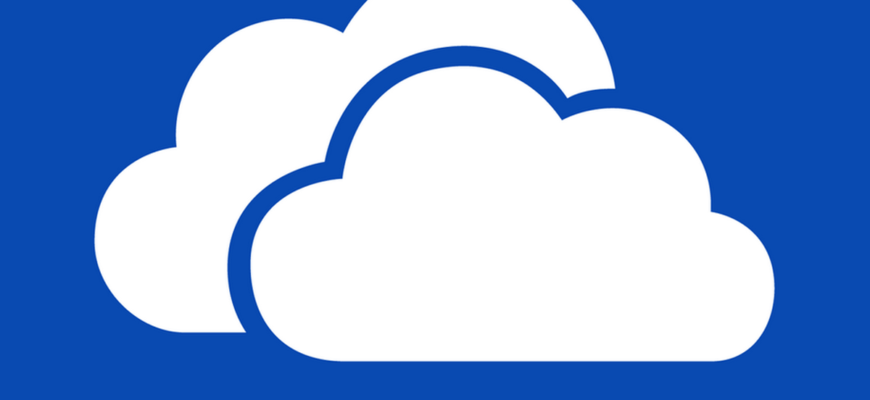
![How to Back Up Files on OneDrive for Android - A Complete Guide [2022] - JoyofAndroid.com](/wp-content/uploads/2022/02/how-to-back-up-files-on-onedrive-for-android-a-complete-guide-2022-joyofandroidcom-c03dbac.jpg)
![How to Back Up Files on OneDrive for Android - A Complete Guide [2022] - JoyofAndroid.com](/wp-content/uploads/2022/02/how-to-back-up-files-on-onedrive-for-android-a-complete-guide-2022-joyofandroidcom-50bf9d9.jpg)
![How to Back Up Files on OneDrive for Android - A Complete Guide [2022] - JoyofAndroid.com](/wp-content/uploads/2022/02/how-to-back-up-files-on-onedrive-for-android-a-complete-guide-2022-joyofandroidcom-795f630.jpg)
![How to Back Up Files on OneDrive for Android - A Complete Guide [2022] - JoyofAndroid.com](/wp-content/uploads/2022/02/how-to-back-up-files-on-onedrive-for-android-a-complete-guide-2022-joyofandroidcom-71f70d8.jpg)
![How to Back Up Files on OneDrive for Android - A Complete Guide [2022] - JoyofAndroid.com](/wp-content/uploads/2022/02/how-to-back-up-files-on-onedrive-for-android-a-complete-guide-2022-joyofandroidcom-2f9c9c5.jpg)
![How to Back Up Files on OneDrive for Android - A Complete Guide [2022] - JoyofAndroid.com](/wp-content/uploads/2022/02/how-to-back-up-files-on-onedrive-for-android-a-complete-guide-2022-joyofandroidcom-6d9a855.jpg)
![How to Back Up Files on OneDrive for Android - A Complete Guide [2022] - JoyofAndroid.com](/wp-content/uploads/2022/02/how-to-back-up-files-on-onedrive-for-android-a-complete-guide-2022-joyofandroidcom-9fdb7d0.jpg)
![How to Back Up Files on OneDrive for Android - A Complete Guide [2022] - JoyofAndroid.com](/wp-content/uploads/2022/02/how-to-back-up-files-on-onedrive-for-android-a-complete-guide-2022-joyofandroidcom-f5af17f.jpg)
![How to Back Up Files on OneDrive for Android - A Complete Guide [2022] - JoyofAndroid.com](/wp-content/uploads/2022/02/how-to-back-up-files-on-onedrive-for-android-a-complete-guide-2022-joyofandroidcom-053cf98.jpg)
![How to Back Up Files on OneDrive for Android - A Complete Guide [2022] - JoyofAndroid.com](/wp-content/uploads/2022/02/how-to-back-up-files-on-onedrive-for-android-a-complete-guide-2022-joyofandroidcom-747017f.jpg)
![How to Back Up Files on OneDrive for Android - A Complete Guide [2022] - JoyofAndroid.com](/wp-content/uploads/2022/02/how-to-back-up-files-on-onedrive-for-android-a-complete-guide-2022-joyofandroidcom-ee7f169.jpg)
![How to Back Up Files on OneDrive for Android - A Complete Guide [2022] - JoyofAndroid.com](/wp-content/uploads/2022/02/how-to-back-up-files-on-onedrive-for-android-a-complete-guide-2022-joyofandroidcom-13a078a.jpg)
![How to Back Up Files on OneDrive for Android - A Complete Guide [2022] - JoyofAndroid.com](/wp-content/uploads/2022/02/how-to-back-up-files-on-onedrive-for-android-a-complete-guide-2022-joyofandroidcom-ec22a3e.jpg)
![How to Back Up Files on OneDrive for Android - A Complete Guide [2022] - JoyofAndroid.com](/wp-content/uploads/2022/02/how-to-back-up-files-on-onedrive-for-android-a-complete-guide-2022-joyofandroidcom-723854c.jpg)















































