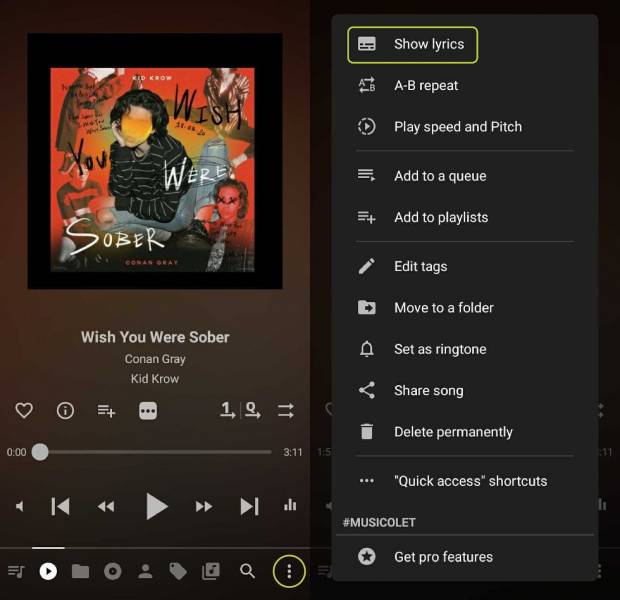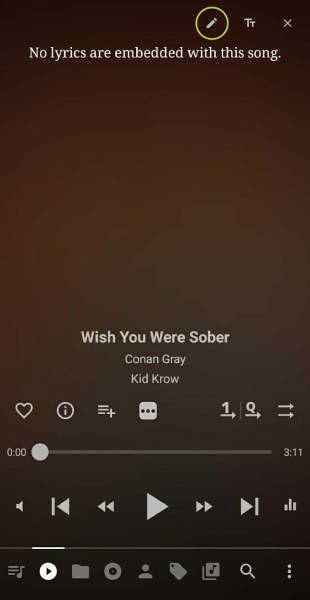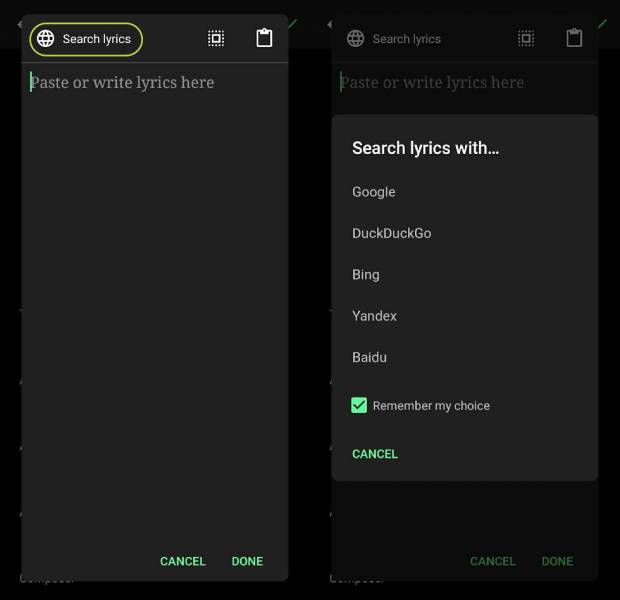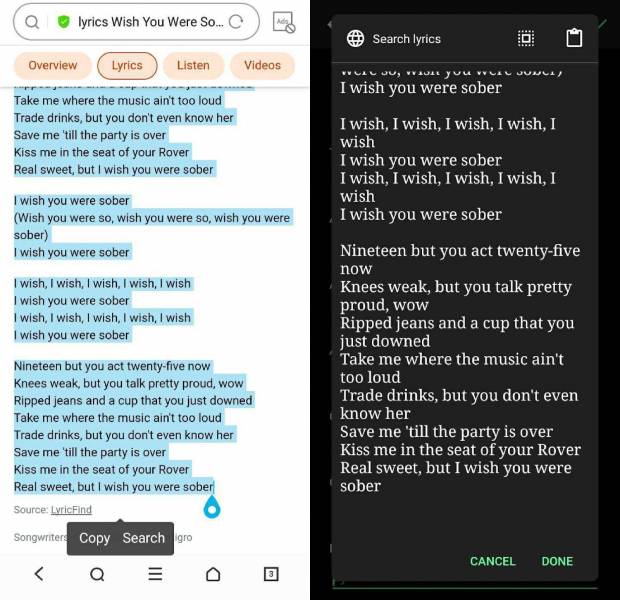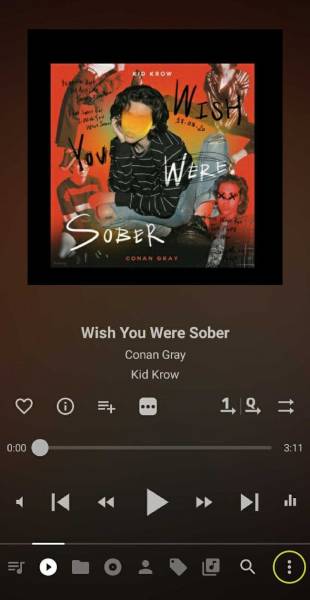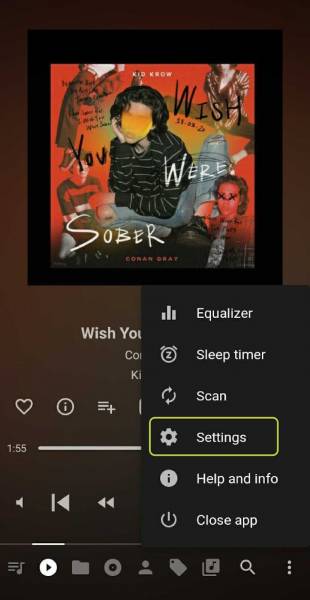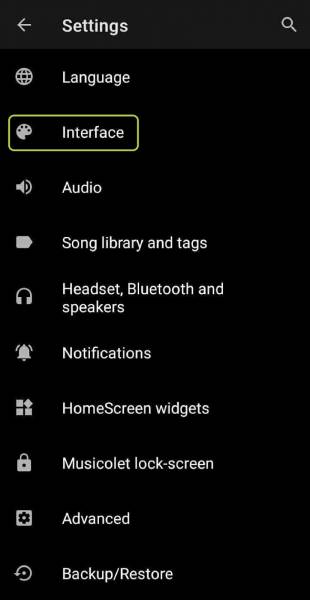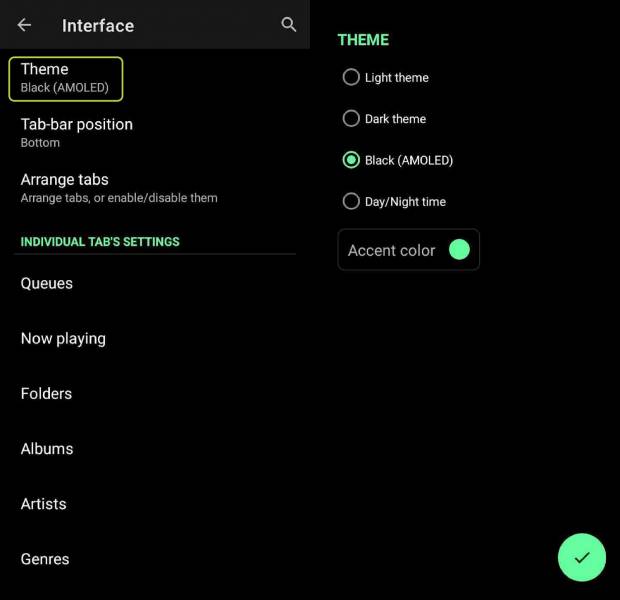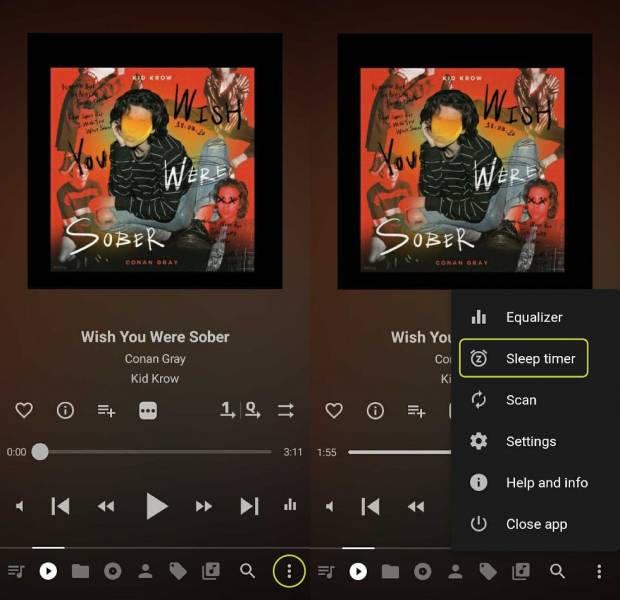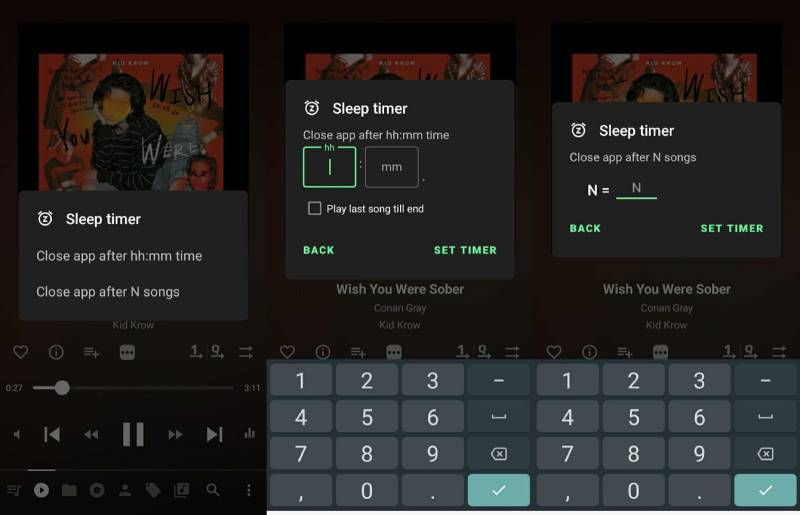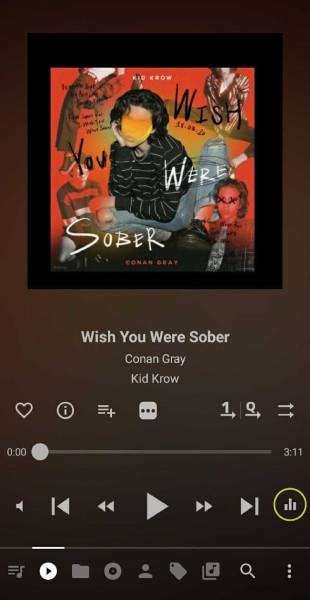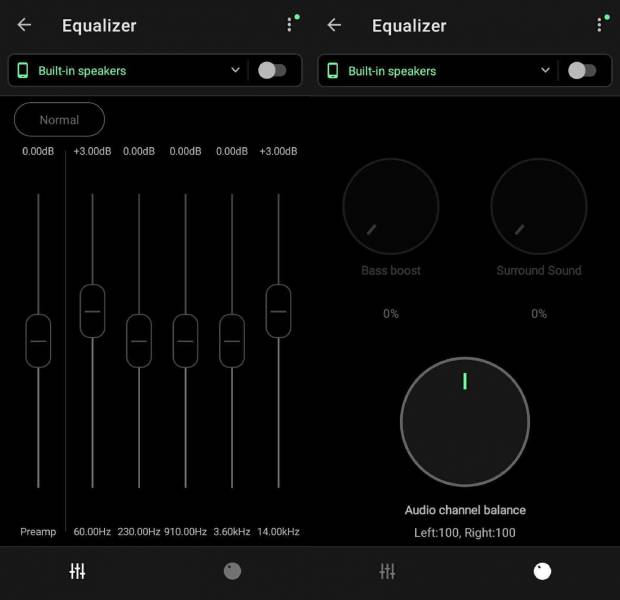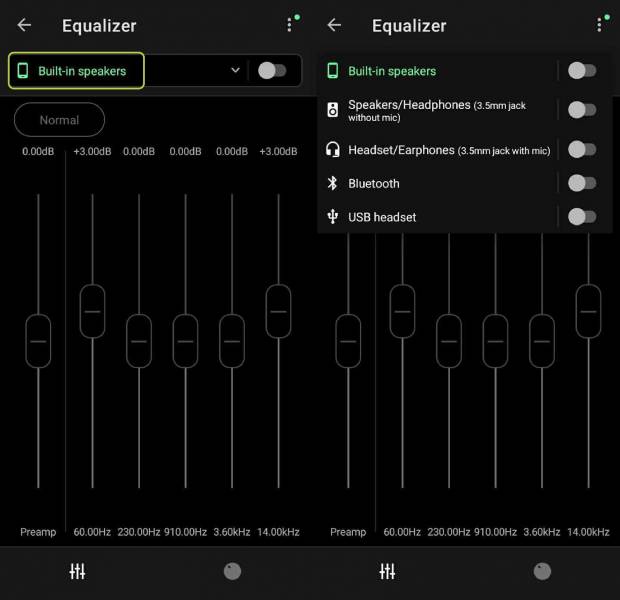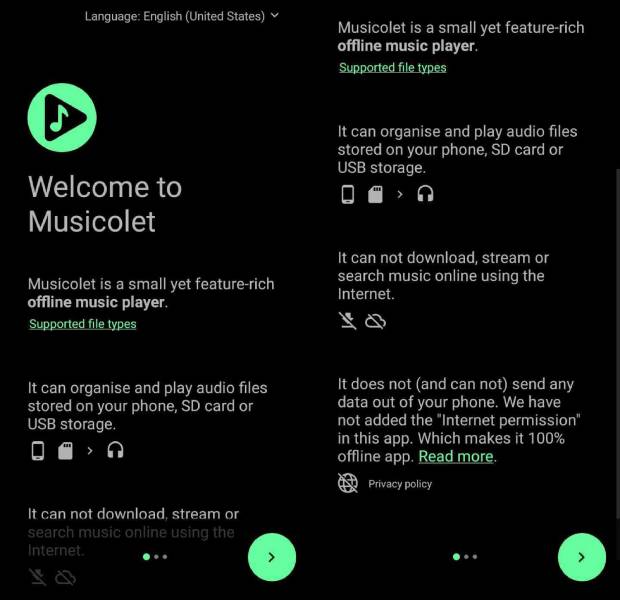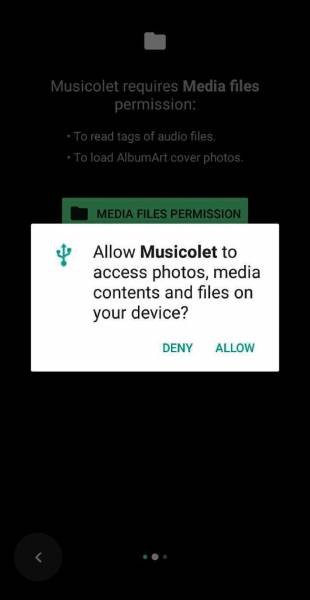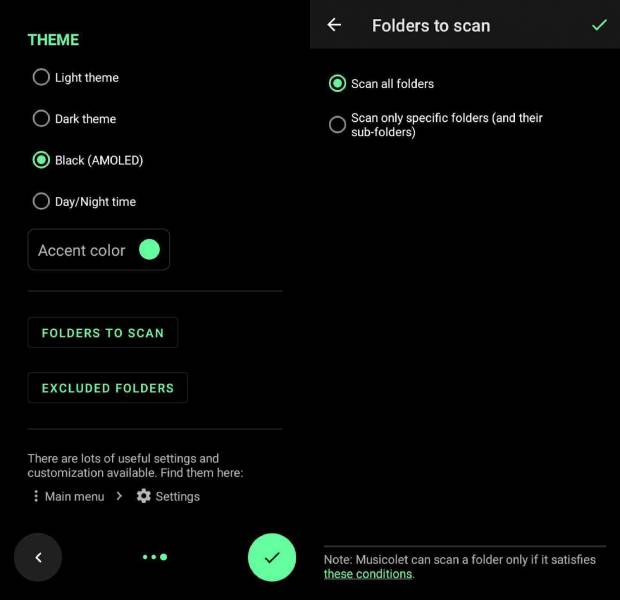Musicolet is a music player that is perfect for users who like to listen to local audio files. It has so many features and it allows you to fully customize your listening experience. It may sound complicated, but it’s not. That’s why today, we’re going to help you learn how to use Musicolet.
How to Use Musicolet – Features
This music player app was developed by Kroshbits. Currently, the app has an impressive rating of 4.6 stars in Google Play. Aside from that, it has garnered over 5M+ downloads. It’s 100% free and it won’t connect to the internet so you can be assured of your security. Let’s dive further into the features of Musicolet and why millions of users are enjoying it.
Completely Offline
It’s worth noting that the app doesn’t use the internet to play music. This means that you can’t download your music from the app and you can’t stream new music unless you download it to your phone. This also means that you can’t lyrics online for your songs. But! What this does mean is that Musicolet is completely free of ads! There are no annoying ads that will get in the way of your listening experience.
This also means that your phone will remain secure because the app won’t ask for any of your personal information. The app won’t also track your listening behavior and what songs you like. This may mean that it can’t give you personalized playlists but it’s assuring for other users to know that they’re not being watched.
Dark and Light Theme
A lot of users appreciate the option of choosing between dark and light themes. It’s a great feature because not a lot of music players offer that same option. The dark theme is great for users who like listening in dark areas because their phone screens won’t hurt their eyes. The light theme is great for users who like listening in light areas because they can see the interface better. It all boils down to your personal preference but having the choice is great.
Powerful Equalizer
This feature caters to users who are more advanced when it comes to their knowledge of sound. Equalizers adjust audio output so that selected frequencies are highlighted over others. Think of it as having the ability to fully customize the sound that comes from your device. For example, by boosting the treble frequency range, you’re able to make vocals more articulate. Or if you want to emphasize the bass in your songs, just increase the bass frequencies.
Most music players don’t offer this feature. There’s just the setting that your phone has and that’s it. This application has multiple presets. You can choose whether you’re listening to your phone’s built-in speakers, Bluetooth, earphones, or headphones. You can now enjoy the full potential of the best Android headphones, earphones, and earbuds on the market. Having the convenience and ability to customize the sound that comes from your device will help you enjoy your music better.
Multiple Queues
Musicolet can create multiple queues. This is great for when you’re listening to music and you want to determine which songs you’ll listen to next. The app allows you to create a maximum of 20 queues. Not a lot of music players in Google Play have this feature so this makes Musicolet stand out.
Beautiful Widgets
The widget that comes with the app looks very premium and stylish. It’s a great way for you to control your music player without needing to open the app. Once you access the widget, you can skip forward or skip backward without opening the app. You can also open your queue if you want to skip to a different song without skipping multiple times.
Tag Editor+
Tag Editor+ allows you to edit the tags and album arts of multiple songs at once. This is a great feature for fully customizing your playlists.
ID3 Tag Editor
Sometimes, lyrics are embedded in the songs we download. Unfortunately, these lyrics aren’t always accurate. With the ID3 tag editor, you’ll be able to edit all of these to match the song and correct any mistakes in the lyrics.
Along with this, you’re also able to download .lrc files so you can sync them with your song. If you’re not aware of what .lrc files are, they’re a computer file format that synchronizes song lyrics to an audio file. LRC is short for “LyRiCs.”
It’s important to note though that Musicolet will not fetch the lyrics for you automatically from the internet. The app does not connect to the internet so it won’t be able to do this for you.
If your song has no embedded lyrics, you’ll have to manually write or paste the lyrics in the tag editor. If you’re working with .lrc files, you’ll have to download them from the internet and put them in the same folder of the song. You’ll then rename the file to exactly match the file name of the audio.
Sleep Timer
This feature is great for users who like listening to music while making themselves sleepy. There are songs that we find calming at the end of the day and we like listening to them to help us relax. Unfortunately, leaving your music player running all night will drain your battery and potentially make your phone too hot.
Musicolet comes with a timer that will automatically turn off your music depending on your preference. You can set it to stop after a designated number of hours or minutes or you can set it to stop after a designated number of songs. This way, you can go to sleep knowing that your phone’s battery won’t be drained when you wake up in the morning.
Earphone controls
A lot of users listen to music with the use of their earphones or earbuds. We then keep our phones in our bags to keep them safe. It can be a hassle to take out your phone to change the music if you’re traveling. Thankfully, Musicolet comes with earphone controls.
These are the controls that this feature offers:
- Single-click – pause or play
- Double-click – play next song
- Triple-click – play the previous song
How to Use Musicolet – How to Access the Features
In learning how to use Musicolet, it’s important to talk about where you can access the features we just discussed. Here’s how you’ll access the awesome features of Musicolet.
Lyrics
To access the lyrics while the song is playing, all you have to do is tap on the album cover in the middle of your screen. The lyrics will then appear and move with the song.
Edit Lyrics
- Tap on the three dots button in the middle of the screen and choose show lyrics.
- There is an Edit button located in the top right of the screen. It looks like an icon of a pencil. Tap this icon to open up the options.
- At the top of the screen, you’ll be able to see a Search lyrics button. Once you tap this, it’ll show you the option of searching for the lyrics in the browser of your choosing.
- Simply copy the lyrics from the browser and paste them onto your app.
Access the Light or Dark Theme
- For this, you’ll need to tap on the three dots at the bottom right corner of your screen. This will open up options like Equalizer, Sleep timer, Settings, Help, and info, Close app.
- Tap on the Settings.
- In the settings, tap on the Interface.
- At the top of the screen is Theme. Tap on this and choose the theme you want.
Sleep Timer
- To access the Sleep timer, tap on the three dots located at the bottom of the screen. This will open up options and one of them is the Sleep timer.
- Once you tap on the Sleep timer, it will show you options whether to stop the music after an XX amount of time or XX amount of songs.
Equalizer
- To access the equalizer, there’s a button located at the bottom right of the screen. It’s an icon that features 3 rectangles of different sizes. Tap on this button.
- Once the equalizer is open, there are 2 different tabs located at the bottom of the screen. The left is the equalizer and the right takes care of the bass boost.
- To access the presets of the equalizer, tap on the highlighted banner on top.
How to Use Musicolet – Setting Up
Once you download Musicolet, you will be shown multiple panels that will help you set up your app. Here’s what you’ll be seeing:
- The first panel will be an introduction to how to use Musicolet. It shows you what you can do, what the app is capable of, and what the app won’t do.
- The next panel will ask for permission to go through your media files. For the app to incorporate all your audio files, you need to grant it permission.
- The next panel will ask you to choose a theme for your app. It will also give you the option to scan specific folders in your phone and to exclude any folders that you don’t want to be scanned. When you tap on Folders to scan, it will give you 2 options. The first option is to scan all folders and the second is to scan only specific folders.
- Once you finish going through these 3 panels, you’re good to go!
Key Takeaway
Musicolet is an awesome application if you’re looking to replace your default music player. It offers so many features to make your listening experience better than with your old music player. It’s also 100% free so you don’t have to worry about paying for any subscription fees. Despite it being free, its interface is very simple and it looks modern and premium.
The multiple features give you the power to fully customize your listening experience. Customization ranges from having a powerful equalizer to customize the sounds to the Tag Editor+ that lets you customize details. Making your playlist fully yours has never been easier. Learning how to use Musicolet will help you get the most out of the app.