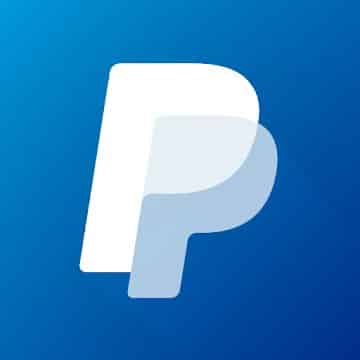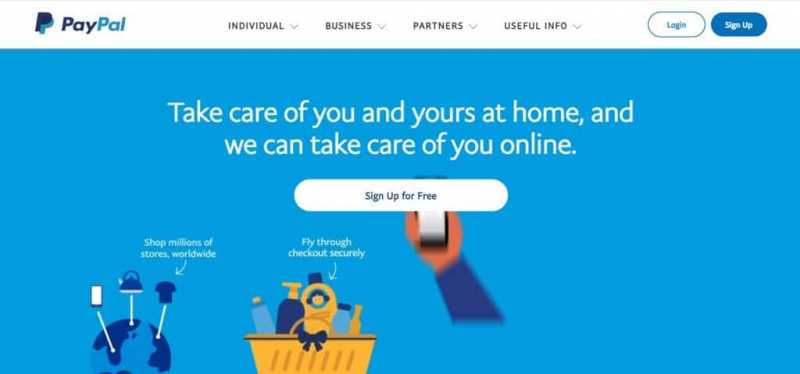If you are already using a digital wallet app or are yet to set up a digital wallet account, you should consider PayPal for your payment requirements. Well, here are the reasons you should set up a PayPal account.
Features of PayPal
- Speedier checkouts
- Convenient pay with OneTouch™
- Store your payment information securely
- Reward points for purchases
- Buyer protection for payments
- Refunds on return shipping for eligible goods
- Pay in your preferred currency with international wallet
- Send and receive payments
- Free set up
Types of PayPal accounts
Basically, there are two types of PayPal accounts: Individual and Business.
If sending and receiving money to friends and family and shopping are your only requirements, then an Individual account is the way to go for you. Setting up an individual account is easier and a major chunk of PayPal users have Individual accounts.
On the other hand, if you want to sell products online and accept debit and credit card payments, then you need to set up a Business account which already serves 27 millions merchants worldwide.
Following are the features of PayPal Business account:
- Accept multiple payment modes
- Connect to PayPal customers around the globe
- Manage cash flow by paying suppliers, sending funds to PayPal users
- Fraud monitoring for better risk management
- Tools to help increase conversions
- Flexible business financing options
- Convenient dashboard to manage all PayPal tools
Now that you know which account you need to set up, let’s directly jump to the PayPal account set up process.
How to set up a PayPal account
Set up PayPal account on PayPal app
To set up a PayPal account on your Android, follow these steps.
- Step 1: Install the PayPal app from the Play Store.
- Step 2: Launch the app and tap on the blue Sign Up button if you don’t already have an account. If you have previously set up a PayPal account, tap Log In.
- Step 3: PayPal will automatically detect your location for your mobile number. In the space provided, enter your mobile number.
- Step 4: You’ll receive an OTP from PayPal for mobile number verification. Enter the OTP if the auto-fill doesn’t work.
- Step 5: Next, enter your email address you can safely access and set up a password you can remember or note in your password manager. Alternatively, you can let Google save your password.
- Step 6: Next, set up your profile by entering your first and last name, date of birth, and confirm your nationality.
- Step 7: In the next step, add your address details in the PayPal app and tap Agree and Create Account.
- Step 8: Now, tap Next on the next prompt.
- Step 9: Before you can use your PayPal account, you have to add your credit or debit card details to withdraw and send money to your account on the go.
- Step 10: PayPal will initiate a minimal transaction of $0.01 – $0.99 to confirm your bank account. Enter the OTP you received for the transaction.
- Step 11: Your account will be set up. Confirm your email address by tapping the Confirm my email address button in the mail you received from PayPal. Enter the password you set in step 5 and tap Confirm email address.
That’s all. Your PayPal account is set up and verified, and you are good to go.
Note: If you want to upgrade your account to Business account, go to More > Get Paid. Now, tap Upgrade and provide your business details to upgrade your account.
Set up PayPal account on website
It is recommended to use the PayPal app to get the most out of your PayPal account. However, you set up the account on the web as well. To set up a PayPal account on the web version, follow these steps.
- Step 1: Go to https://www.paypal.com/in/webapps/mpp/home
- Step 2: Tap ‘Sign Up for Free‘ button
- Step 3: Select the type of account you want to open: Individual or Business and tap Next.
- Step 4: Using the same procedure for mobile, enter the necessary details like the mobile number, profile information, email address and password, address, and add the card details.
- Step 5: Your PayPal account will be set up. Confirm your email address by tapping the ‘Confirm my email address’ button on the confirmation mail from PayPal. Enter your password and complete the confirmation process.
You are all set to use PayPal now.
PayPal Rewards
On your PayPal app home screen, you’ll see a tile named ‘Pay with PayPal, earn rewards’. When shopping online, you can leverage these rewards for discounts off your online shopping. You can check if your credit card rewards are eligible for Pay with Rewards.
These rewards are only available at millions of online stores! Some of them are as follows:
- Asos
- DataCamp
- dbrand
- Flix Bus
- IDT Express
- Klook
- Lightinthebox.com
- Udemy
You can check the latest offers on the PayPal app, Go to More > Offers. Next, tap ‘Shop now’ to discover exclusive deals at stores worldwide.
Send and receive money on PayPal
Send money on PayPal
To send money to a contact, follow the below steps.
- Step 1: Tap on Send option in the lower navigation bar
- Step 2: Sync your contacts to PayPal to easily search the contacts. Type the contact name and tap on the contact detected. If it doesn’t work, Turn PayPal search on.
If the recipient is already a PayPal user, you can send the money with their username or mobile number. They will receive an email on their email address for confirmation before the money can be credited to their account.
If the recipient is a non-member of PayPal, then their email address is the only choice. PayPal will send them an instructional guide to set up a PayPal account. Once they receive the email, they will have to set up a PayPal account to transfer money to their bank account.
- Step 3: Next, enter the amount you would like to send send and tap Continue
- Step 4: Finally, review and confirm the information and tap ‘Send money now’.
Note: When paying for goods at stores, select the Pay for goods and services option. When sending money to a friend or family member in the USA, select ‘Send to friends and family in the US’. Alternatively, for sending money to anyone outside the US, select ‘Send to friends and family internationally’.
Receive money on PayPal
To receive money to your PayPal account, open the email sent on your email address and confirm the credit. You can then access your PayPal Cash account (account in PayPal where you can store money in PayPal as a digital wallet) and transfer money to your bank account or PayPal account.
FAQs
Is PayPal free to sign up?
Yes, you can sign up on PayPal for free. You can do it on the PayPal app or website. To sign up, enter your profile info, mobile number, email address, and link your credit or debit card to your PayPal account.
What is a PayPal ID?
A PayPal ID is the email address you created your PayPal account with. For merchant accounts, a PayPal ID is the merchant account ID. When you create a payment button, you have a choice to display your merchant ID in place of your email address to prevent spam.
What is a PayPal cash card?
PayPal Cash card is a PayPal debit card you can use with the PayPal Cash Plus Account. You can instantly access money with your US account, make purchases, and withdraw money from PayPal Cash Plus account or ATMs with a $2.5 fee at non-MoneyPass ATMS.
Secure payments with PayPal
I’ve pretty much summed up all you need to know to get started with PayPal. Once you identify your need, you can set up an Individual or a Business account and send and receive money on the go. Besides shopping with exclusive deals, you can do a lot more on PayPal with a top-notch encrypted security system. You can explore more about PayPal on the PayPal app and find your way through easy payments on PayPal.