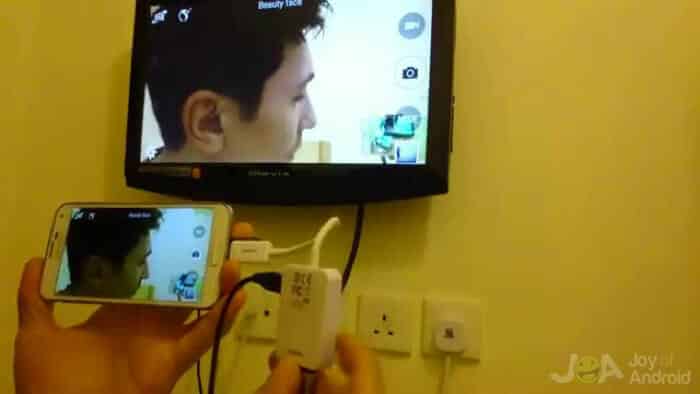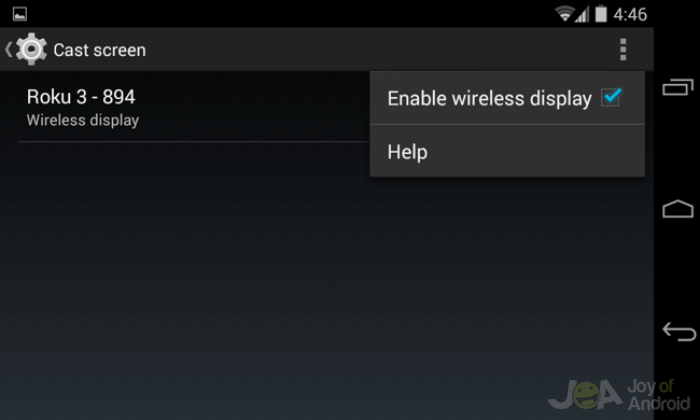Everybody loves a bigger screen! Smart TVs are becoming more and more popular these days and because of advancements in technology, you can now connect your mobile phones to your Smart TVs enabling an easier live-streaming!
But how do you do that? Well, there are two ways to do it, and I’ll show you both. If you don’t know how to connect Android phones to TVs, the most basic way is by using cables. This is especially useful for non-techy people. In this method, you’ll only need the right cable for your device.
You can also connect your Android device to your TV wirelessly! Of course, provided that you have the proper tools. As long as you have a stable Wi-Fi network at home, you’re good to go.
Connect your phone to your TV: 4 options
Try these 4 ways to connect Android phone to TV.
1. Use a micro-USB to HDMI Cable
You can use an HDMI cable to connect your Android phone or tablet to your TV!
Make sure that your Android device supports HDMI output. Most people assume this will be the case, but there are only several smartphones that have this feature. If you’re not sure, don’t fret. You can skip the portion below and move over to the wireless connection section.
What cables do I need?
From the list above, you will see that there are two types of HDMI output ports on Android devices. Most of the newer smartphones use the USB-C port as the HDMI output port. Some phones use a Micro USB MHL port. (MHL stands for Mobile High-Definition Link.)
Micro USB to HDMI Cable (MHL Cable)
If you have a phone that has an MHL port, like the LeTV Le Max Pro, or the older HTC One or HTC One XL – it would usually come with a Micro USB to HDMI cable (MHL Cable). That’s what you need to connect an MHL-enabled Android phone to your TV. Connect the Micro USB to HDMI cable (MHL Cable) to your phone or tablet, and then connect the other end to the HDMI input port on your TV and you’re good to go.
USB Type-C to HDMI Cable
For smartphones with the USB-C port, the HDMI output cable is not usually provided by manufacturers, and you would want to purchase either an official accessory cable or a third-party accessory such as a USB-C-to-HDMI adapter.
Once you have the cable, it will be as simple as connecting the cable via your phone’s USB-C port and the other end to the HDMI input port of your TV. Same as the process for the MHL.
2. Connect Android to TV wirelessly
If connecting your phone to your smart TV via HDMI ports is not an option, then there are other ways to connect your phone to your TV.
I recommend that you explore connecting your device to your TV wirelessly. If you haven’t checked it out, you’d be surprised at how easy it is.
Because Wi-Fi networks are almost ubiquitous in homes these days, it’s much easier to use a network to connect your Android phone or tablet to your TV wirelessly than through HDMI ports. If your TV and your device are both connected to the same Wi-Fi network, then you’re halfway there. Check out these two methods you can use.
Using a Google Chromecast
Google Chromecast is one of the best screen mirroring devices to cast your Android on TV. There are smart TVs, which have internal hardware and features able to connect to your Wi-Fi network. But there are also plenty of flat-screen TVs which have no internet capabilities.
Enter Google’s genius device – Google Chromecast. The Chromecast is a mirroring dongle that you connect to your TV’s HDMI port and gives it the ability to connect to the internet. Specifically, it also allows you to cast videos, images, information, and instructions from your device to your TV screen via your WiFi connection.
Once you’ve got yourself a Chromecast dongle, connect it to your TV via the HDMI cable. It also requires a power source plugged in via its USB port, but you can use one on your TV or power it from a wall plug with an adapter. From there, it’s just a matter of downloading the Google Home app and following the setup and installation instructions so you can finally start streaming from your phone to your TV screen.
Using MiraCast technology
Miracast is an older wireless display standard that will allow you to connect your phone to your TV wirelessly. Miracast is a screen mirroring technology available in devices running Android 4.2 or earlier, and fortunately, a lot of older smart TVs have Miracast capabilities as well.
The first thing to check is if your TV and your smartphone both support cast – and you will need to look into its official documentation for this. Once you’ve confirmed that both can use it, then you’re on your way.
You need to make sure both your TV and smartphone are connected to the same Wi-Fi network for screen mirroring to work. Then enable the “Wireless Display” feature on your smartphone under settings or tap the “Cast” toggle on Android’s Quick Settings.
Doing this will show you a list of available Miracast-enabled displays that you can connect to. Choose your television. After which you can now cast your phone to your TV screen via screen mirroring.
3. Use an HDMI to AV/RCA Converter
The only real reason why you would consider connecting your smartphone to your TV using an AV cable – also called an RCA cable or composite cable – is if you have a standard box-type TV or an old TV without an HDMI connector.
If you have an old CRT or flat-screen TV that does not have an HDMI port for input, this method will work for you. In that case, you’ll have to get creative and use the AV/composite port that’s the only one available on your TV.
A bit of warning, though. There are a lot of videos on YouTube claiming to have done this – and logically, it should work. But there’s also a chance it might not work.
What tools do you need?
First, you will need a phone that has an HDMI output feature, in which case you can check the list I gave above or check with your manufacturer if your phone has it. Second, you need an HDMI output cable – whether via USB-C or MHL. (See HDMI section above.)
Third, you’ll need an HDMI-to-composite video converter. These are third party devices that you can buy from your local Radio Shacks or online from Amazon or eBay.
What does it do? Your phone outputs video in high definition (HD) format, but an older TV won’t have the technology to access that, much less display it on its standard definition (SD) display. You need a device that will down-scale the HD output from your phone to an SD signal that your TV will accept and be able to display. Lastly, you’ll need an AV cable to connect your video converter to the TV.
Connect your Android phone to old TV using HDMI to AV/RCA converter
In theory, this should work. But as mentioned, the number of elements between your phone or tablet and your older TV equals the number of points where the process may fail. To start, you connect your regular HDMI output cable to your phone and the HDMI input port on the converter device. Then you connect the converter to your old TV via an AV/composite cable. Make sure that you select the AV input on your TV and check if your phone’s video output is now viewable on your older TV set.
Note: This method does not guarantee connection between Android and TV. Also, things might go wrong in the worst case.
4. Use Bluetooth
This section is a bonus. Some Smart TVs have Bluetooth streaming capabilities, wherein you can watch videos and use apps from your phone or tablet and cast it on the TV. Although not all Smart TVs have the cast feature.
Also, Smart TVs will usually accept a Bluetooth connection for streaming audio. If you’re playing music from an app like Spotify, you might want to connect to your TV, which probably has a better sound system.
In this case, you can pair your TV with your smartphone. There should be no problem connecting a smart TV with a Bluetooth feature to your smartphone. In some cases, you can pair your smartphone with the TV via Bluetooth to use your phone either as a remote control device or a gaming controller.
Frequently Asked Questions
How to connect Android phone to TV?
You can’t connect all phones to a TV, and not all TVs will allow you to connect a phone. In most cases, if you have an Android phone, you can use either an HDMI to USB cable, a Google Chromecast, or an Android TV Box to connect your phone to your television.
How to connect phone or tablet to TV with USB?
Depending on the device model, a phone should feature a USB 3.0 port for it to be able to connect to a TV and project its display. For this to work, you will need an HDMI to USB cable, or else the phone won’t be able to connect to a TV with USB if it doesn’t support it natively and meet the requirements.
How to connect phone to TV wirelessly?
There are three possible ways to connect your Android smartphone to a TV wirelessly. You can either use a Google Chromecast, Android TV Box that supports MiraCast, or a Smart TV that supports MiraCast or has a built-in Chromecast.
You also need to ensure that you’re phone and TV are connected to the same network for it to work.
How to connect Android phone to RCA TV?
You’ll need these equipment before you start connecting your Android to TV: a micro-USB to HDMI cable, HDMI to composite converter, and RCA cables. First, connect the micro-USB end of the micro-USB to HDMI cable to your Android and the HDMI end to the HDMI port of the composite converter. Next, plug in the RCA cable ends to the composite converter AV outputs and the RCA AV inputs of the TV. Now, switch to AV mode on your large screen and your Android phone will be mirrored to the TV.
How to connect phone to TV without HDMI cord?
You can wirelessly connect your Android phone to TV without HDMI cord. Try connecting via Bluetooth, built-in screen mirroring feature on Android, MiraCast, or ChromeCast.
In conclusion
You can do a lot of exciting things with an Android device and a television for relatively little expense. Usually, when people are looking for ways on how to connect Android phones to TVs, it means that they want to be able to have a bigger screen and sound system for content that they usually access with their phones.
However, phone-to-TV interaction isn’t limited to just that. If you want to turn your phone into a universal remote, that capability is entirely within the reach of your Android device.
If you want to play a music video while you tidy up the living room, you can do that too. The trick is getting the equipment you need to accomplish the results that you want and having the appropriate expectations for the kind of method that you use.
I would recommend Google Chromecast above all else. It’s both inexpensive and flexible. Once you get used to having it, you won’t know how you lived without it!