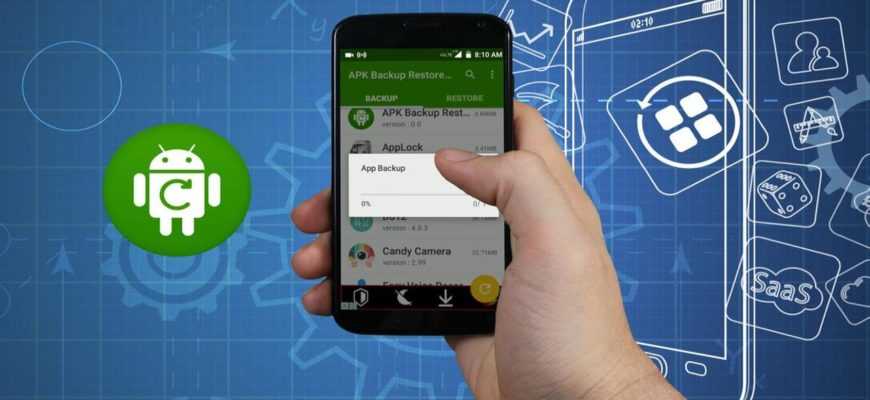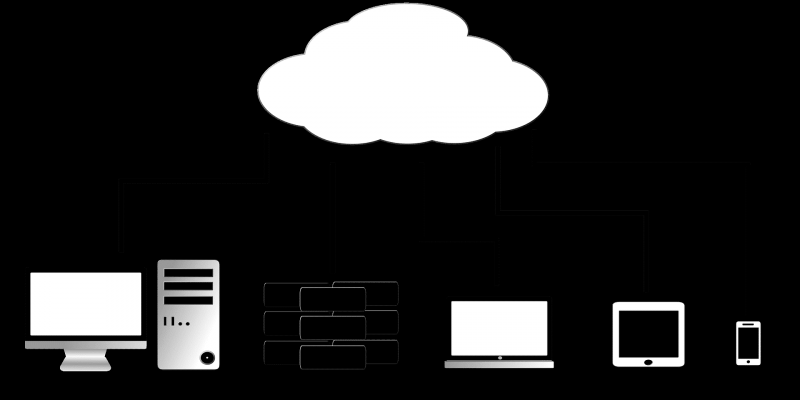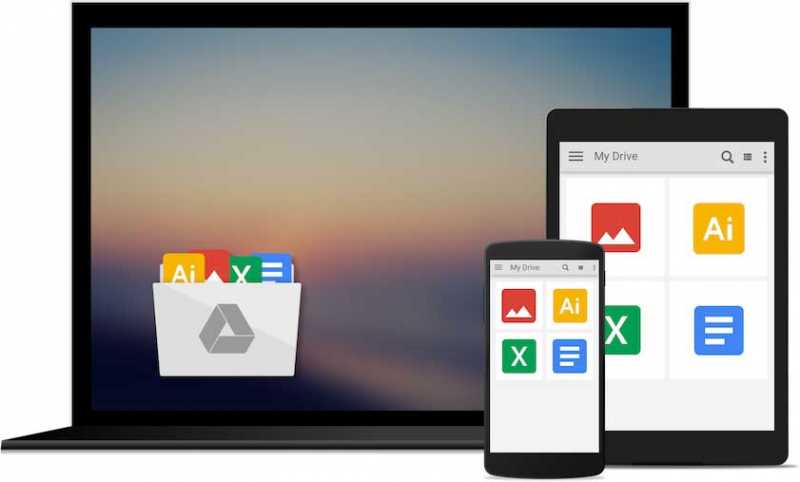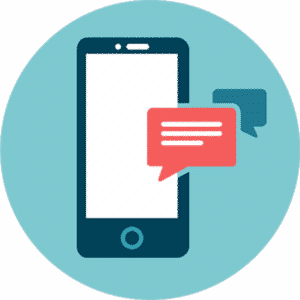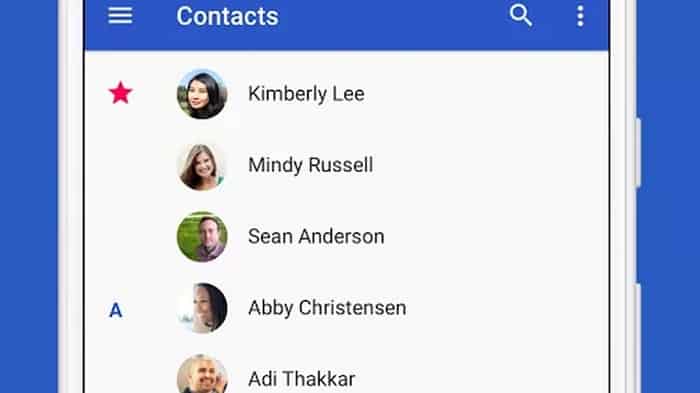One of the most important things you’ll need to do when working on your computer system is a backup. It’s a known fact that backing up important files can save you from many unwanted circumstances. Back in the day, we didn’t have technologies such as external hard drives, cloud storage, etc.
Now, you can do Android backups. It used to be that the only way to secure files was to perform a backup on a scheduled setup. In information technology, a data backup refers to copying files into secondary storage so that it may be used to restore the original if an event of data loss occurs.
With the current trend of technology, most people can now easily enjoy the benefits of backing up files, especially when it comes to Android devices. An Android backup is basically the same principle of backing up or copying important information to a secondary storage for later use. More specifically, this comes in handy when moving to a brand new device such as a smartphone, tablet, or even a smartwatch.
How can I do an Android Backup?
Performing a backup on the Android is the same as doing one on a PC, and some even argue that it’s easier due to dedicated “one-touch” apps. When it comes to Android, Google provided an easy way for you to backup important files. You can simply use Google’s free storage cloud called “Google Drive” to easily perform an Android backup.
You can easily back up contents, data, and settings from your Android device to your Google Account. This will then allow you to restore your backed-up information to any Android device. However, restoring data varies by device and Android version. Simply put, restoring a backup will not work if it’s coming from a higher Android version onto a device running a lower one.
How to backup Android?
1. Cloud Backup for Android
Cloud storage is the newest way to save and manage files. With cloud storage, you can upload and download necessary files anywhere, anytime. So, if you’re looking to have your very own cloud storage other than the free ones offered, then read our Cloud storage comparison. I have listed the advantages, disadvantages, pros, and cons of each viable service. So if you plan to have your own cloud storage service, then better get informed first–before deciding who you’ll put your money on.
2. Android SMS Backup and Restore Software
Moving to a brand new phone can be a hassle sometimes, especially if you want to save your SMS. But don’t worry, I listed down the best Android SMS Backup and Restore Software online. There are various software that offer a way to back up your SMS and transfer it to a new phone. However, most of them are quite expensive. In most cases, you can use the software that came along with your new phone purchase. Unfortunately, it may have some limitations that you can resolve by downloading from the Play Store.
3. Backup Contacts on Android
Alternatively, if SMS can be backed up and transferred to your brand new Android smartphone, you can also basically do the same thing for your contacts. You won’t need to go through each one of them, saving them manually, one by one.
You can easily transfer your contacts by reading our easy to follow article guide, “How to backup contacts on Android” Basically, there are various ways for you to do this but I simplified it and made it far easier for you to follow.
4. Backup Photos and Videos on Android
Photos and Videos are one of the most important files that we usually want to keep. Even though the majority of us save photos and videos on our Android; unfortunately, some of us just don’t have the luxury of a huge storage capacity.
That’s why it’s imperative that Android smartphone owners, especially those who like to take videos and photos, have a way to secure their important multimedia files. Configuring your Android device to automatically back up photos and videos is one sure way to do it. By doing so, you’re utilizing an important feature for free.
But in case you’re still interested, you can find the best 3rd party photo backup apps for Android here.
5. Backup Android Apps
Did you know that other than being able to back up contacts, photos, videos, files, etc., you can also backup your currently installed apps on your Android smartphone/tablet? There are millions of apps – as of this writing – available on the Google Play store. Some of us have surely forgotten all of the apps that we kept in case we needed them in the future. Especially if you’ve moved on to better smartphones.
If you don’t want to forget all the apps that you installed and don’t want to manually download them one by one, you can avoid all of that by backing up your Android apps with Google. You can learn more about it by reading our article.
Note: The Play Store keeps tabs on all the apps you’ve installed on all your devices. If doing a backup is less tedious than re-downloading a specific app (or if you have information that you don’t want to lose) then I suggest backing up your apps.
6. NANDroid Backup
Did you know that you can make a perfect copy of the whole Android system on your phone? Similarly, it’s the same principle when making an IMAGE backup of your computer.
Basically, the term NANDroid is a de-facto standard directory structure for storing Android system backups. It is also a utility that’s accessible through Recovery Mode. This technology allows you to back up your phone and restore it to the same exact condition of the backup.
If you wish to learn more about it, you can do so by reading our “How to Make a NANDroid Backup?” article. I also included an easy to follow guide for those that wish to do it right now.
7. Disable Automatic Backup on Android
Having an automatic Android backup is convenient. However, it can be a much different case for those that have a limited data cap per month. One of the highest consumptions of data for any Android smartphone is having your backup feature set to auto.
One of the best ways to prevent your data from being consumed this way is by disabling the automatic backup on Android. Do keep in mind that there are more disadvantages than advantages when it comes to disabling the automatic backup on Android. You can learn more about it by reading our article.
FAQs
Can Google backup my phone?
Yes. Google has a Cloud storage service that you can use for free as long as you have a Gmail account.
How can I do an Android backup of my files?
Use a third-party backup software, or use Google Drive–although there’s a limit of 15GBs of data.
Got Any Android Backup Related Questions?
An android backup may sound complex but it’s actually an easy feature to use. Yes, it’s a little bit tedious and there’s a little bit of organizing involved. But when something bad happens to your phone, it’s great when you have a backup of everything you need. Who knows, you might thank me someday for asking you to perform a backup once in a while.