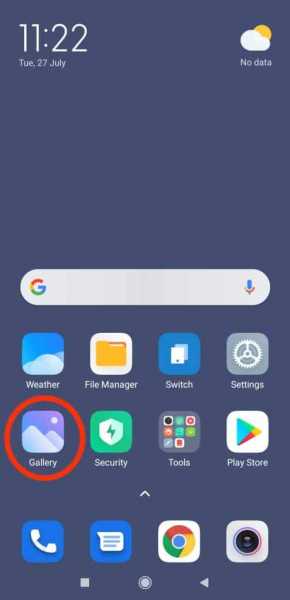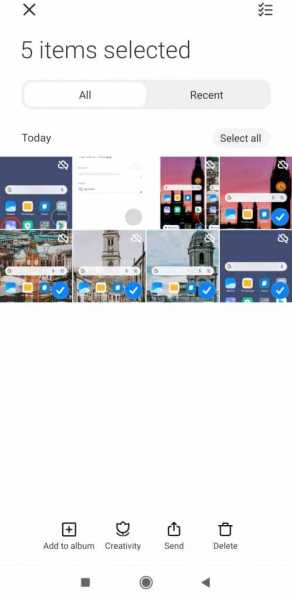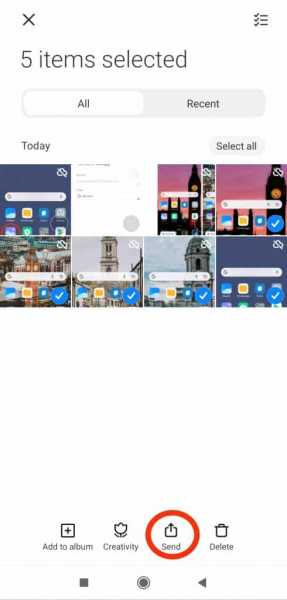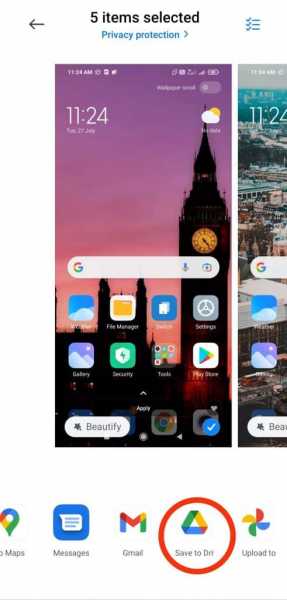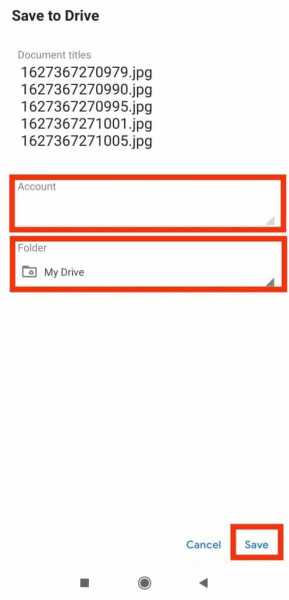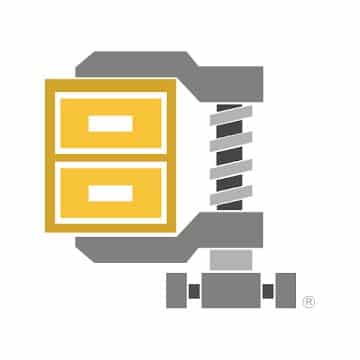Did you know there are not one, not two, but five ways to upload multiple photos to Google Drive from Android at once? Read on to know how! It can be annoying to individually backup or upload your photos from the device gallery to Google Drive. So bulk uploading is the way to go, especially if you’re a photophile.
Not only does uploading multiple photos to Google Drive save time, but it is also a nice way to back up your photos safely in the Drive. So even if you lose your phone, you can always access your favorite memories by logging into your Google Drive account.
The best part of uploading files and photos to Google Drive is that you can access them on the go, anywhere, anytime. So you need not worry about carrying your phone to access your important files and media.
To help you with this, I’ll show you how you can bulk upload multiple photos to Google Drive from an Android device. Keep reading!
How to upload multiple photos to Google Drive from Android
There are at least 5 ways to upload multiple photos to Google Drive from Android.
From Device Gallery
This is the easiest of all the methods to upload photos to Google Photos from an Android. Follow the below instructions to do so.
Upload multiple photos to Google Drive from Android
Step 1:
Open the device Gallery app on your Android phone
Step 2:
Browse the photos you would like to upload to Google Photos
Step 3:
Long press and select the photos
Step 4:
On the bottom of the screen, locate the send button and tap it
Step 5:
Select Save to drive from the given options
Step 6:
Select the account and destination folder and hit Save
This will upload the select photos to Google Drive.
Upload a photo album to Google Drive from Android
To upload a photo album to Google Drive from the device gallery, follow these steps.
Step 1:
Open the device Gallery app on your Android phone
Step 2:
On the top right corner of the screen, tap the Menu ⋮ button
Step 3:
Tap Select album
Step 4:
Select the albums you would like to upload to Google Drive
Step 5:
Select the Send option
Step 6:
From the given destinations, select Google Drive
Step 7:
Hit OK to confirm the upload
From Google Drive
To add multiple photos to Google Drive from Android using Google Drive, follow the below steps.
Step 1:
Open Google Drive on your Android device
Step 2:
On the bottom right corner of the screen, tap the plus + icon
Step 3:
Select Upload
Step 4:
Now, on the top left corner, tap the menu ≡ icon
Step 5:
Select Gallery from the list
Step 6:
Select the multiple images you would like to upload to Google Drive
Step 7:
Finally, hit the tick mark on the top right
Note that this method may take a longer time than from the Gallery. So I recommend you use the previous method to upload multiple photos to Google Drive from Android over this one.
From File Manager
The below instructions will guide you to upload multiple photos from File manager to Google drive.
Step 1:
Open File manager app on your Android phone
Step 2:
Tap images
Step 3:
Select multiple images you would like to upload to Google Drive
Step 4:
On the bottom, locate Send option and tap it
Step 5:
Select Save to Drive
Step 6:
Confirm the Google account and destination folder and hit Save
Bonus Tip
Create a ZIP folder
Besides the above methods, you can use alternative methods like creating a ZIP file to safely back up your photos without compression. You can open this ZIP file on your PC or Mac anytime and upload your photos to Google Drive.
To create a ZIP folder on Android, follow the below steps
Step 1:
Install the WinZip app from the Play Store
Step 2:
Launch the WinZip app
Step 3:
Tap the Menu icon on the top left corner
Step 4:
Select the folder from which you would like to zip the files
Step 5:
Now, select all the files you would like to ZIP and hit the ZIP button on the bottom menu bar
Step 6:
Select the destination directory and tap ZIP to complete zipping
Your files will be safely stored in the newly created ZIP file. To upload photos from this file to Google Drive, connect your Android to your PC and copy the folder from Android to PC. Then, open your Google Drive account on the PC and upload the folder.
FAQs
How do I bulk upload to Google Drive?
You can bulk upload files to Google Drive from Device Gallery, File Manager, and Google Drive. To bulk upload file from Google Drive, open Google Drive and tap the + icon on bottom right and select Upload. Tap the menu icon on top left and select Gallery. Now, select the images you would like to upload to Google Drive and hit the tick mark on top right. The photos will be uploaded to Google Drive.
How many GB can I upload to Google Drive?
Google Drive only allows an upload of 750GB per day for individual users. You can’t upload additional files once you reach the 750GB limit on a day. The maximum file size you can upload is 5TB for Business Plus account.
How do I upload multiple photos from my Samsung to Google Drive?
Open the Gallery app on your Samsung device and select the photos you would like to upload to Google Drive. Tap the Send option on the top of the screen and select Google Drive. Select the Google account and destination folder and tap Save.
Wrapping up!
The demand for storage space has been increasing and more and more cloud based storage services are leveraging this demand and milking money. Not just cloud-based storage services like Google Drive and Dropbox, even system storage these days require a premium upgrade to expand the storage space. In order to dodge these unnecessary expenses, you’d better put up all the data and files in one place and maybe just invest in that, instead of putting your money in multiple storage platforms.