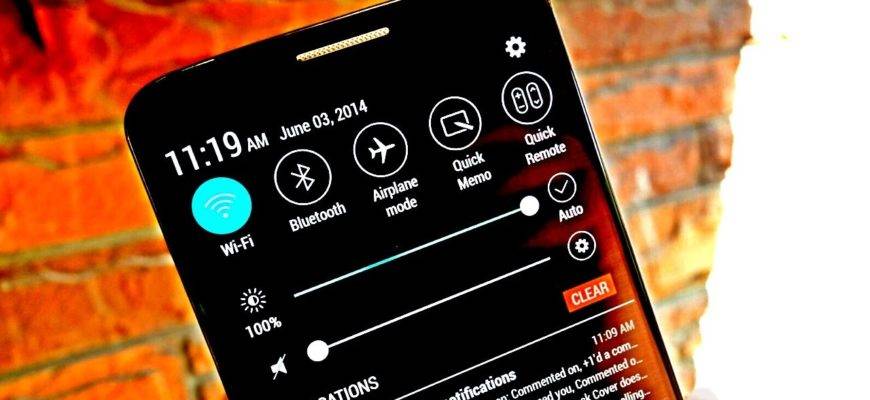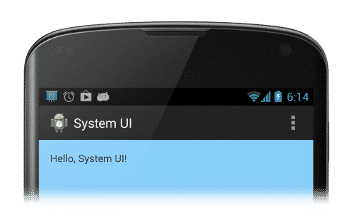Ever felt annoyed with the status covering the content on your favorite Netflix movie or show? Or maybe you just manage with that? Whatever, ‘how to hide status bar on Android?’ has been a trending question in the Android world over the years. While there are multiple reasons for this, there are certainly ways to do it. In the article, let’s learn about status bars and the ways to hide them. Let’s get started right away!
What is a status bar on Android?
Any Android phone typically has two parts to its main interface (UI): the status bar and the notification bar. In the notification bar of Android, all your notifications will be stored with quick information about them along with their icons.
The status bar houses the battery percentage, Wi-Fi, Bluetooth, and icons of the apps that received notifications in a few cases. Look at the below image to locate the status bar on your Android phone.
Why hide the status bar?
On some Android phones like Samsung and LG, there are quite a few icons displayed all the time, for example, the NFC icon. Displaying the NFC icon, as far as it’s on, doesn’t really make sense as there is no real-time data to be tracked for NFC–unlike the cellular data speed and Bluetooth connectivity.
And this is just a drop in the ocean! Likewise, there are lots of other icons which show up on the status bar, unnecessarily hiding the content. This should convince you to hide the status bar on your Android device. Now, let’s dive into the ways to hide the status bar on your Android.
2 easy ways to hide status bar on Android
Here are the two simple ways to hide status bar on Android. If you don’t own a stock Android phone like Moto One 5G, Motorola One Action, Xiaomi Mi A3, Google Pixel 4 series and above, Nokia 5.3 or Nokia 8.3, you can skip the first method and check out the second trick straightaway.
While I was researching for the tricks to hide the status bar on Android, I found many answers to it and they all advocated for a bit of programming to make it happen. However, I’ve tried to keep things simple and easy for you and remove programming and coding altogether in your pursuit. Read on!
1. Hide status bar on Stock Android using System UI tuner
Stock Android phone users are in luck as they have an in-built feature to hide the status bar on their Android device. If you own a stock Android phone, follow the steps below to hide the status bar on it!
- Step 1. Pull down the notification shade on your Android device
- Step 2. Locate the Settings icon in the apps drawer and press and hold it for a few seconds until it opens the System settings
- Step 3. Now, fire the System UI Tuner option. Tap “Got it” in the prompt if it is the first time you are using System UI Tuner.
- Step 4. Next, among the given options, select Status bar
- Step 5. Finally, turn the toggle off for all the options you would not like to have on the status bar
Voila! All the annoying icons have vanished from your stock Android phone’s status bar! You can bring them back with the same procedure and turn the toggle on for the icons you would like to have on the status bar.
2. Hide status bar on any Android version using third-party app
For non-stock Android phone users, although your phone doesn’t support the feature to hide certain icons in the status bar, there’s still an easy workaround for you guys. Installing a third-party can facilitate the hiding of the status bar on your Android phone.
Follow these simple steps to hide the status bar on your Android!
- Step 1. Install the GMD Full Screen Immersive Mode APK on your Android device.
Caution: APKs may harm your Android device and may infect your phone with a malware. So use caution while using APKs on your Android phone. APKs may require access to your contacts, camera, microphone, and other permissions. Only allow these permissions if you agree to their privacy policy.
- Step 2. From your Android phone’s app drawer, open the GMD Immersive app
- Step 3. Now, check the toggle switch on the top right corner of the app’s home screen. If the switch is off, toggle it on. Otherwise, move to the next step.
- Step 4. Finally, select the third rectangular icon on the top of the screen near the toggle switch. This action will hide the status bar and the navigation buttons, if any, on your Android screen.
Note the bright red line on the bottom of the screen. To restore the navigation buttons and status bar, slide up the red line at the bottom of the screen. To again disable the status bar, fire the third rectangle icon or tap the red line.
Hide content behind the status bar
Not sure if you know this, but you can hide the contents of your screen behind the status bar. But the catch is you will have to get your hands dirty with XML, system flags, and some play-around with your Android phone’s UI settings.
For more information on this, refer to this blog on Android’s developer community.
FAQs
How do I disable icons for incoming notifications on Android?
Go to Settings > Display >Notification shade > Turn the toggle off for ‘Show icons for incoming notifications.’
How do I hide connection speed on the status bar?
Go to Settings > Display >Notification shade > Turn the toggle off for ‘Show connection speed.’
What is the difference between status bar and notification bar?
Status bar is what you see on the top of your Android screen. It houses the battery percentage, connection speed, Bluetooth icon, alarm icon, time, and more. When you slide down the status bar, it opens up the notification bar which stores all the incoming notifications for apps.
Winding up!
Status bar turns out to be annoying when it covers the contents on the screen, especially while streaming your favorite shows. Removing it can aid you in an immersive streaming experience. Besides, some Android phones like Samsung and LG always have those pesky icons like NFC as long as such features are on, thereby frustrating the users. Thus, it’s better to get rid of them. Hiding the status bar seems complicated at first but with these simple tricks I mentioned in the article, you can do it in a matter of a few seconds to a couple of minutes.