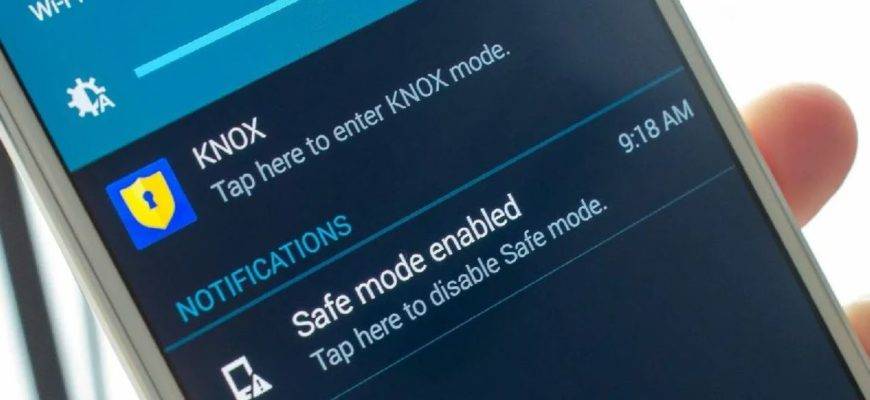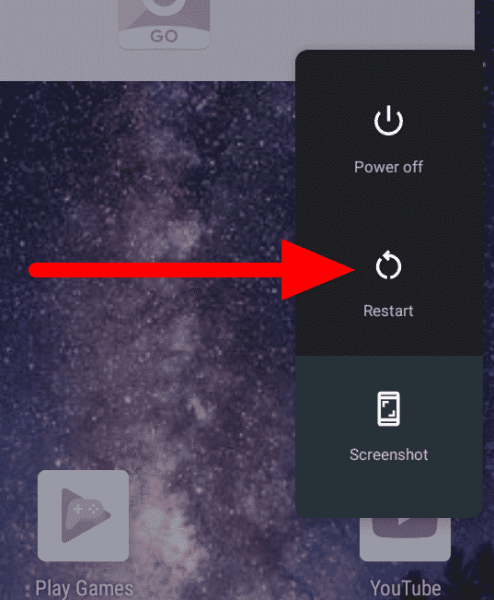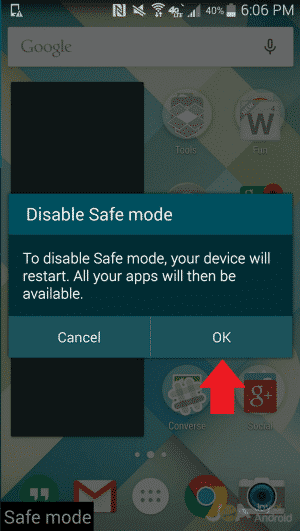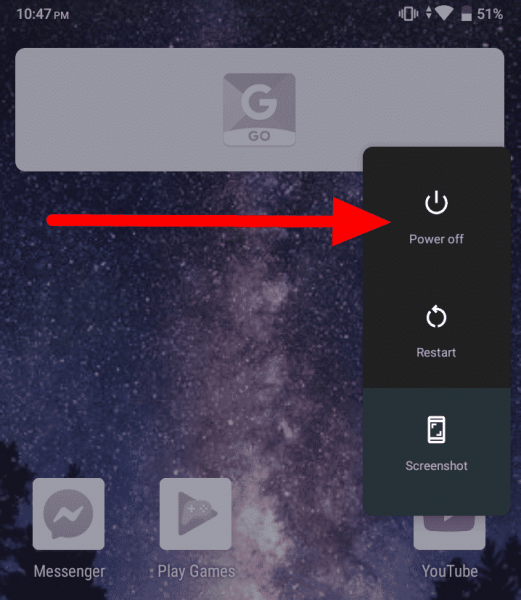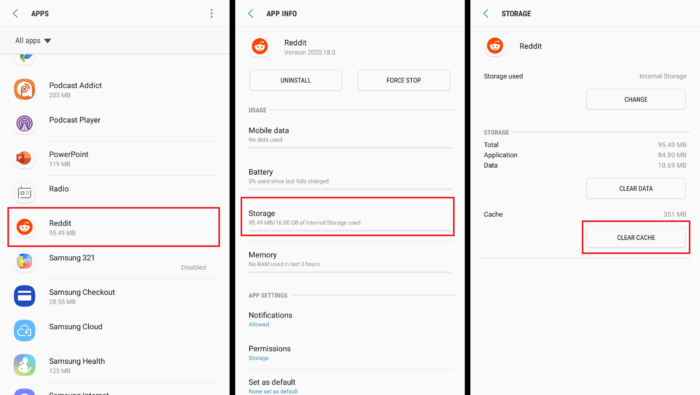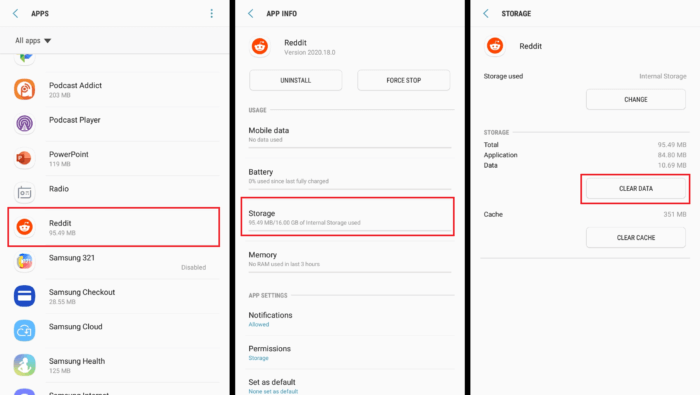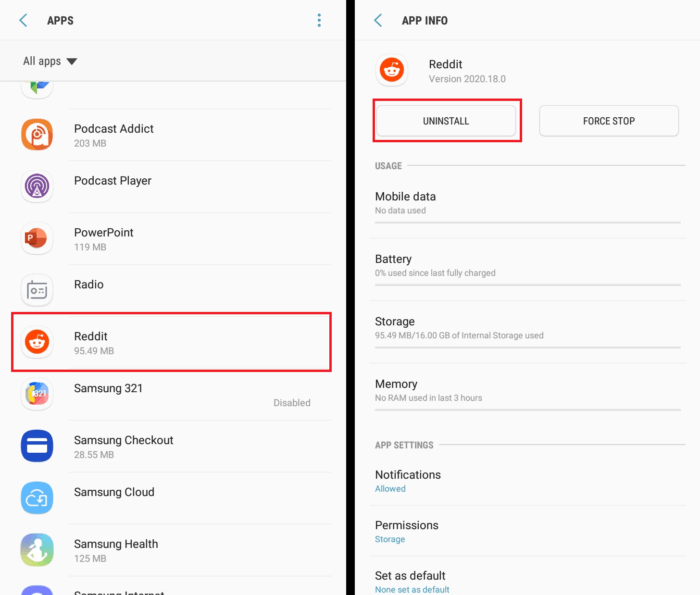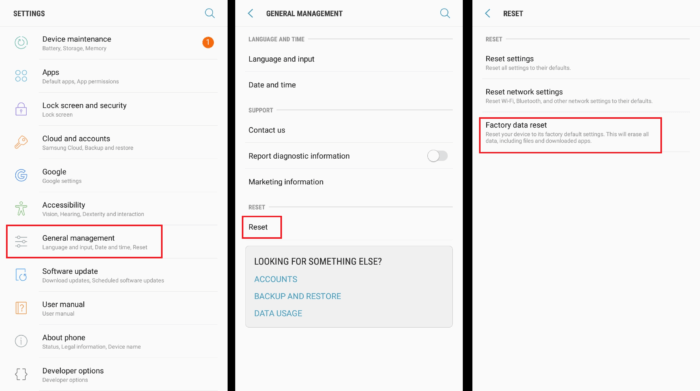Safe mode on an Android device is a feature that disables all third-party apps on your Android device so that you can identify and fix problems within your phone. However, regardless of how helpful safe mode is, sometimes we accidentally get stuck in this diagnostic mode. If you’re looking for tips on how to turn off safe mode or if you are always left with the question, “Why won’t the safe mode turn off,” then you’ve come to the right place.
Turning off safe mode on an Android device isn’t hard in normal circumstances, and restarting your phone usually does the trick. But if you’re still stuck, I found a few methods that have worked like a charm for me and I’m sure that one of them will work fine for you.
How to turn off Safe mode on your Android device: 5 methods
If the safe mode on your Android won’t turn off, here are 5 methods you should try right now to exit safe mode.
- Restart your phone
- Use the notifications panel to disable Safe mode
- Use key combinations (power + volume)
- Check for faulty apps on your Android device
- Perform a factory reset on your Android device
1. Restart your phone
Restarting is our go-to method for solving all kinds of phone issues. It’s also the simplest way to turn off safe mode on your Android phone using the power botton.
- Press and hold the power button.
- From the menu, select “Restart/Reboot.” Some devices, however, only have the “Power Off” option.
- If your phone has the Restart option, it will power up automatically after it goes off. If it doesn’t, press the power button to turn your phone back on.
2. Use the notifications panel to disable Safe mode
Some devices allow you to turn off Safe mode from the notifications panel. Find out if this is possible on your device.
- Pull down the notifications panel.
- Tap the “Safe mode” button to turn safe mode off.
If you’re lucky enough to have the “Safe mode” button on your notifications panel, you can access and turn off Safe mode anytime by swiping down on your phone. Your device automatically restarts to turn off safe mode after you disable it.
This feature is available on most Samsung Phones (including Samsung Galaxy S7, Galaxy S8, Galaxy S9). so if you have one, check it out on the notifications panel
3. Use key combinations (power + volume) on your Android device
You can access and turn off Safe mode by pressing your power and volume keys. Follow the steps below carefully:
- Turn off your smartphone.
- Press and hold the Power button until you see the logo on the screen, then release it.
- Quickly press the Volume Down button and hold it for a few seconds until you access your Safe mode. (On some phones, it disables your Safe mode.)
- From your Safe mode panel, boot up your phone normally.
By doing so, your phone will be taken off safe mode.
4. Check for faulty apps on your Android device
If you’re still stuck in Safe mode, there’s a chance that an app is keeping you there. To resolve this problem, you can either wipe the cache, delete the app data, or uninstall the app entirely.
Find out which app is causing you problems by deducing it from your most recent downloads. You can clear the app’s cache or delete the app. Afterwards, restart your phone and check if the process worked.
First, let’s wipe the cache:
- Go to Settings and open the “Apps” menu.
- Choose from your most recent apps
- Select Storage and tap “Clear cache.”
If that didn’t work, move on to the next step. Warning: This method removes all of your data on the app, including login credentials.
- Open Settings and go to the “Apps” menu.
- Select the app.
- Select Storage and tap “Clear data.”
If clearing both the cache and data didn’t work, it is time to uninstall the app.
- Navigate to Settings and open the “Apps” menu.
- Select which app you’re deleting.
- Tap Uninstall.
Remember that you should focus on apps you’ve recently installed.
5. Perform a factory reset on your Android device
If you’re looking for ways on how to turn off safe mode on your Android device. This definitely isn’t it. But if you constantly face having to turn off safe mode, then doing a factory reset on your phone can be a solution. For starters, factory reset involves deleting all internal data from your phone and restoring it to its original state. So before I start, make sure to backup all of your data.
Ensure that you’ve tried all the other options before doing a factory reset on your phone.
Via the Settings menu on your Android device:
- Go to Settings.
- Navigate to the “Backup and Reset” menu.
- Select “Factory data reset” or Delete all user data.
- Tap on Reset Phone. The phone reboots after you click on the reset option.
Via the Recovery mode/Safe mode on your Android device:
- Enter Recovery Mode.
- Press and hold the Power button.
- Press the Volume Up key once then release the power button.
- Press the Volume Down button until the Wipe Data/Factory Reset gets highlighted. Tap on the Power key to select it.
- Choose Reboot system now.
Frequently Asked Questions
How do I boot to safe mode?
To enter Safe mode on your phone, press and hold the power button, hold the power off icon for a few seconds, and click OK to continue.
What can I do with Safe mode?
Since safe mode disables third-party apps, you can use it to identify and fix problems with your widgets and apps.
Why is my Android phone accidentally stuck in safe mode?
It can either be a software problem or human error. For example, you might’ve accidentally clicked the safe mode button on the navigation bar or clicked unnecessary buttons while turning on your mobile phone.
How to exit safe mode on Samsung?
To turn off safe mode on Samsung, slide down the notification tray. Next, tap on the safe mode notification and then confirm by tapping on ‘Turn off’ in the prompt.
What does safe mode do on Android?
Safe mode on Android disables third-party apps that may crash or slow your phone. It helps to diagnose the issues with your Android device. By turning on the safe mode, the phone will restart with default apps and remove the apps slowing down or crashing your device.
To sum it all up
Stuck buttons, bad updates, buggy applications, and defective hardware can all leave you stuck on Safe mode on your Android device. While there are many methods to get past this issue, restarting your phone is usually the easiest way that will do.
Only opt to do a factory reset when you’ve exhausted all your other options. It’s a lot of effort for something that can possibly be solved easily and it will delete all of the data on your phone. It’s a double-edged sword that should only be used as a last resort.
Just remember to keep calm when solving problems. Everything’s easier with a cool head!