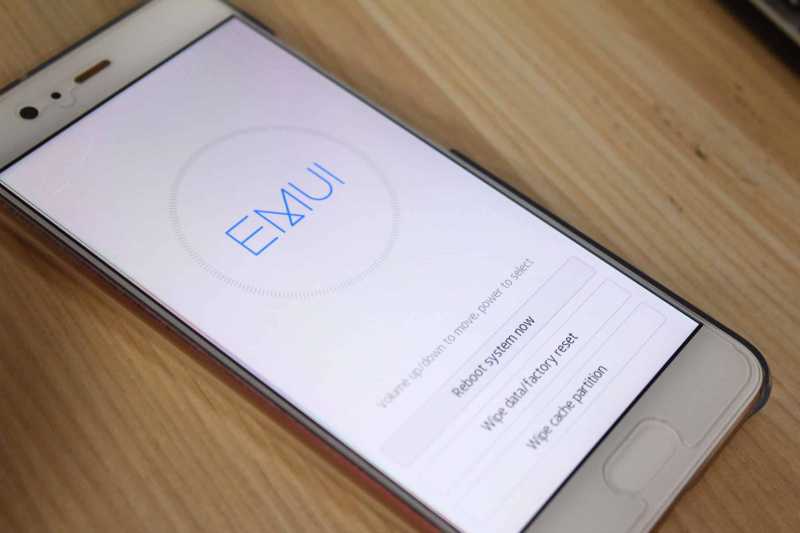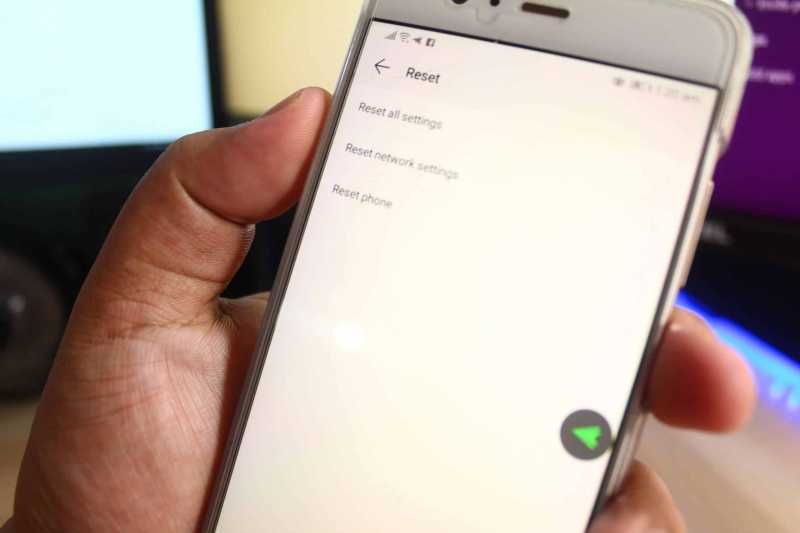If your Android phone or tablet is acting up or somehow became slow, one of the most common solutions to fix such issues is by performing a device factory reset. And you’re probably here because you want to know how to factory reset Android. Factory resetting a device is quite easy to do. You can do this in 2 different ways, one is by doing hard reset while the other one is by a soft reset.
Factory Reset – Hard Reset & Soft Reset
The main difference between the hard and soft reset method is how they are done. Hard reset requires pressing buttons in a certain situation and procedure while soft reset is done through the device settings.
Note: Before attempting to factory reset Android device, ensure that you back up the data of your device first. So that you can keep your important files and restore them after the reset.
How to Factory Reset Android Phone/Tablet – Hard Reset Method
In most cases, the standard or usual way to factory reset your Android phone/tablet is through device settings or soft reset. However, there are cases that the issue is so severe that it prevents you from doing a soft reset. For example, an issue like a boot loop or device is unable to boot properly. Issues like that will prevent you from doing a soft reset and the only way you can do a factory reset in that situation is by hard reset.
To do a device factory reset via hard reset, simply do the following steps:
1. Turn Off Device
The first step in doing the device hard factory reset is by turning off the device. Turning off the device is requires since you will need your phone or tablet to access the device bios system. Which is a separate system and is not part of Android OS.
2. Press & Hold Power & Volume Up Button Simultaneously
The next step is to press and hold the power and volume up button simultaneously. In some handset models, pressing the buttons requires timing. For example, for Huawei phones, you need to let go of the buttons once the Huawei logo appears. In some Samsung Android phones, you also need to press the home/navigation button.
Once successful, you will be booted to the device system. You will then be able to either wipe date of the device (factory reset), wipe cache partition, or reboot the device whereas the latter will not delete anything.
How to Factory Reset Android Phone/Tablet – Soft Reset Method
The device factory soft reset method is the most common and usual way of restoring an Android phone or tablet to its factory settings. To do this, you simply have to go to your device settings and search for the factory reset option. This step can also vary from device to device since, in some models, the option to do this is found somewhere else within the general settings of the device.
As a standard, you can do the following to factory reset Android device:
1. Launch General Device Settings
First is to launch the Settings app. This is the general settings of your phone/tablet. It’s the user interface where you can change the brightness of the display, connect to Wi-Fi, etc.
2. Navigate to Device System
Inside the settings UI, look for “System” and tap on it.
Note:
- In some Android smartphone models, the option to factory reset Android device is found within the “Backup and reset” option.
- Additionally, some handset models will not have the “System.” You will simply have to look for the factory reset option.
3. Look for Reset
Reset Phone Option
Inside the “System” UI, look for “Reset” and tap on it.
4. Select Phone Reset
To start the factory reset Android process, select “Phone Reset” option and proceed to do so.
Summary
To hard factory reset Android,
- Turn off device
- Press & hold power and volume up button simultaneously
To soft factory reset Android,
- Launch general device settings
- Navigate to device system
- Look for reset
- Select phone reset
Most Searched Questions Related To Factory Reset
Can factory reset remove root?
When you root your Android phone/tablet, factory resetting the rooted device will not remove its rooted state.
Can factory reset data be recovered?
If you performed a device back up before you factory reset your device, you will be able to recover the deleted data. However, if you did not do any back up prior to your factory reset, you will not be able to recover any data deleted during the procedure.
Can factory reset unlock a phone?
If you forgot the password of your phone, performing a hard factory reset will unlock the phone. However, it will delete every data stored in the phone prior to your attempt.
Resetting Device to Factory Defaults
Nowadays, smartphones and tablets are more powerful under the hood compared to how they were years ago. Additionally, the latest handset models have bigger storage and RAM which are 2 of the greatest factors that affect the speed and responsiveness of these devices.
Although, it’s undeniable that some still and will suffer some issues that will require a factory reset just to address them. But before you decide to factory reset your device, make sure that you do a backup of files and data that you want to have later on after the reset.