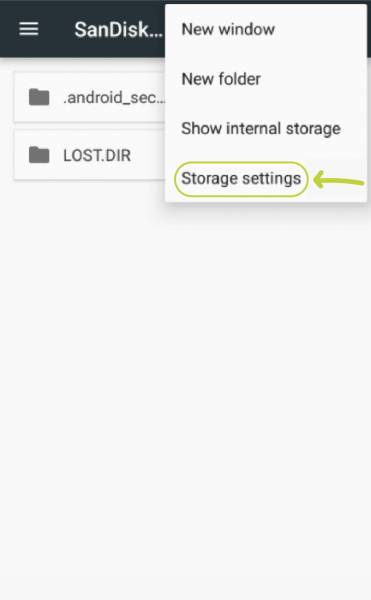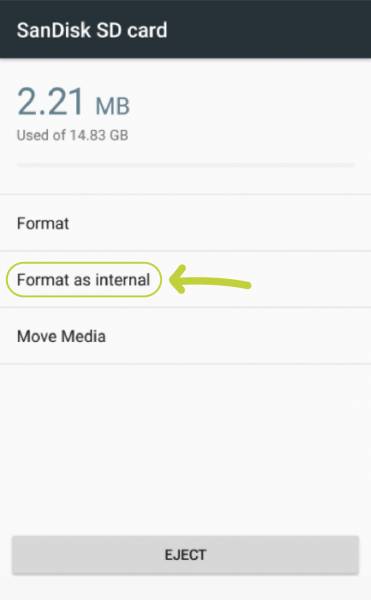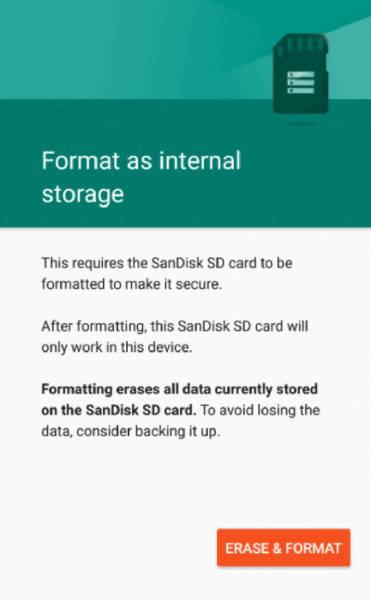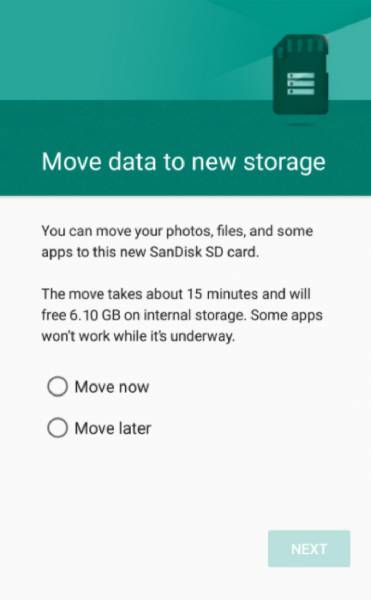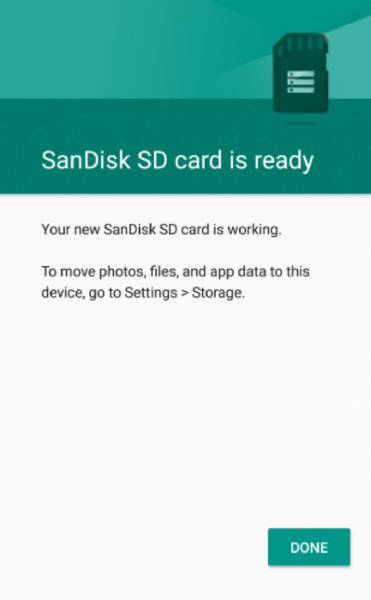Are you having problems with internal storage? So you find yourself searching on Google “how to make SD card default storage” to help solve your problem. This can be a great solution for some users. It’s a cost-effective way to increase your storage without needing to buy a new phone. But is it worth it?
In this article, we’ll be talking about the steps on how to make SD card default storage. Aside from that, we will also be discussing the advantages and disadvantages of doing so. Will it be worth it in the end? Is it really an option worth considering? Or should you have second thoughts about it? Let’s find out!
How to Make SD Card Default Storage – Step by Step Process
- Put in your SD card on your Android phone. Some phones require to be rebooted if you’re going to insert a MicroSD card. It would be best if you turn off your phone first before inserting your SD card.
- Now, open your settings and look for the Storage section. The Storage section can vary from phone to phone. Some phone settings have the Storage section as a section in the main interface. On the other hand, there are phones where the Storage section is under another section. For example, it can be hidden away under the About phone section.
- Once you have found the Storage section, look for the name of your SD card. Tap on that and you’ll see 3 vertical dots on the top right corner of the screen.
- This will open up the options for you. Tap on the Storage settings.
- This will open up new options for you regarding what you want to do with your SD card. These options include Format, Format as Internal Storage, and Move media. Again, this part may vary from phone to phone so if these are not the options on your phone, that’s okay. If you see the option “Format as Internal Storage” then your phone is compatible with making your SD card as internal storage. If not, then your phone doesn’t have the Adoptable Storage feature.
- Tap on the Format as Internal Storage option. A notice will then pop up on your screen. It will ask you one last time if this is what you want and that the data in your SD card will be erased permanently. It will also suggest that you back up the data from your SD card first before proceeding with the action.
- If your Android phone notices that your SD card is slow, it will give you a notification to warn you. It’s best to use the best SD cards for Android phones to avoid this problem. Tap OK to continue with the process.
- After that, another page will give you the option to move your data to your new storage. You can choose to do this now or at a later time.
- To finish the setup, just tap on Done.
A confirmation message will appear that you have now formated your SD card as your Internal Storage. Now that your SD card is your semi-permanent storage, you need to take care of it. It’s now your Internal Storage so you can’t just remove it whenever you feel like it. Removing this adopted storage can cause multiple errors in the device. Aside from that, it can also cause performance issues once you put it back.
What is Adoptable Storage?
Android has a feature called Adoptable Storage. It allows a removable MicroSD card installed on an Android phone to become the internal storage. This provides a solution to the problem of low internal memory of some Android phones.
This feature was introduced because when Android smartphones came out, not a lot of them had very large internal storage. People were excited about these phones because they were budget-friendly and user-friendly, but the storage was a big problem.
In around 2013 – 2014, most entry-level smartphones only came with 4GB or 8GB of internal storage. At first, this was relatively a large internal storage. But then as applications and files became bigger in terms of size, internal storage became a problem.
On top of all of that, some apps can only be installed in internal storage and can’t be moved to the SD card after installation.
As a response, Google introduced the feature “Adoptable Storage” with Android 6.0 Marshmallow. It was the perfect solution at the time! With the majority of low-end phones having a MicroSD card slot, Adoptable storage was a cost-effective solution.
So what makes this solution both a good and a bad idea? Let’s talk about the advantages and disadvantages of using your MicroSD card as your internal storage.
Advantages
1. Bigger Storage
Of course, this will be the first advantage to be mentioned. It’s the very problem that led us to this solution! Adopting MicroSD as your internal storage helps you expand your storage. This lets you download and store more apps, files, and other data on your phone.
2. Cost-Effective
One solution to having a shortage of storage in your Android phone is to buy a new one. This can be quite expensive because for the sake of storage, you’re buying a whole new phone. Another solution is when purchasing a new phone, you can pay more for larger internal storage, to begin with. But then this can also be a problem because the price can be significantly larger compared to the ones with smaller internal storage.
This is why lots of users prefer to use a MicroSD card as their internal storage. It’s comparatively more affordable compared to buying a new phone. Even if high-quality MicroSD cards with a large storage capacity can be pricey, they’re still more affordable compared to a new phone.
3. Removable and Portable
If your MicroSD card contains only files, it’s a convenient way to transfer data from one device to another. You can simply eject it from your current device and pop it into another device. This can be useful if you have multiple devices but need to transfer data from one to another. It can also be very useful for users who enjoy taking photos and videos. It makes more storage easily and conveniently available to them.
4. Doesn’t Require a Lot of Power
MicroSD cards require very little power to function. This is an important feature to take note of because if it will function as your internal storage, it needs to save up on energy. Your battery won’t last long if your MicroSD card consumes too much power.
5. Data Transfer is Easier
If you’re a user who likes to back up their data from time to time, MicroSD cards are the perfect solution for you. You can easily pull them out from your phone, plug them in a card reader, then connect that to your PC. This will allow you to move, copy, and manage your files easily with your PC.
Disadvantages
1. Is Not Supported by a Few Major Brands
Adoptable storage is a good solution to the shortage of internal storage. But then, not a lot of big smartphone brands agree with this. This is why Adoptable Storage isn’t always available on many smartphones.
One example would be Samsung. They don’t support Adoptable Storage in their Galaxy devices. The reason being was that Adoptable Storage tended to affect the overall performance of the device. Aside from Samsung, another brand that doesn’t support this feature is LG. As for the brands that do support Adoptable Storage, these are HTC, Blackberry, and Motorolla.
2. Performance Issues
As previously mentioned, some brands have been concerned with the performance of the devices with the Adoptable Storage feature. Most SD cards tend to be slower compared to the built-in internal storage. This covers both the read and write speeds when you compare the two.
Because of this, tasks that involve the adopted MicroSD storage can take longer to execute compared to the original internal storage. Ultimately, this will result in a slower phone and a worse user experience. This is the reason why Adopted Storage was a double-edged sword. It was able to solve the problem of small storage but then it made another problem which is slower performance.
3. MicroSD Cards Tend to Break Easily
MicroSD cards have a tendency to break after a certain period of time. It’s prone to electronic corruption which can lead to making the card unreadable. Aside from that, the metal part of the card is very sensitive so it can be damaged easily. If your MicroSD card gets corrupted, your files may get damaged too and it can be hard to retrieve them.
4. Finite Read and Write Cycles
Just like flash drives and other storage devices, MicroSD cards also have limited read-write cycles. This means that MicroSD cards also constantly and gradually degrade. A finite lifespan isn’t exactly a deal-breaker because all electronics have it. But it’s important to be knowledgeable about it because your smartphone may outlive your MicroSD card. If this happens, what will happen to the data stored in your card?
Final Thoughts
Deciding to make your MicroSD card your default storage can be a big step. Doing this process will help you gain more space for your data and files. It’s a cost-effective solution if your phone has small internal storage.
But then, you’ll have to consider if giving up the performance of your Android phone will be worth increasing your storage. Despite being a good solution, it creates another problem that may be equally annoying, if not more annoying, than your first problem. It’s up to you if it will be worth it in the end.