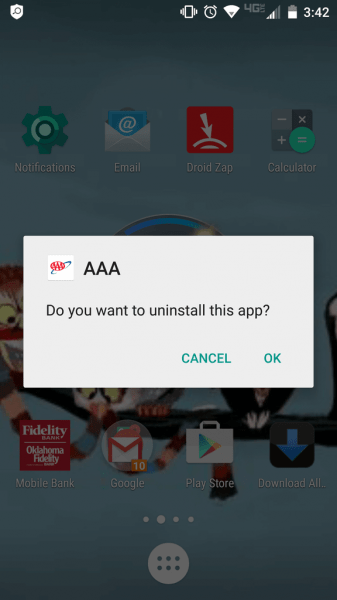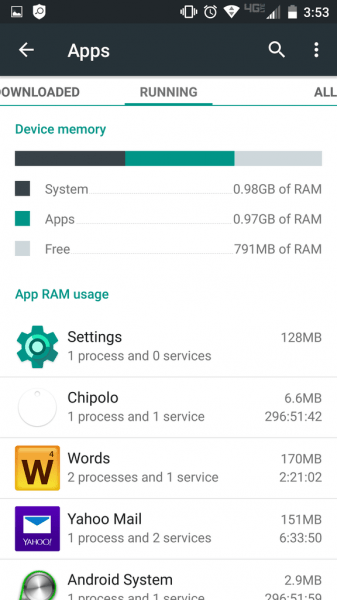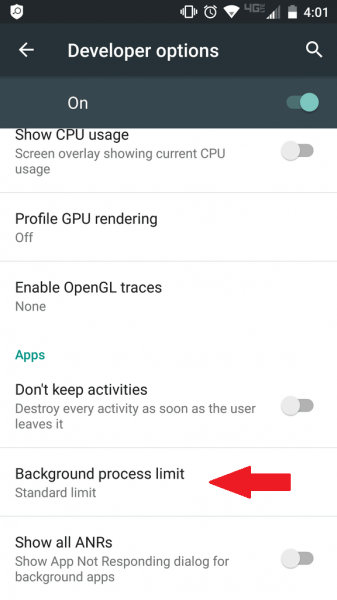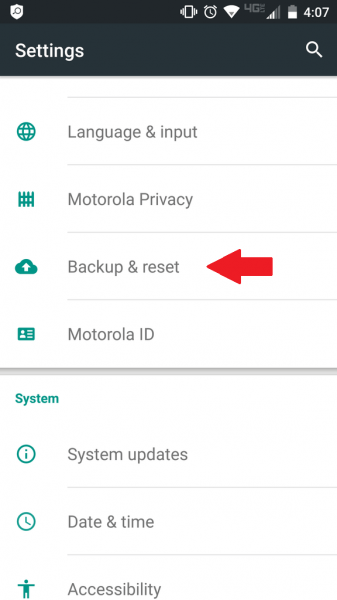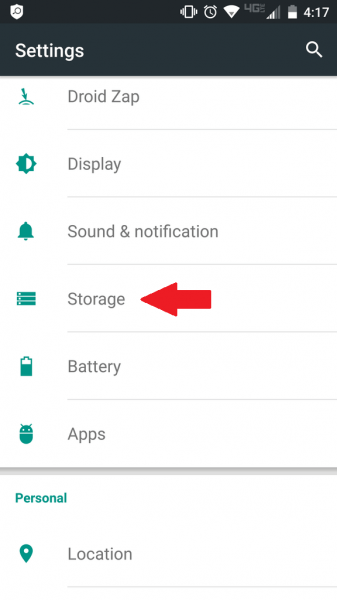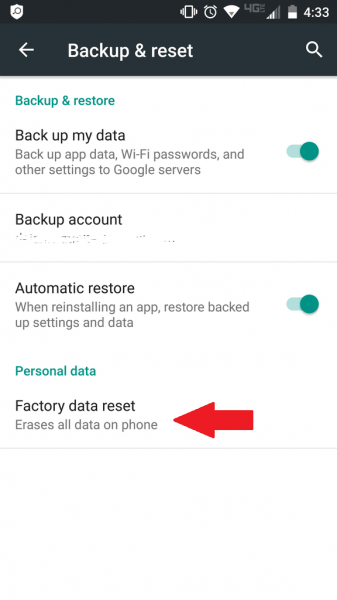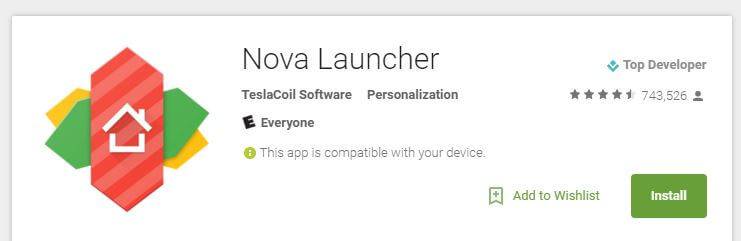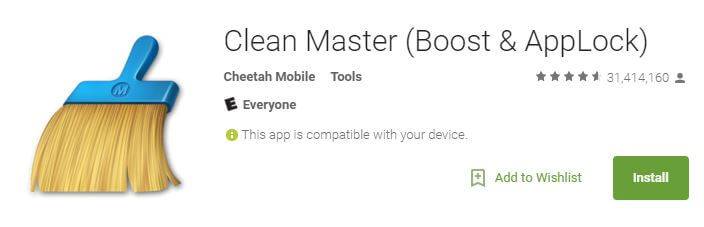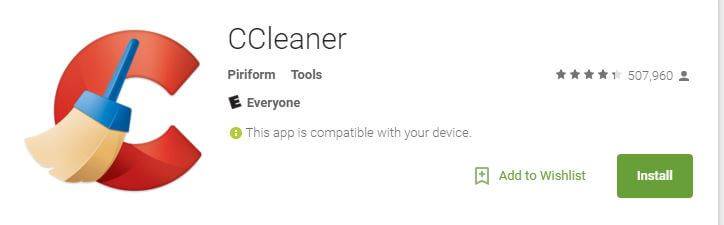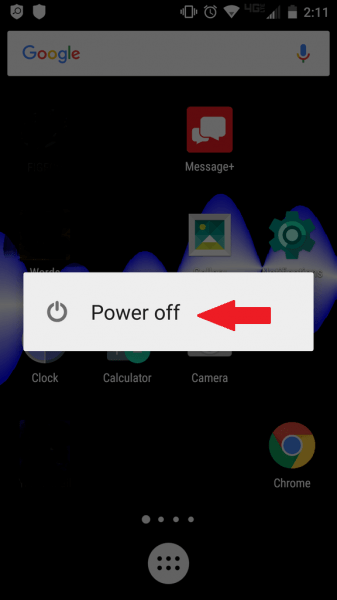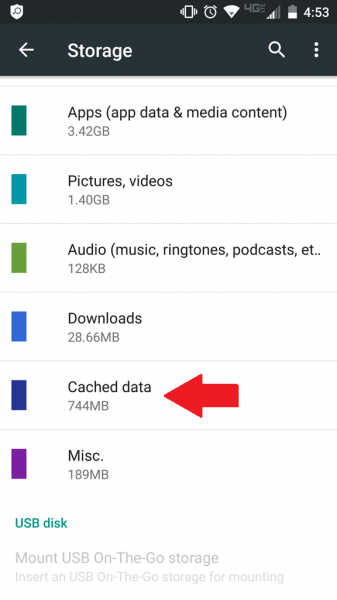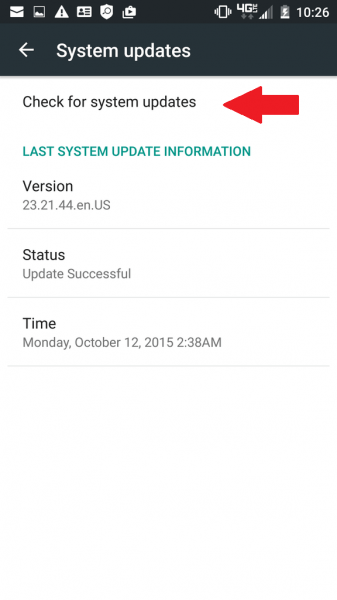Few of life’s minor trials seem more frustrating than a slow cell phone, especially if you can recall your phone’s glory days. What used to be simple and instantaneous now seems to drag on forever. Should you just give up and buy a new phone? How did it come to this?
If you are experiencing a delay in the launch and performance of apps, lagging transitions, an uncooperative keyboard, or sluggish cell phone behavior of any sort, put down that fourth glass of wine. We have better solutions. And they don’t involve buying an expensive new phone.
Odds are that you’ve acquired some apps and some updates since you first got your phone. These aren’t bad things, but they can contribute to a decrease in speed. Cache files are intended to help you access things faster, but after a while, they too can accumulate. It may be time to clean house. Here’s how you can speed up your slow Android phone.
How to speed up your slow Android phone?
Method 1: Speed Up Apps’ Performance
Downloading apps is easy, but it can grow burdensome on your phone. Do you still use all of them? If not, consider disabling or uninstalling them altogether. This is a big part of how you can speed up Android phone performance.
Step 1: Disable or Uninstall Problematic or Unneeded Apps
- If you have used an app recently that was acting a little funny or you really don’t need anymore, you can long press its icon in the app tray and it will give you the option to uninstall. You may need to drag it to the Uninstall
- Depending on the version of Android you are using, you may also just be able to transfer some apps to the SD card.
Step 2: Pinpoint the Problem
- The first step is to identify the real issue. You can go into Safe Mode and use the process of elimination to figure out which app or apps is the culprit. If your system is slow regardless of what app you are using, it is problem more of a widespread system issue. If you only encounter problems using a certain app, strongly consider removing that app.
- Certain apps can provide live monitoring of the apps consuming the most resources. The Android system also contains its own monitoring tools in the Developer Options menu or in the Apps menu accessible from Settings.
- A section called Running provides a breakdown of how many resources each app is using.
Step 3: Limit Background Processes
Apps and processes working in the background can be resource intensive.
- First, enable developer mode.
- Go to Settings.
- Select About Phone or About Device.
- Tap Build Number about seven times.
- From the Developer Option Menu, you can decrease the number of processes to as little as zero.
Step 4: Factory Reset Your Phone
This should probably be reserved as a last resort, as it will indeed wipe everything from your phone and you will have to start from square one to make it yours again. A backup is highly recommended.
- You can do this by visiting Backup and reset from the Settings menu.
- I would check Backup my data and Automatic restore before tapping on the Factory data reset
Step 5: Exterminate Pre-loaded Apps (Bloatware)
- If you want to be thorough, root your Android.
- Rooting will void your warranty and can lead to hair loss due to you pulling it out if you don’t do things correctly, but the result can also be beautiful. Rooting also allows for more tweaks and customization, as well as expanding your app options.
Method 2: Get More Out of Your Memory
If your phone is slow, it could be because you are low on usable memory. Read more about how to speed up Android cell phone below.
Step 1: Clear the Cache Data
- Navigate to the Settings
- Find Storage.
- Tap on Cached data
- Press OK to confirm.
Step 2: Maintain Awareness of How Much Memory is Available
A low amount of memory could be the reason for lag.
- Delete music, videos, or other files—or if you can’t bear to part with them and your system permits it—move them to your SD card.
- There is an app called App2SD that can help you out with this.
If the overall memory space is low, moving the files may not help.
Method 3: Solve Start-Up Issues
What could be more annoying than a phone that struggles to even start? These tips will help your phone start smoothly. Here’s how to speed up your slow Android.
Step 1: Get to the Root of the Problem
- If your phone is getting to the point where it will barely power on at all, ask yourself these questions: Is your charger doing its job? Or is your battery faulty?
- If you try various chargers and none work, your battery could be the problem.
- Before you reach this conclusion, try backing up your data and performing a Factory Reset first.
Must Read: How to Factory Reset Your Android and Start Over
- Are too many apps or is a particular app that’s a resource-hog running at startup?
- Go to Settings.
- Select Apps.
- Choose Running.
Uninstall any app that is using up too much memory. If it’s bloatware installed by your provider, consider rooting your phone.
Step 2: Reboot
- Simple and ubiquitous, but tried and true, try turn the phone off and back on again.
- If this isn’t possible with the Power button, remove and reinsert the battery.
Step 3: Try a new Home Screen Launcher
- Nova Launcher is lightweight but still allows for customization.
- LauncherPro is also good for those who have a need for speed.
Step 4: Seek Outside Help
Contact your service provider or reach out to the manufacturer for warranty repair. Some power issues really are practically impossible for you to resolve, especially those that involve problems with the hardware.
Method 4: Employ Apps
As you are well aware, apps don’t have to be a bad thing. There are many that can help speed up a slow Android device.
Step 1: Keep Viruses Away
- Although they aren’t as infamous as PC viruses, Android viruses do exist, and they can really drag your speed down.
- An app like Clean Master contains free anti-virus protection, as well as offering more privacy options, a battery saver, and junk file cleaning, among other functions.
Step 2: Use a Startup Manager
One such app, aptly named Startup Manager, allows you to select or deselect apps to start at system boot.
Step 3: Keep Tabs
With an app like CCleaner, you can monitor your apps, CPU, RAM, storage, and more.
Method 5: Revive a Frozen Phone
As is the case with any computer, it’s not unheard of for smart phones to freeze. Oftentimes, apps are the instigators when your phone is freezing. For your Android, improve performance.
Step 1: Reboot Your Phone
- Best case scenario: you can simply power off your phone and turn it back on.
- If your phone is frozen beyond the point of rebooting or responding to the Power button, remove the battery if you can.
Step 2: Disable or Uninstall Apps That are Troublesome Or That You Don’t Use
- Get rid of bloatware.
- From Settings, go to Application Manager.
In Application Manager, you can find such an app and choose whether you want to disable or totally uninstall that app.
Step 3: Delete the Phone’s Cache Partition
- This was mentioned in Method 2, but is also beneficial to resolve the freezing.
- Start by finding the Storage section of the Settings
- Tap on Cached Data.
- You should now have the option to wipe the cache.
Step 4: Perform a Factory Reset
- Backup your data first.
- Turn off your device and boot into Recovery Mode.
- How you enter Recovery Mode can vary somewhat across devices. It can usually be achieved with a certain key combination, such as pressing Volume Up, Volume Down, and Power simultaneously.
- You may find it easier to find Backup and Reset in the Settings
- A boot menu should appear.
- On most devices you can use the Volume keys to navigate through the menu.
- You will want to scroll until you find Recovery Mode.
- Select Recovery Mode and press the Power button.
Choose Wipe data or Factory Reset.
Method 6: Optimize Overall Performance
For whatever reason and regardless the device, you are here because your Android is slow. Here’s some general advice on how to improve Android performance.
Step 1: Ensure Your Apps and Phone are All Updated OR…Downgraded
- If your notifications aren’t keeping you apprised, go to Settings and then About Phone.
- Charge your phone to at least 70% before the update.
- If you have an older device and you have upgraded to a newer OS, the old hardware may have a difficult time handling the new software. Things move at lightning speed in this industry.
If things went awry after an update, consider rolling it back.
Step 2: Uninstall Misbehaving Or Useless Apps
This is one the most common reasons Androids start to slow down. So it stands to reason it is an excellent overall tactic to improve general performance. Manufacturers like Samsung are notorious for including lots of bloatware, although recently the company has reduced it.
Step 3: Clean Your Home
Not only will it put your mind more at ease; cleaning your home screen of extraneous widgets and icons will help wake your Android from its comatose state.
Step 4: Wipe the Cache Partition, and if That Fails, Perform a Factory Reset
- Backup your data first.
- Access the Recovery menu with the appropriate key combination for your device.
- You will find both options there.
Don’t forget to reboot after each of them.
Step 5: For Pre-Lollipop Phones, Change the Runtime Method to ART
For phones with the Lollipop operating system, you needn’t worry about this, because it already uses ART. But, for Androids preceding Lollipop, a runtime method called Dalvik is used. Dalvik compiles apps JIT (Just-In-Time) while ART compiles apps AOT (Ahead-Of-Time).
- If your Android gives you this option, you will find it in the Developer Settings:
- Go to Settings, then About Phone or About Device.
- Tap Build Number repeatedly (about seven times).
- Android will pronounce You are now a developer!
- Go back to the Settings menu to find the newly available Developer Options
- From there, you will find the Select runtime
Select Use art and press OK to confirm.
Conclusion
If you have noticed changes after you’ve downloaded some apps, you will want to pay special attention to the first method. Having enough memory is also crucial for speed, and that is covered in Method 2. If you are feeling doomed from the start(up), check out Method 3.
There are many good apps out there can simplify life for you, and several of these are listed in Method 4. If you are experiencing an unresponsive or frozen phone, Method 5 is important. And if your phone is just slow in general, try out the general solutions in Method 6.