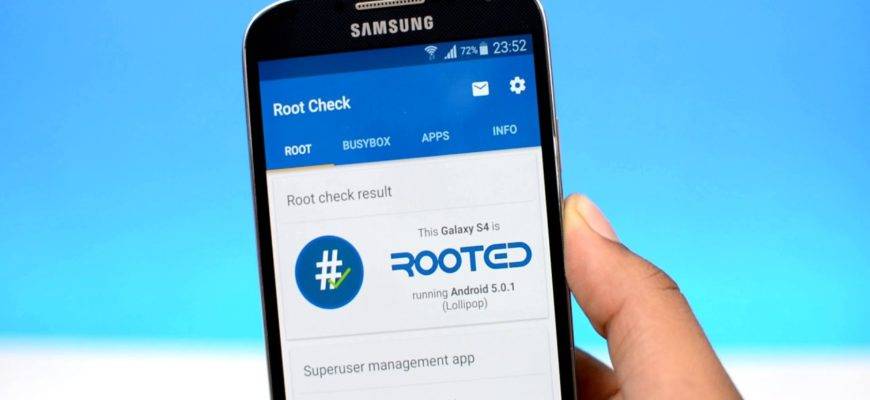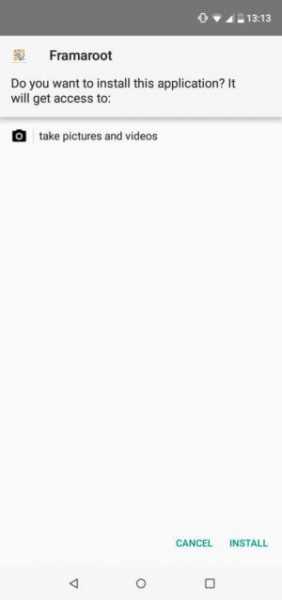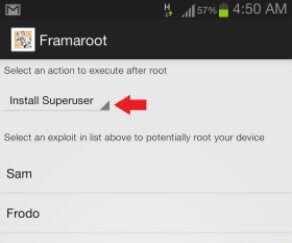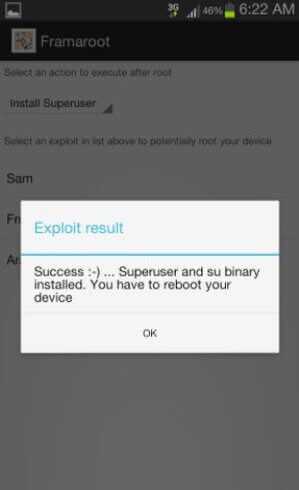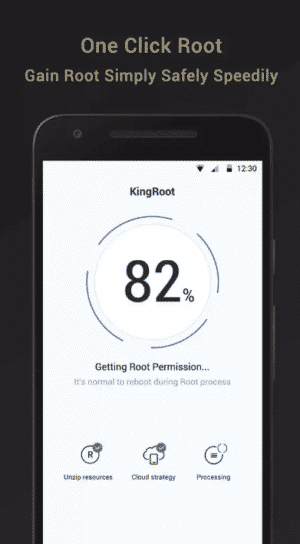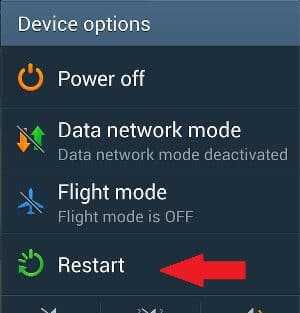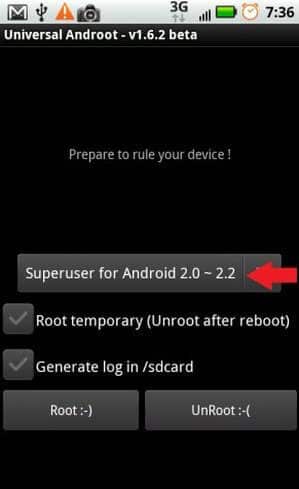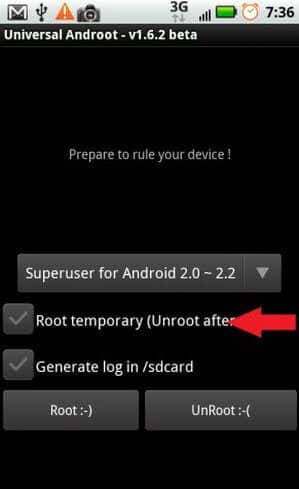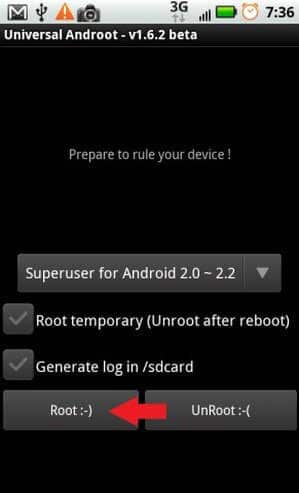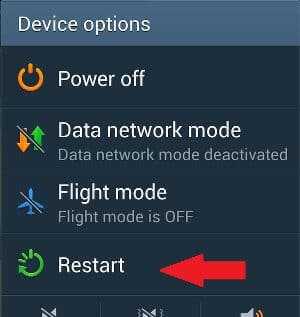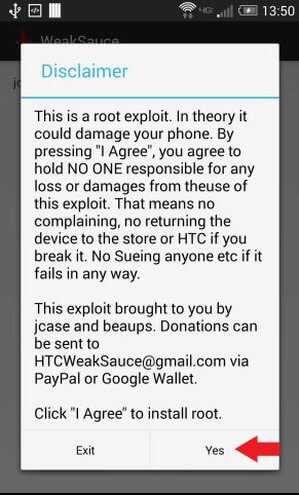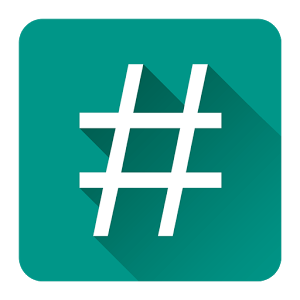Are you tired of the same old complicated methods of rooting Android devices by using rooting apps? If you’re looking to root an android phone without a computer, pat yourself for landing here. If you want to jailbreak or have root access on your Android device manually so that you can install custom ROMs and mods without a computer, then you’ve come to the right place. It’s possible to root your device without a PC. And I’ll show you how to do it.
Below are a few working apps and software to root android without a PC that should work on most Android devices. These methods work on all android devices that run on Android 5, 6, 7, 8 and 9 (Lollipop, Marshmallow, Nougat, Oreo, and Pie).
Disclaimer: Root your device at your own risk and follow my instructions carefully.
What to do before you begin to root Android without computer?
- Realize that rooting voids your warranty. Use these methods at your own risk
- Verify your device model number
- Enable Unknown Sources
- Perform a full backup
From Security, in the Settings menu, enable Unknown Sources so you download and install apps outside of those in the Google Play store.
- Charge your phone
- Enable USB debugging
4 best apps to root Android without computer
- Framaroot app
- KingRoot app
- Universal Androot app
- WeakSauce app
Method 1: Using Framaroot
Framaroot is the most popular and effective app to use if you want to root Android without computer. The app is basically a universal one-click rooting method for Android devices. Hundreds of Android devices from some of the most popular manufacturers have been successfully tested.
Not only does the app let you root your Android device in just a couple of seconds, but it can also unroot your device if you change your mind in the future.
1. Download Framaroot APK
Download the Framaroot app on your Android device. Unfortunately, the app is not available on the Google Play Store due to Google’s terms and conditions.
Framaroot
2. Find the File
Open any file manager on your Android device. Navigate to the directory where you saved the APK file earlier and tap on it. If you don’t have a file manager installed, I recommend that you check our list of Best File Managers to help you.
3. Install App
Tap the Install button to get the Framaroot app on your phone.
4. Open Framaroot
Once the installation is complete, tap on Open button to launch the app.
5. Install SuperSU
Select Install SuperSU from the dropdown menu at the top.
Success!
After selecting the option that supports your device, you’ll get a Success message in the Exploit result popup. That’s it! Your device is successfully rooted. Make sure that you reboot your device after getting the Success message.
Method 2: Using KingRoot
If you want to use KingRoot to root android devices without computers, then you’ll need to maintain a stable Internet connection throughout the process. KingRoot is in Chinese, although a lot of English is used in the APK version. Unless you want the exclusively Chinese version, I recommend using the APK (Android) version that can be downloaded directly to your phone.
1. Download KingRoot
Download and install the KingRoot APK on your Android. This app checks whether you already have root access.
Kingroot
2. Launch KingRoot
Open the KingRoot app. You can find it in your app drawer once installation is complete.
3. Check for button
Ensure that you can see the Start Root button at the bottom of the display. This tells you that your device is supported.
4. Start rooting
Tap the Start button to begin rooting. Rooting may take a few moments. Once rooting is complete, you should see “Success!” on your screen and the KingRoot icon on your phone.
5. Restart your device
If your device is not compatible with the rooting software, you will be prompted to try the desktop version of KingRoot, which uses your PC to root your device.
Method 3: Using Universal Androot
Universal Android Root is another app available for Android devices that lets you root your device without a computer. Unlike Methods 1 and 2, the app is not that popular and it might not work with some Android devices. That being said, if Methods 1 and 2 didn’t work with your Android device, perhaps this one will.
As the app is old, it should work with older Android devices and firmware versions. Like Framaroot, this app also features a built-in option for unrooting your device. The app can root supported Android devices in five to seven seconds.
1. Install the Universal Android APK
Download the Universal Androot APK on your Android device. You can get the apk file below. If you have difficulty finding the file afterward, try using a file manager.
2. Open the App
Once the installation is complete, open the app.
3. Install SuperSU
Select Install SuperSU from the dropdown menu at the top.
4. Specify Firmware
Select your Android firmware version by tapping on the dropdown menu.
5. Check “Temporary Root” (optional)
If you want to root your Android device temporarily, make sure that the Root temporary option is checked. This way, your device will be unrooted after you reboot it. Uncheck it if you intend to keep your device rooted.
6. Root your device
Tap on the Root button. The rooting process will start and it will take a couple of seconds.
7. Reboot your device
Once the process is complete, you’ll get a “Your device is rooted” message. That’s it! You have successfully rooted your Android device. Make sure that you reboot your device after the rooting process.
Method 4: Using WeakSauce (AKA Easy Rooting Toolkit)
WeakSauce is another app coming from the XDA forums that can root Android devices without a computer. Framaroot and Universal Androot are better, more reliable, and effective universal rooting methods for various Android devices. WeakSauce, on the other hand, will only work on HTC devices. This is your best option if you want to root an HTC One M8.
While the app was specifically designed for HTC One M8, it should work on several other HTC devices as the app was successfully tested on the older HTC One M7. WeakSauce doesn’t root your device permanently, as the root access is lost once you switch off your device. The app automatically roots your device again after about 30 seconds of a reboot. The app doesn’t come with an unroot option, but you can disable automatic rooting by uninstalling the app.
1. Download and install WeakSauce
Download and install WeakSauce on your Android device.
2. Find the file
Open file manager on your Android device and navigate to the directory where you saved the APK file earlier and tap on it.
3. Launch Weaksauce
Open your new Weaksauce app.
4. Start Rooting
After launching the app, you’ll get a Disclaimer popup with the terms and conditions. Tap on “Yes” to start the rooting process, then wait for approximately 60 seconds before exiting the app.
5. Download SuperSU
Download and install SuperSU on your Android device from the Google Play Store. You can download it through the Google Play button below. That’s it! You have successfully rooted your HTC Android device.
6. After Reboot
If you rebooted your device, wait around 30 seconds and your device will be rooted again automatically.
Frequently Asked Questions
What is a root access?
A root access to your device means you have full control of what you want to do with your device. For example, you will have the power to run Sudo commands and apps that can be run exclusively by rooted devices.
Will the root access method work for every Android phone?
No. The latest models of phones are equipped with better security which makes it harder for developers or hackers to find a rooting exploit. In such cases, we recommend you find a rooting method specific to that phone.
How to root Android 5 without computer?
You can use the 4 methods listed in the article to root Android 5 without a computer. Follow these steps: Download a rooting software, find the APK file and install it on your device, launch the app and start rooting Install SuperSU from the Play Store, reboot your device to complete rooting after SuperSU is installed.
How to recover deleted files on Android without rooting?
Install and launch Wondershare Dr. Fone on your PC and connect your Android using a USB cable (make sure to enable USB debugging). Select the file types you need to recover and click ‘Next’. Wait for Dr. Fone to analyse the device for recovery. Once the scan is completed, review and select the files to recover and click on ‘Recover’. The files will be saved on your PC which can be transferred to your Android using USB cable.
Root Android without PC
Rooting your devices can be beneficial, depending on what you intend to do with it. But it can also create liabilities. Rooted devices are more vulnerable to security threats and data theft., especially if you’ve given untrustworthy websites access to your device.
Phone manufacturers constantly patch these exploits. Remember that the manufacturer is more interested in security than the freedom that rooting affords. This is understandable, given the damage a third-party app with malicious coding can wreak on your phone with root access.
Once you are rooted, you will have access to new features and many restricted apps. Some rooted apps allow you to improve battery life and performance. For guidance on new apps to try out, take a look at this article on rooted apps. With more power comes more responsibility, so be careful out there and only download from trusted sources.