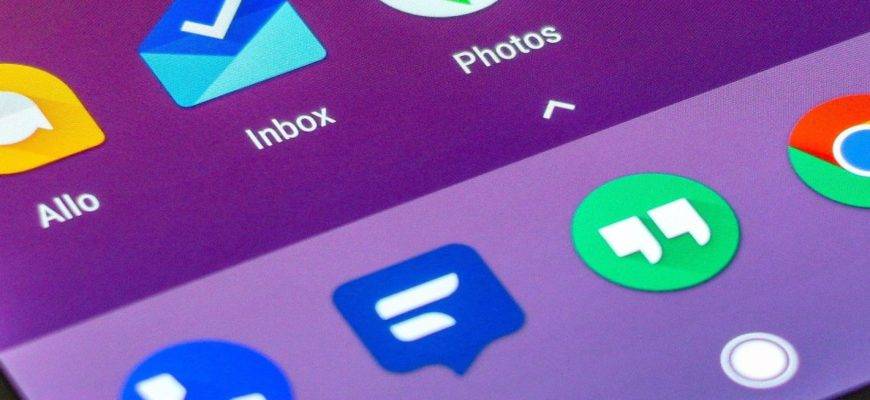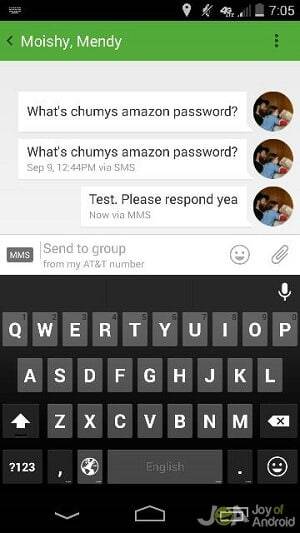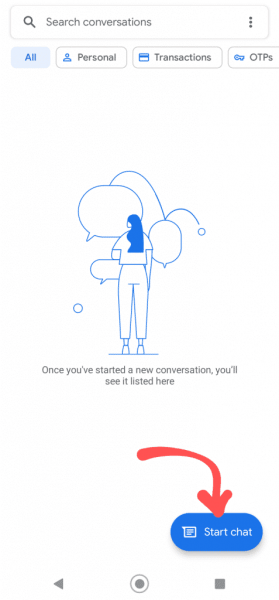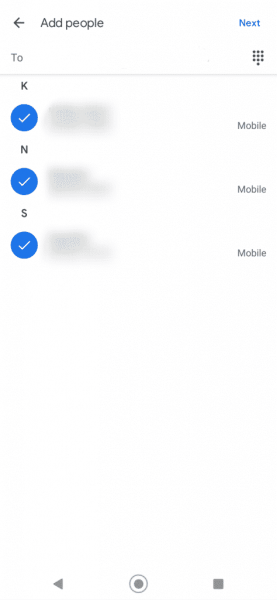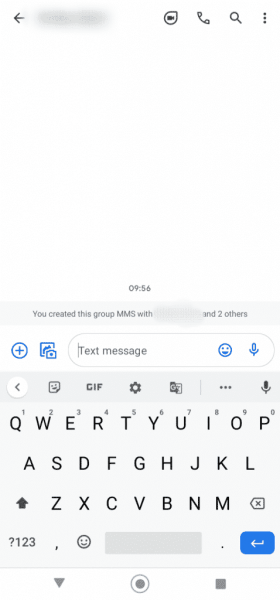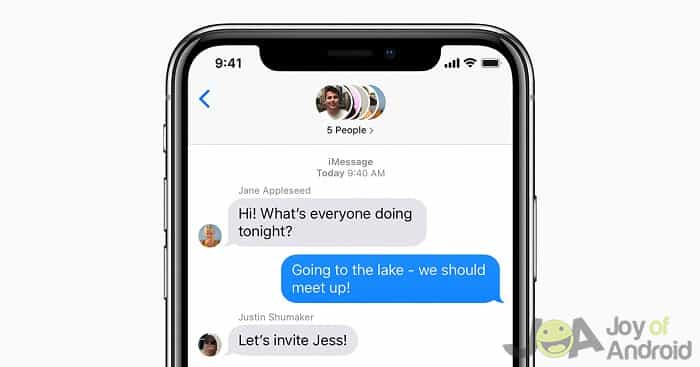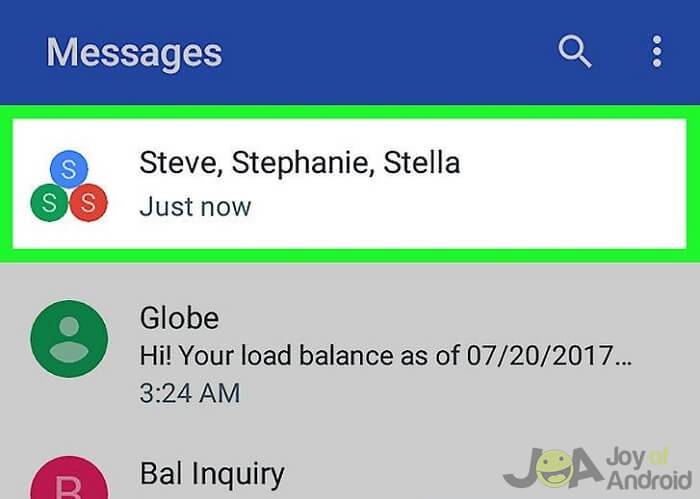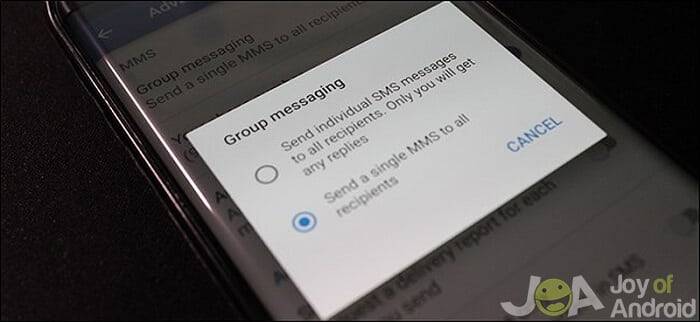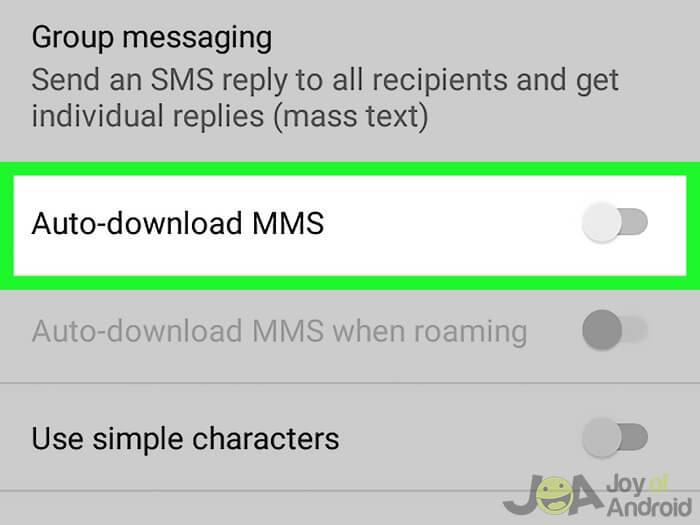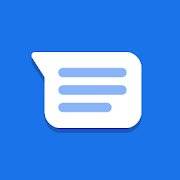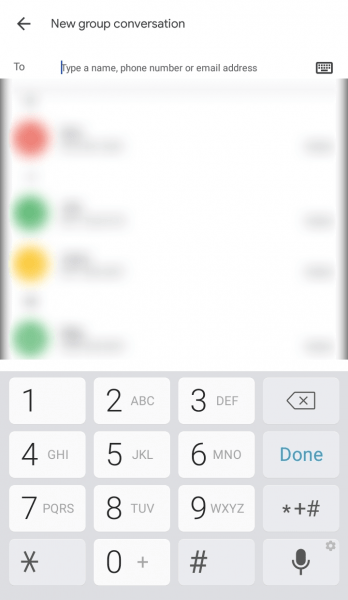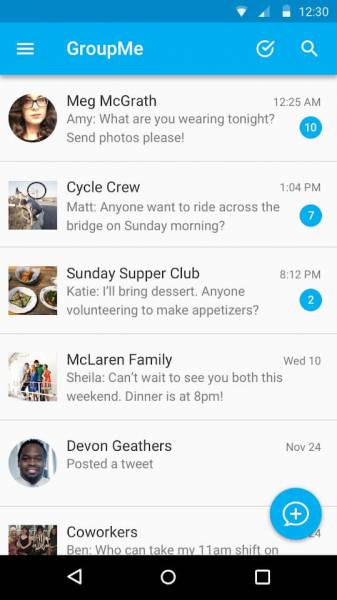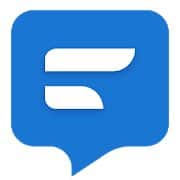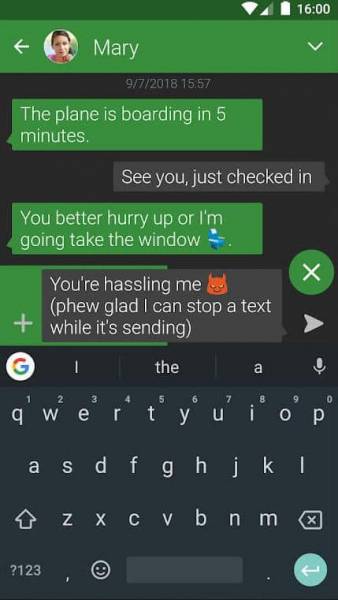Do you love using group messaging on Android? But you’re having problems with some of its features? If yes, then, you are in the right place! Let’s set things straight: Group messaging or group text is a form of sending one single message either through a Short Messaging Service (SMS) or Multimedia Messaging Service (MMS) to a group of people. This kind of messaging service has already been available even before Android came into existence.
As opposed to popular belief: Group text is not the same as group chat. Group chat is more defined towards the use of an internet connection, while group messaging is more through cellular services.
How do I start sending group text using my Android phone?
To send a group text using your Android phone, all you have to do is follow these steps:
Step 1:
Launch your local “Messaging” app that comes pre-installed on your device. This app is not the Facebook Messenger app or WhatsApp or any messaging app that uses an internet connection to send messages.
Step 2:
Create a new message by tapping the + icon or Start chat button.
Step 3:
On contacts selection, tap on the “Contact Icon.” (This could be different per device, best to explore)
Step 4:
Select the individual contacts that you wish to send a message.
Step 5:
Once done, start typing your message and send it to them.
Isn’t that easy? All that’s left to do now is dive into the system of group messaging and other related stuff. Since this method alone is not a group messaging of some sort, this method is directly sending an SMS to a group of people.
Any replies to your message will only be sent to you and not to the group that you or your friend created.
Group messaging on Android and iOS devices
Group messaging – Apple iPhone iOS Devices
Apple’s iPhones have a different approach when it comes to group messaging: the less complicated, the better. Starting a group text with the “iMessage” app on an iPhone will give you a different experience than with Android. Every message sent will go through Apple’s messaging servers, treating every group SMS as a group chat sent through the internet.
All text, messages, and replies within the group will appear together in one session. Although, it’s only possible if all the recipients are using an iPhone and the iMessage app. If a non-iPhone user is within the group, the messages will arrive as an SMS. You will only see any replies to your group message, and the members of the group will not receive the response.
Therein lies the problem when longtime iPhone users do the switch from iOS to Android. Although the same feature is possible with Android, it requires MMS to be activated.
Sending group messages on Android
Before anything else, let’s clarify a few things first. Mass texting or group texting is sending a text to multiple recipients. However, any replies won’t be received by everyone since mass texting or group texting uses SMS protocol.
The second one is “Group Messaging.” Group messaging refers to sending a message to a group of selected contacts. Each member of the group is entitled to see all the replies within the group.
So you might be asking, “what’s the point in all this?”, “We already have WhatsApp and Facebook Messenger for this sole purpose.” Well, group messaging is excellent in areas where Data connection is weak. So, to communicate with people in poor to zero data signal areas, is undoubtedly a great alternative.
Group messaging requirements – Toggle group message settings to MMS
A full-way group messaging on Android requires the MMS protocol. To toggle the group message settings to MMS, go into the Settings of your default messaging app, proceed to Advanced -> Group Messaging, and make sure to toggle the “group MMS” option.
Doing this will change the global action whenever you try to send an SMS message to multiple recipients. Group texts will now go through the MMS protocol.
Additional setting requirements should also be done, such as toggling the “Auto-download MMS” ON. Setting this ON eliminates that annoying notification every time a member of the group replies.
Auto-downloading MMS makes sure you receive group messages immediately.
Once all is set and done, you can now start and enjoy group messaging on Android. Additionally, you can now do it via your standard SMS app.
Note: Some mobile carriers count sending messages over MMS to your monthly data bill.
Group messaging apps – Group texting apps for Android
So once you have your MMS settings toggled correctly, you can now start group messaging to your heart’s content. You can even use third-party apps to do group messaging.
1. Messages – Google’s official app for texting (SMS, MMS) and chat (RCS)
If you want Google’s stock SMS messaging app, you can’t get as fundamental as “Messages.” This app is the one Google wants you to use on Android for SMS messaging. Don’t be fooled by the basic layout. “Messages” contains all the SMS messaging features you will ever need, including group messaging, in one clean app.
2. Handcent Next SMS
Handcent was one of the first well-made SMS apps, and it’s not surprising that a lot of people still use it to this day. The app now goes by Handcent Next SMS.
The great thing about this app is that it includes a lot of features – including group messaging.
3. GroupMe
GroupMe is one of the most popular apps for group messaging. It doesn’t matter if you’re on the internet, MMS or SMS, the app will do group messaging one way or another.
Owned by Microsoft, GroupMe may seem like a chat app to most, but at its core, it’s a great multi-purpose messaging app. It prides itself on organizability that most apps don’t have.
4. Textra SMS
Textra SMS is one of the best group messaging apps you can get on the Play Store. Its popularity comes from its customizability and its useful features. Textra is one of the highest-rated SMS apps in Google Play. A lot of people are satisfied with what the app brings to the table and, of course, among its features, is group messaging.
The app is compatible with Android Wear, Pushbullet, MightyText, and other apps, so it’s no surprise that you have to pay USD$2.99 for the premium version. With that said, most of the free-to-use features already make it a reliable messaging app.
Problems with group messaging via MMS
Setting your phone to do group messaging comes with a few issues. The most prominent one that affects the overall user experience is the inability to add new contacts to an existing group. Doing this, however, is possible with a chat app like Facebook Messenger but is impossible with a standard Android group messaging app. You have to start again and manually add each member of the previous group and then add the new members that you want to add.
FAQs
How to Send Group Texts to iPhone Users from Android?
As long as you set the MMS settings correctly, you can send group messages to any of your friends even if they are using an iPhone or a non-Android device. When you send group messages using MMS, Apple will also use MMS via the iPhone user’s mobile carrier and displays the replies to the group via the iMessage app.
How to Disable Group Messaging on Android?
To disable group messaging on Android, you will need to go into Settings then Advanced. Under the Group Messaging section, make sure you change the selection to the “mass text” option.
How Come Replies in the Group Message Come Back as an Individual Text?
When replies in the group message come back as an individual text, your group messaging protocol could be mass text (SMS) instead of “group MMS.” When you send a group message that is a mass text, your phone uses the SMS protocol, and so replies will come to you only, and they come as individual text messages.
How to Leave Group Message, or Stop Receiving Messages from a Certain Group?
Technically, you can’t leave a group message, and you can’t delete yourself from a group messaging session. You can only stop receiving notifications from the group.
To do this, open your messaging app then hold down on the specific group message. Toggle the notification settings so your phone won’t receive any notification when it comes in.
Final thoughts
Is Group Messaging still relevant today? All of us will agree when we say that there are now better options to message a group. Facebook Messenger or WhatsApp are good examples of this. However, for areas where a data connection is drastically poor, then a group MMS would be great.