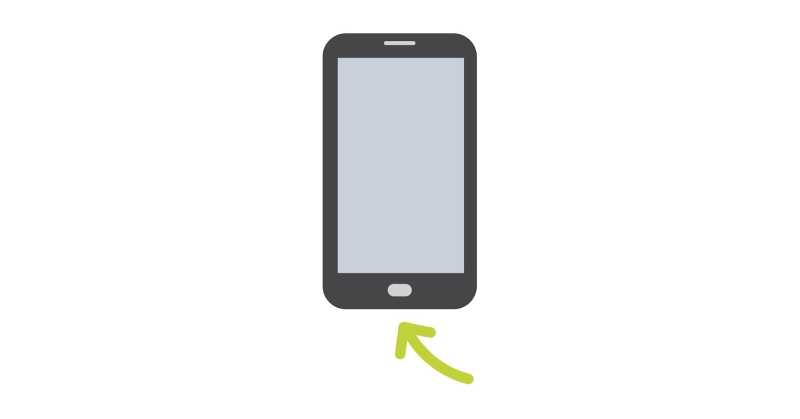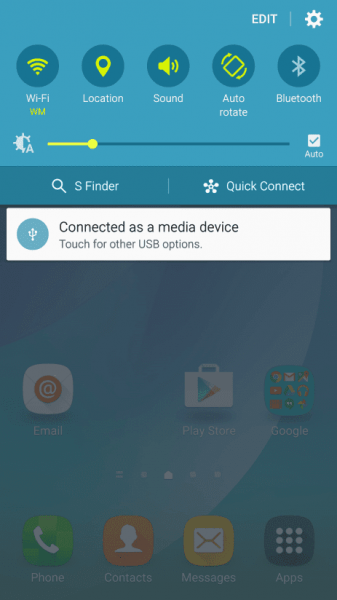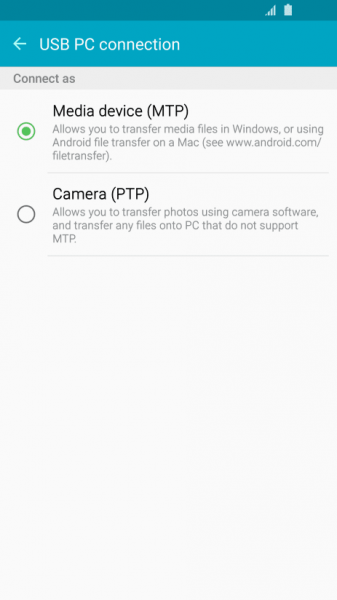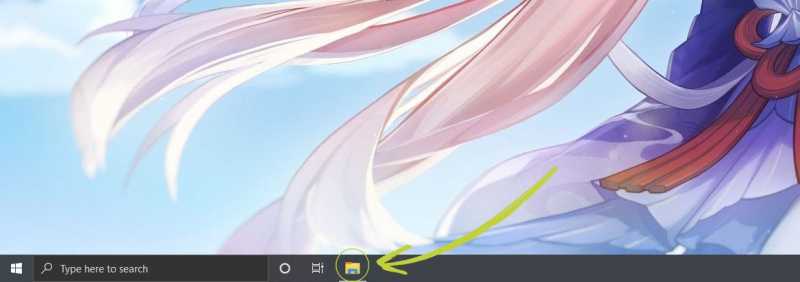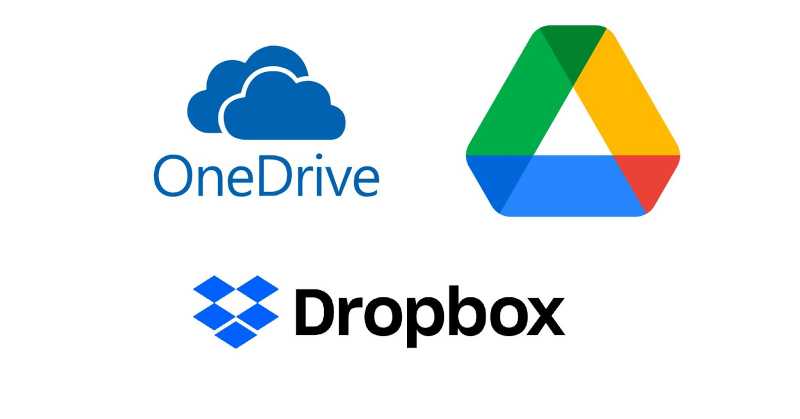When the Galaxy Note 5 came out in August 2015, it was had one of the best cameras in the market. It had a 16MP camera and it’s considered a decent camera up until today. But these photos can take a lot of space on your phone. That’s why you need to learn how to transfer photos from Note 5 to PC. Here are a few reasons as to how it can help you.
First, transferring your photos will help free up space on your phone. This will let you take more photos or videos in the future. Second, transferring your photos will help you create a backup for your files. In an event where your phone gets lost or worse, stolen, you’ll at least have a backup of the files you have in there.
So how do you transfer your photos from your Galaxy Note 5 to your PC? Let’s find out!
How to Transfer Photos from Note 5 to PC – Microsoft Windows via USB Cable
- Connect your device to your computer with the use of a USB cable. Just connect one end through your charging port and the other through a USB port.
- If your computer cannot identify your device, you may need to download a USB Driver for Galaxy Note 5.
- Touch and slide down your status bar. This is the area at the top of your phone screen. It shows the time and signal strength among other things. You’ll be able to see “Connected as a media device.” Tap on that to open the USB options. Then tap on Media device so you can transfer files from your phone to your computer.
- On your computer, open “File Explorer.” This can be accessed in multiple ways. First, by clicking on your “My Computer” on your desktop. You can also right-click on Start and click “File Explorer”. Finally, if you’re a fan of hotkeys, just press your Windows button + E.
- Using File Explorer, look for your device. It can vary in names depending on your device but it usually has a Samsung name on it.
- Look for a folder named DCIM. This is the standard name of folders that contain pictures.
- Copy all of the pictures you need from the folder and paste it to your designated folder on your computer.
- Once you’re done copying all of the photos you need, go back to your “My Computer” and right-click on your device. Choose “Eject” to safely remove your device. This is important because if you quickly remove your device, your data will get compromised. This may lead to data corruption.
How to Transfer Photos from Note 5 to PC – Mac OS via USB Cable
- By default, Mac OS cannot read or open files from Android phones. You will have to download Android File Transfer to make it possible to transfer files.
- Once the download has finished, open Android File Transfer. You’ll be able to find it on the Launchpad.
- Connect your phone to your Mac via USB cable.
- Tap on the Charging this device via USB notification and tap on File Transfer. This will signal your phone that you’re connecting it to transfer files instead of just charging it.
- Your Galaxy Note 5 will now appear in Android File Transfer on your Mac. Just drag between Finder and Android File Transfer to copy files.
- Once done, disconnect your USB cable from your Mac
How to Transfer Photos from Note 5 to PC – Cloud Storage
- The cloud storage should be installed on your phone. This can be Google Drive, Dropbox, or Microsoft One Drive. These are all web-based file hosting services so you’ll be able to access them across multiple devices.
- Open the cloud storage app and make a designated folder for your photos.
- Upload all of your photos from your Galaxy Note 5 to the designated folder.
- Go to your PC and access the cloud storage. Look for the designated folder that you created earlier and download the photos you need.
Transferring can be Easy
The Galaxy Note 5 is a relatively good phone to have. It has a pen that will help you navigate your way around easily and accurately. It even allows you to write down your ideas even if your phone is turned off. The camera is great and there are tons of the best apps for Galaxy Note 5 that will help you get the most out of your phone.
Transferring your photos from your Galaxy Note 5 to your PC can be an easy process. If you choose to transfer your files via your USB connector, it’s quick and efficient. All you need to make sure of is that your computer can read the files on your phone. This can be solved by downloading a driver or Android File Transfer if you own a Macbook.
As for transferring via cloud storage, all you need is a stable internet connection. What makes this convenient is that you don’t need to connect cables anymore. You can also do it from a distance. Be that as it may, this method will take more time because you need to upload the files then redownload them from another device.