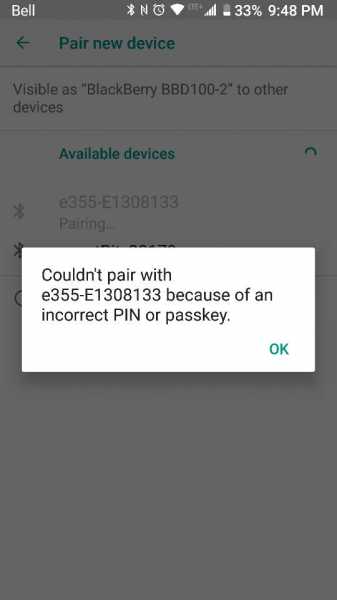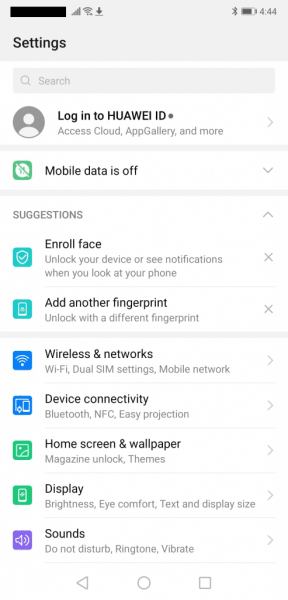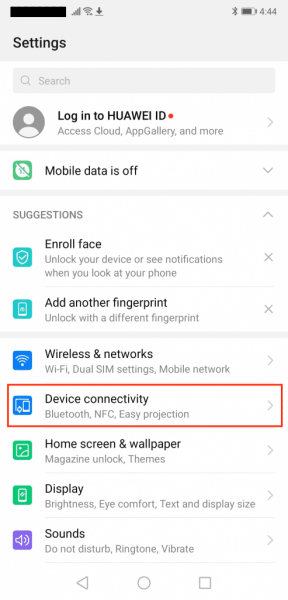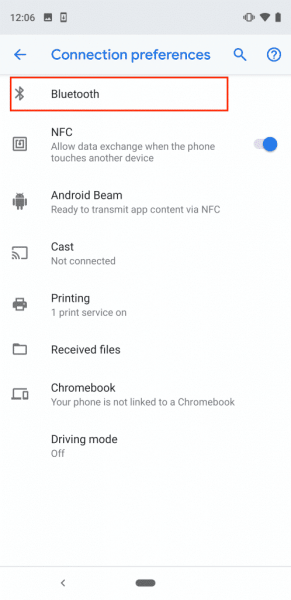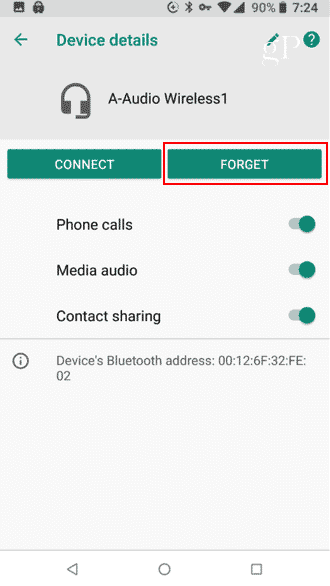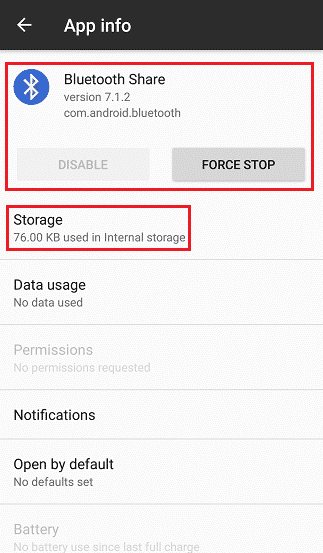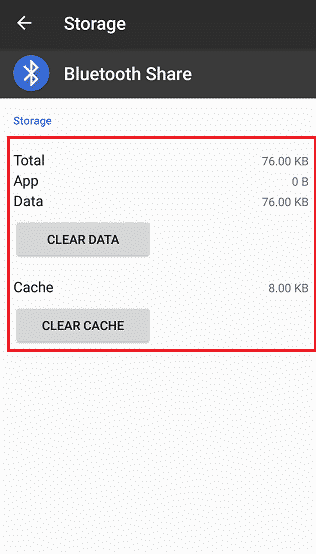There are times when Bluetooth devices automatically connect. But, there are also times when they require a pin to connect to, for example, our Android smartphones. But what do you do when Android can’t pair because of an incorrect pin on your Bluetooth devices?
Smartphones are pretty much powerful devices. They help us make almost everything about our everyday tasks much easier. And especially during this time, they help us connect with our friends and loved ones through audio and video calling apps.
But there are also accessory devices such as smartwatches, speakers, projectors, and more that connect via Bluetooth to our smartphones. These devices make our experience even more enjoyable.
Unfortunately, not every experience is smooth-sailing and you will encounter some hiccups. So, if you are stuck in this dilemma, let me walk you through the things you need to do when Android can’t pair because of an incorrect pin on your Bluetooth devices!
What to do when Android can’t pair because of incorrect pin on your Bluetooth devices
Bluetooth is one of the most popular ways to wirelessly connect to other devices like speakers, headphones, keyboards, and more. It is great when it works. And no matter how brand new your smartphone or Bluetooth devices are, there are moments when pairing them will fail. And as already mentioned, there are other Bluetooth devices that will require a pin to connect to your Android device.
At the start of the pairing process, there will be an assigned pin that you need to input each time you want to connect to this particular Bluetooth device. Memorize this pin because an incorrect pin will not allow both devices to connect.
Couldn’t pair Android because of incorrect pin on Bluetooth
To keep you up to speed, an incorrect PIN or passkey error occurs when the Bluetooth connection between the devices you are pairing fails.
Feel free to jump right into the method that suits you.
- Delete all Bluetooth devices on your Android phone
- Reboot your devices
- Clear Bluetooth cache
If you ever find yourself in this dilemma, here are the ways that you can follow to get out of this situation. Let’s dive into it, shall we?
1. Delete all Bluetooth devices on your Android phone
When Android can’t pair because of incorrect pin to your Bluetooth device, the simplest solution is to remove all Bluetooth devices on your phone.
Step 1: Go to your phone Settings
Step 2: Select Device connectivity or Bluetooth
Step 3: Click on Bluetooth
After doing this, Bluetooth settings will then be displayed including the Bluetooth devices previously connected to your Android phone.
Step 4: Click on the settings icon
Step 5: Forget device
Do this in all the Bluetooth devices that appear in the settings. Then you will have to connect them again from the very beginning.
2. Reboot your devices
If the method above did not work, turning off devices also proves to be a simple yet effective way.
Long press power button on Android phone to turn if off
Locate the power button on your Android device, which is usually located on the side. Long press the button until the screen shuts off. Wait for a little while before turning it back on.
The same goes for your Bluetooth device. Just long press the power button to turn off/on the device.
3. Clear Bluetooth cache
If your device is no longer paired with your phone but is still not connecting, you can try to clear your Bluetooth cache.
- Step 1: Go to your Settings
- Step 2: Select Applications
- Step 3: Click on Bluetooth Share
- Step 4: Click Force Stop then head over to Storage
- Step 5: Tap Clear Data & Clear Cache
Keep calm and keep connecting…
There is not an Android problem that can’t be fixed. If you couldn’t pair Android because of incorrect pin to your Bluetooth devices, you can try out the fixes we have listed above. Rest assured you can have everything up and running in no time!