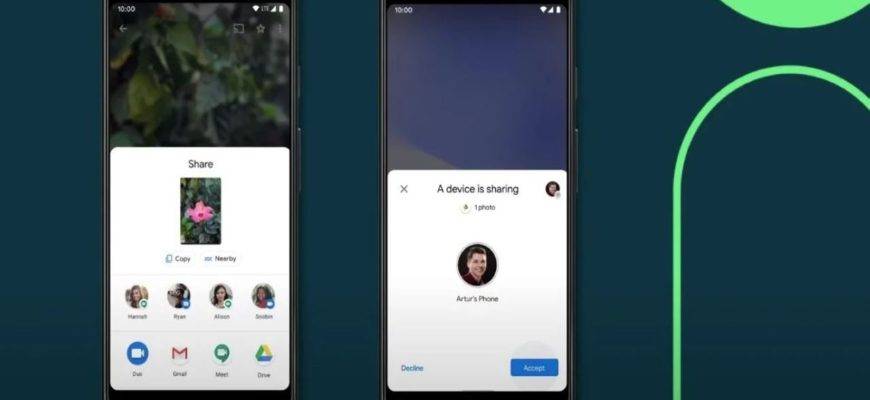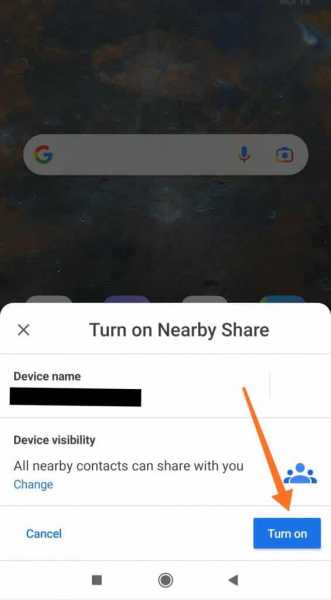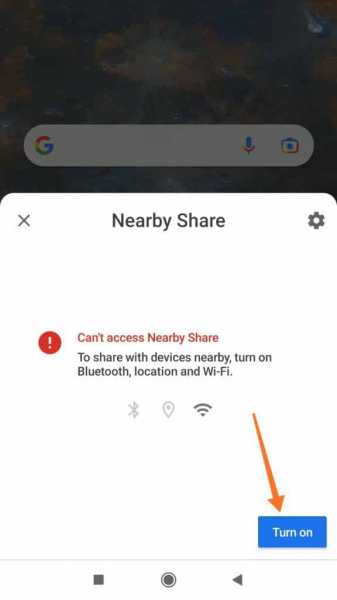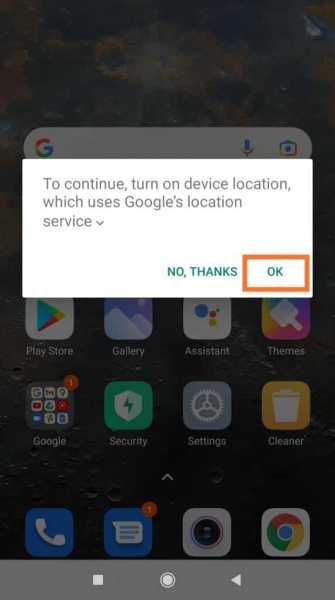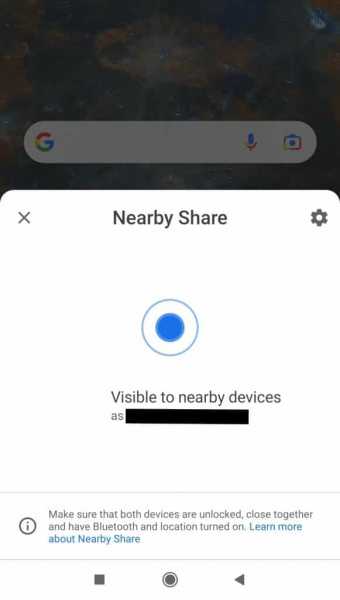If you are an Android user, have you ever felt jealous of iPhone users conveniently sharing files with their near and dear ones using the in-built AirDrop app? Or ever wondered why Android doesn’t have it’s own file-sharing technology to instantly transfer files between Android devices?
Besides a few file sharing-apps and Bluetooth, Android users had no other option to instantly share files with other Android devices. That’s why Google developed the Nearby Share feature for the Android devices.
It is worth noting that Android has an Android Beam feature till 2019 which helps in transferring files between Android devices by bumping their backs against each other with the help of near-field communication sensors. It didn’t become as popular as the AirDrop though and Google made a decision to kill it in 2019 and was thus replaced with Nearby Share in 2019.
Here’s how it works: Nearby Share searches for nearby Android devices. Then depending on the files you’re sharing, it chooses a way to transfer the files viz. Bluetooth, Hotspot, WebRTC, WiFi, etc. You can send and receive files to and from your near and dear ones within a range of 6 feet.
Before we learn more about how to transfer files using Nearby Share, let’s learn about the devices which support Nearby Share.
What Android devices support Nearby Share?
Android devices running Android 6.0 Marshmallow and above support Nearby Share. Android 6.0 was released in October 2015. So if you own a phone with Android 6.0 or above, you are lucky.
To check your phone’s Android version, head to Settings > About phone > Android version. If it is Android 6.0 and plus, it is highly likely that your phone has Nearby Share.
Now that you know if Nearby Share is available on your Android, let’s move on and understand how to use Nearby Share.
How to use Nearby Share to share files on Android?
To share files using Nearby Share between Android devices, follow these steps.
- Step 1: Slide down the notification shade on your Android device
- Step 2: Locate the Nearby Share feature and tap on it
- Step 3: In the prompt, tap the Turn on button after confirming your device name and visibility. You can change the device visibility by tapping the Change option.
- Step 4: Next, you will have to turn on Bluetooth, Location, and WiFi on your device if they are not on already. To do so, tap the Turn on button.
- Step 5: Hit OK to allow the aforementioned permissions
- Step 6: Your device will start searching for nearby devices. From the list of available devices, select the device with which you would like to connect to transfer the files.
- Step 7: The recipient’s device will get a notification to confirm connection. The recipient shall confirm connection and turn on the Bluetooth, Location, and WiFi on their device.
Now select the files for the file transfer will begin and it will most likely be completed within a few seconds or minutes depending on the files you are sharing. Generally, images and reduced size files take only a few seconds to transfer between devices, but obviously, videos and larger files like GIFs, PNG, PDF, etc., will take longer.
Alternatively, you can also select the files beforehand and locate Nearby Share in the shareable options. Next, continue the same procedure to transfer the files. That is all you needed to know about file transfer using Nearby Share.
Nearby Share Settings
Account and device
Under Account and device, you get to change your Google account from where you would like to send the files and also device name. To change the Google account, just tap the email ID shown on the Nearby Share Settings page. Next, select the Google account you want to use to transfer files. To change the device name, tap Device name and change it to a custom name of your choice.
Besides these settings, you can also change the device visibility. To change it, tap Device visibility and then select All contacts / Some contacts / Hidden based on your preference. To make your device visible only to a few contacts, tap Some contacts and turn the toggle on against the select contacts.
Finally, you can also change the data usage settings. It offers three options: Data, WiFi only, Without internet. Using Data, your cellular data will be used to share small files. Note that charges may apply in this method. Alternatively, you can opt for transfer over WiFi only or without internet for offline transfer.
Other ways to transfer files
If your phone doesn’t support Nearby devices or if you find troubles using Nearby Share, you can obviously try out file transfer apps like File by Google, Xender, SHAREit, or ShareMe (Mi Drop) if you are a Xiaomi user.
Also, you can share the files across WhatsApp, Telegram, Signal, or any other instant messaging app. Other options include email and Bluetooth sharing. You can give these articles a read for more information on Android file sharing.
FAQs
Where is Nearby Share on my phone?
You can find the Nearby Share in the notification shade on your Android device. Slide down the notification shade and locate Nearby share in the first or second swipe.
What is Quick Share?
Quick Share is the AirDrop equivalent for Samsung Galaxy devices which uses Bluetooth to establish a peer-to-peer WiFi network to share files.
Is Nearby Share fast?
Honestly, Nearby Share is one of the fastest ways to share files between Android devices. File transfer may take a few seconds to a minute or more depending on the file type being shared.
Share files on the go with Nearby Share
While there are multiple ways to share files on Android, Nearby Share lets you share files ranging from small to large files really quickly. Also, it eliminates the need of a third-party app as Nearby Share is native to Android devices.
Just by allowing Bluetooth, Location, and WiFi permissions and selecting the recipient’s device, Nearby Share lets you transfer files on the go. However, if your phone doesn’t support Nearby Share or if you have trouble using it, you can always go for a third-party app or other means to transfer files.