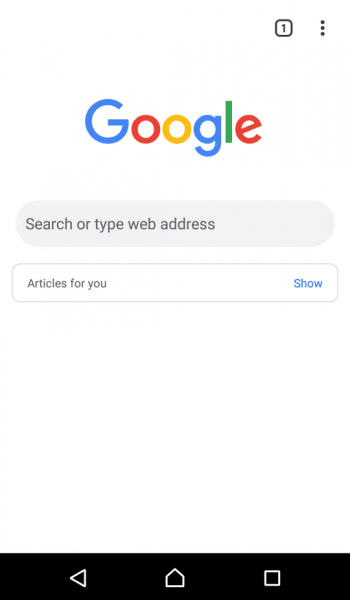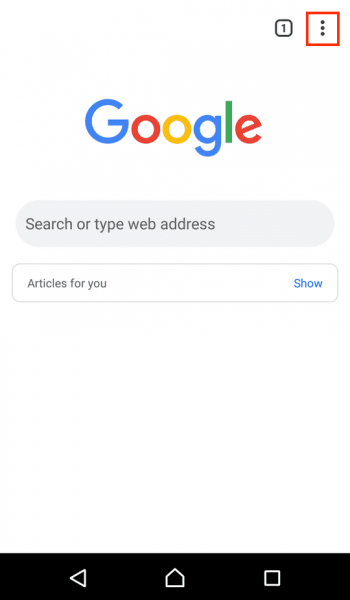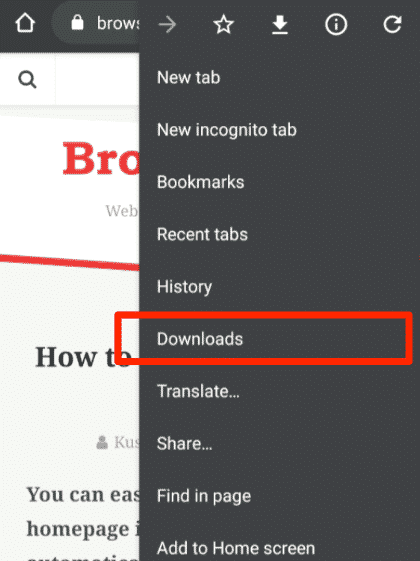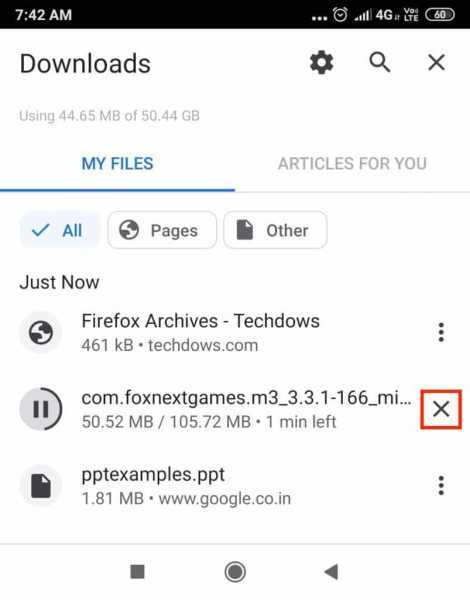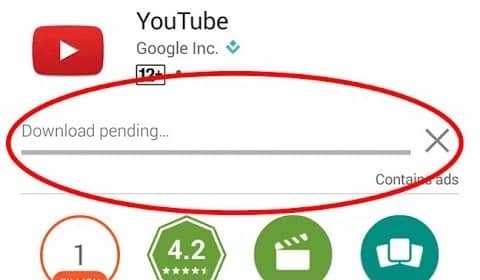We all have been there –– downloading on your Android device only to find out that it’s not what you meant to do, or what you meant to download. And if you are wondering how to cancel a download on Android, then you have come to the right place!
Did you tap on the wrong button? Or realize that the file you downloaded is just too big? I don’t know about you, but this happens to me more often that I like. Good thing, you can easily cancel a download on Android. What’s more, you can even delete an ongoing download.
In this article, we will provide you with a step-by-step guide on how to cancel a download on Android. Also, if you are downloading from Chrome, Google Play Store, other platforms, and specific apps, we have that all covered too!
Ways to stop downloads on Android: A step-by-step guide!
1. How to cancel a download on Android Chrome?
The good thing about the internet is we can download anything without hassle. And because of that, sometimes we download the wrong stuff. If Chrome is the preferred browser on your Android phone and you want to know how to cancel a download, then read on.
Step 1: Launch Chrome on Android
Step 2: Select the three-dot menu
This menu is located on the top-right corner of the webpage.
Step 3: Go to Downloads
Step 4: Click the ‘x’ button beside the file
Look for the downloading file that you wish to cancel.
2. Cancel a download from the notifications bar
You can also see the files that are currently downloading from the notifications bar.
Step 1: Swipe down from the top of your device
Step 2: Click the ‘x’ button beside the file
3. How to cancel a download on Google Play Store?
This is no secret, the Play Store offers a plethora of available apps. You can basically download anything, from social media apps, games, movie-streaming apps, to music apps –– name it and they have it!
With the thousands of available apps, you can go crazy and download everything that strikes you–only to find out that you don’t need half of these apps and they’re just a waste of phone storage. If the apps are just queued on the Play Store, then you can still stop them from successfully downloading.
Just follow the steps below:
Step 1: Launch the Play Store app
Go to the app that is currently downloading.
Step 2: Click the ‘x’ button next to the progress
4. Disconnect from the internet
We all know that downloading something from the internet requires a connection. So, one of the most effective ways to cancel a download on Android devices is to disconnect from the internet. You can turn off Wi-Fi or your data.
Cancel a download on Android with just the click of a button
Sometimes, it just doesn’t pay to get too excited, whether it’s impulsively choosing from the thousand available apps on Play Store and downloading too many files, or just clicking the wrong button. Good thing, there are plenty of ways to cancel a download on Android devices!