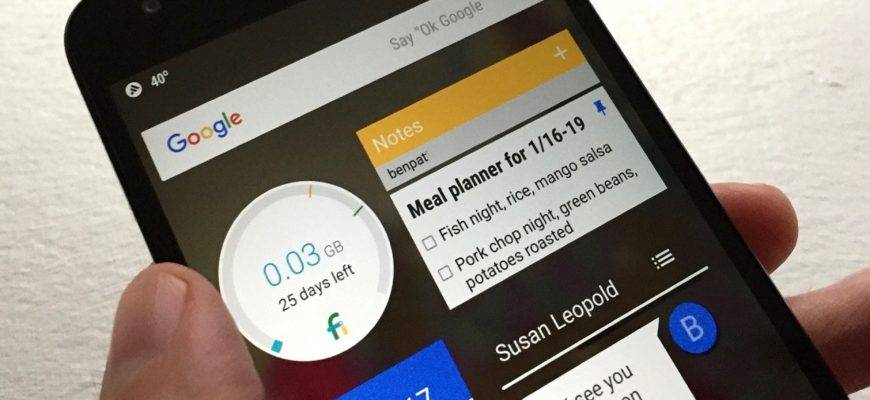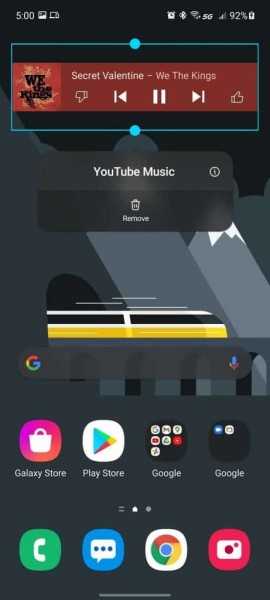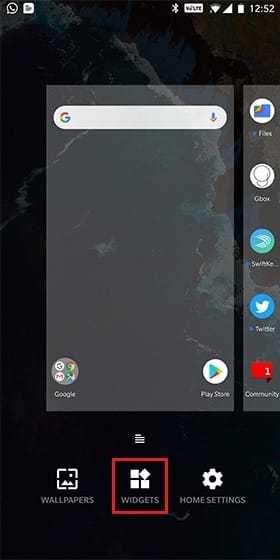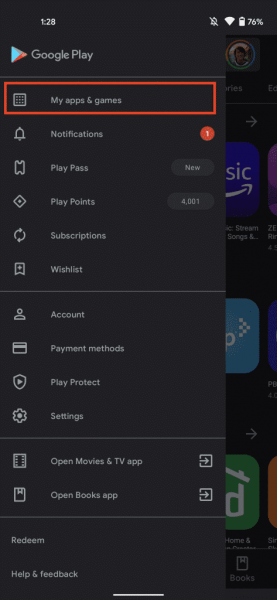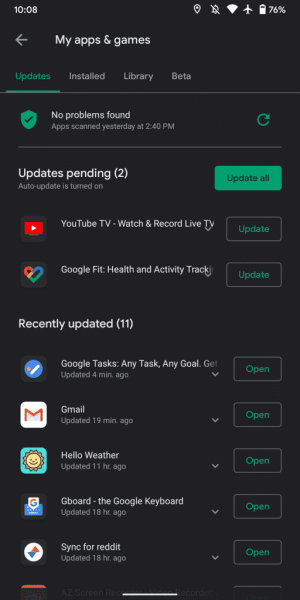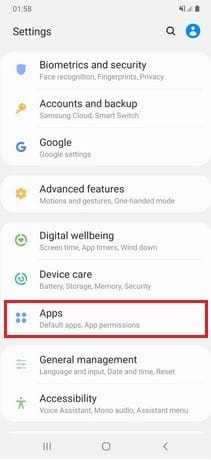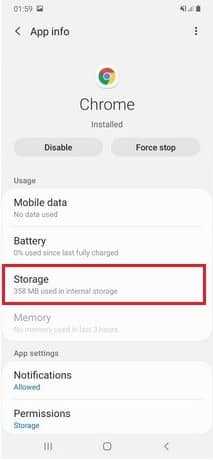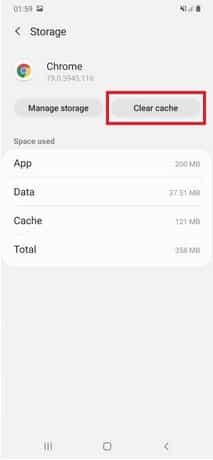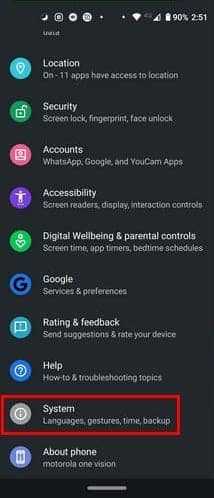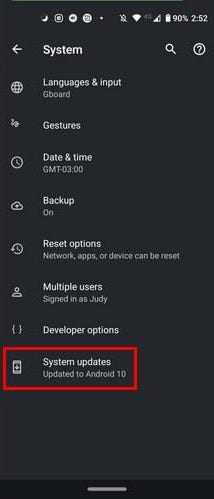I don’t believe I’ve seen an Android phone without a widget or two. And if you have been a long-time Android widget user, you have probably encountered some problems–like when they don’t update. So, this article discusses all the fixes to Android widgets not updating!
There’s no doubt that widgets have helped us maximize our Android phones to their full potential. Some users even depend on their schedules, etc., and feel they can’t live without them. You might find yourself glancing at your Android phone for information or carrying out certain tasks without having to load the apps. However, as with the case of most Android features, widgets are not perfect!
6 Best Fixes to Android widgets not updating (Proven and Tested)
Are you experiencing a similar problem too? Are your Android widgets not updating? Or perhaps your widgets have stopped working completely? Then, read on because we have got you covered with the troubleshooting solutions that are very easy to perform!
1. Check your internet connectivity
Just like apps, most Android widgets need a stable internet connection to work. For example, widgets like weather, news, or Gmail, need to connect to the internet to give you up-to-date data. Make this the first thing you check if you encounter issues with your Android widgets.
2. Restart your device
If your internet is working just fine but you still have trouble, then this second solution might just work. So whatever problems you encounter–remember to restart your Android device!
Press and hold down the power and volume up buttons until you see the screen go off. Turn on the device by long-pressing the power button for a few seconds.
3. Remove and add back the widget
If none of the methods above still don’t work, maybe this one will. Remove the widgets and add them back again –– here’s how:
Steps to remove the widget
- Step 1: Long press the widget you want to remove
- Step 2: Drag it towards the Remove option
This is usually represented by a trashcan icon.
Steps to add back the widget
- Step 1: Long press any empty space in your home screen
- Step 2: Tap Widgets from the menu you see below
- Step 3: Add the widget you want to add
Now, check to see if the widget is working.
4. Update the app
Sometimes, when one encounters widgets issues, it may be related to the app itself. Update the app and see if this fixes the issue.
To do so, follow these simple steps:
- Step 1: Launch Play Store on your device
- Step 2: Click the three-line menu in the search bar
- Step 3: Tap on My apps & games
- Step 4: Update apps
Individually update each app, or you can update all of them at once by clicking the ‘Update all’ button.
5. Clear app cache and data
You may already know that apps tend to collect cache and data with regular use. Cache and data help the apps and widgets load up faster. But, over time, they can also get corrupted for no reason at all.
If the above methods did not work on your widgets problems, then try clearing out app cache and data.
- Step 1: Launch your phone Settings
- Step 2: Select Apps
- Step 3: Select the app and click on Storage
- Step 4: Clear cache
6. Update to the latest software
A software update can also be an easy fix for issues you encounter on your phone. Check your phone Settings to see if you have a pending update and update it immediately. Here’s how:
- Step 1: Launch phone Settings
- Step 2: Scroll down and select System
- Step 3: Click System updates
Back to an easy glance
If a quick glance at your phone for important data is not convenient, then I don’t know what is! If your Android widgets not updating is such a problem, there are some no-brainer home remedies that you can always try out. Hopefully, any issues were resolved with a fix or two that I listed above. You can now go back to enjoying and customizing your widgets!